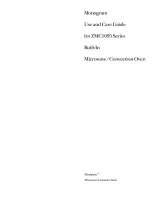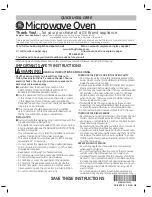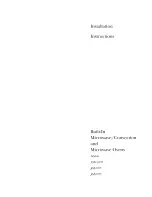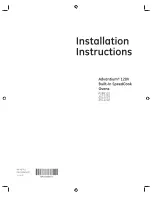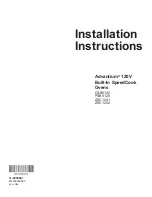en
Getting to know your appliance
8
*
Getting to know your
appliance
Getting to know your appliance
In this chapter, we will explain the indicators and
controls. You will also find out about the various
functions of your appliance.
Note:
Depending on the appliance model, individual
details and colours may differ.
Control panel
In the control panel, you can use the various buttons,
touch fields and the rotary selector to set the required
function of the appliance. The current settings are
shown in the display.
The overview shows the control panel when the
appliance is switched on with a selected operating
mode.
Controls
The individual controls are adapted for the various
functions of your appliance. You can set your appliance
simply and directly.
Buttons and touch fields
Here you can find a short explanation of the various
buttons and touch fields.
--------
on
/
off
menu
O
open start/stop
#
#
PLQV
:
(
Buttons
The buttons to the left and right of the rotary
selector have a pressure point. Press these
buttons to activate them.
0
Rotary selector
You can turn the rotary selector clockwise and
anti-clockwise.
8
Display
You can see the current adjustment values,
options or notes in the display.
@
Touch fields
There are sensors under the touch fields to the left
¾
and right
¿
of the display. Touch the respective
arrow to select the function.
Buttons
Meaning
on/off
Switches the appliance on and off
menu
Menu
Opens the operating modes menu
l
Information
Displays notes
0
Time-setting
option
Setting the timer
open
Automatic door
opening
Opens the appliance door
start/stop
Starts or pauses the operation
Touch fields
¾
Field to the left of
the display
Navigates left
¿
Field to the right of
the display
Navigates right