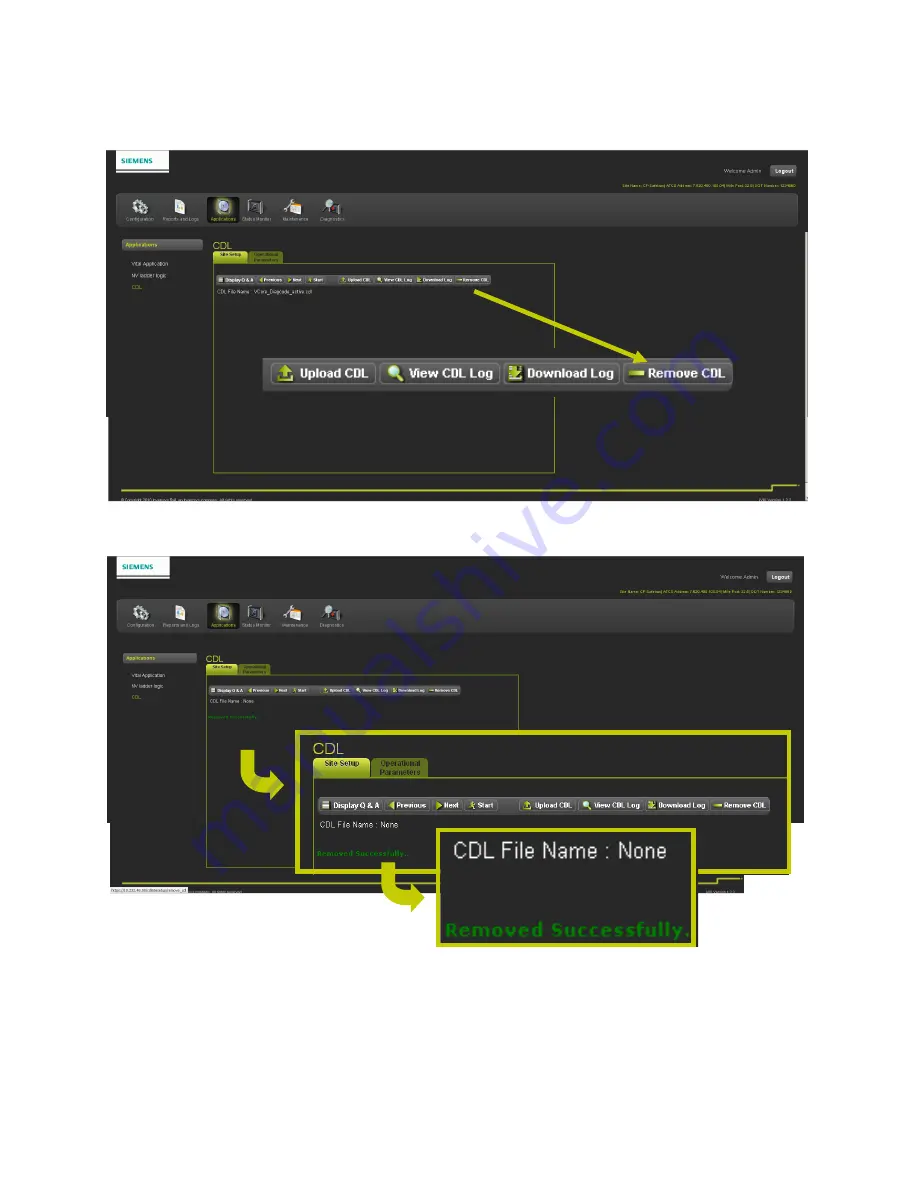
WEB USER INTERFACE (WEBUI)
_______________________________________________________________________________________________________________
4-47
SIG-00-13-12 February 2021
Version No.: B
•
Removing a CDL File
To remove a CDL file from the PTC Console, click on the Remove CDL button as shown in Figure 4-68. A
confirmation message will appear confirming the CDL has been removed as shown in Figure 4-69.
Figure 4-68 Removing a CDL File
Figure 4-69 CDL File Removal Confirmation
Содержание A80672
Страница 12: ...xii SIG 00 13 12 February 2021 Version No B This Page Intentionally Left Blank ...
Страница 24: ......






























