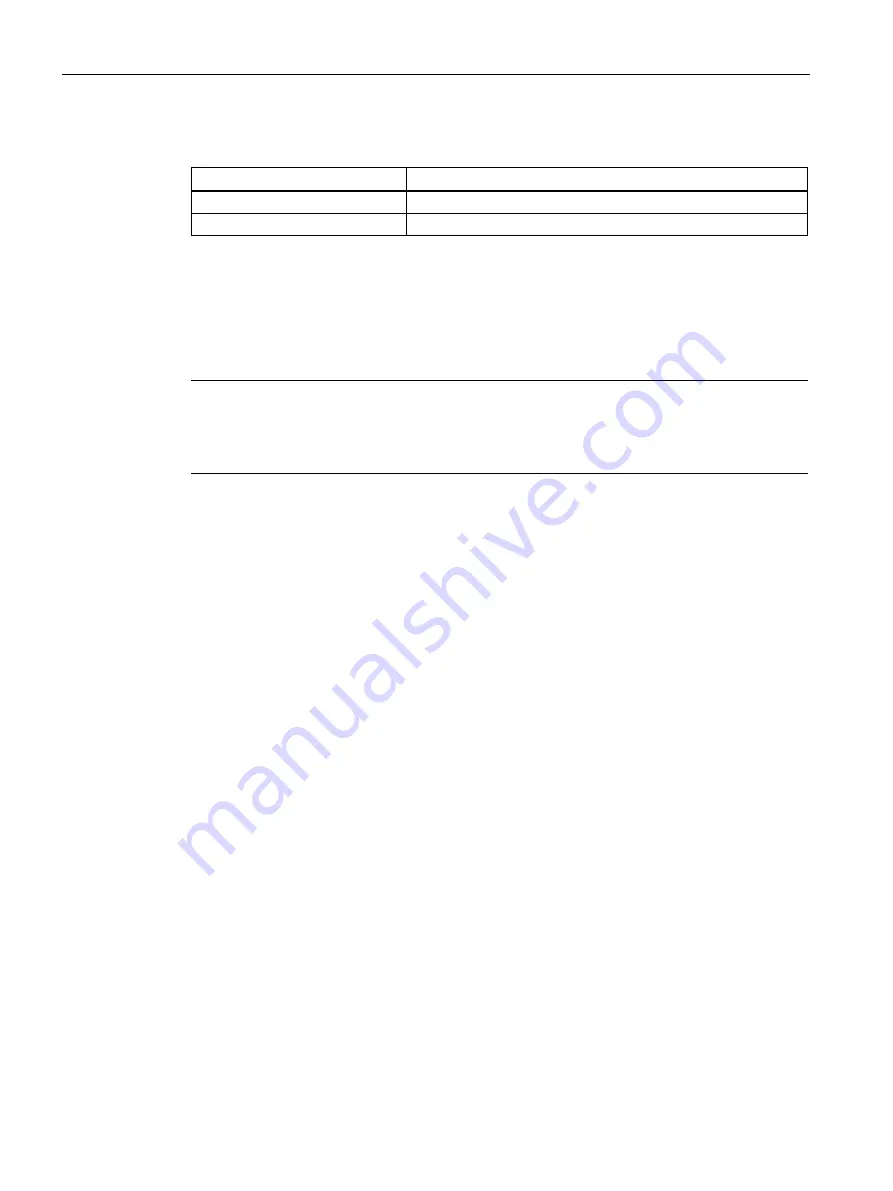
Configuration
4.4 Calling the WBM
SIMATIC CC7
54
Operating Instructions, 10/2019, C79000-G8976-C503-02
Standard user data for the first login to the WBM is preassigned by the system:
User data
Default values set in the factory
User name
admin
Password
admin
An administrator can be set up with all available rights for operation of the WBM.
Logging in
After establishing a connection between the PC and the device, the WBM opens with the
logon page.
Note
Entering the wrong user name or password
After entering an incorrect user name or incorrect password three times a lockout time of a
few minutes begins. Only after the lockout time has expired can you try to log in again.
●
User name
Enter the user name here.
●
Password
Enter the password here.
●
Logging in
Click the button to set up the connection to the WBM.
When you log in for the first time, you are prompted to change the default user data. You can
find the rules for password assignment in the section User (Page 114).
Open Source Software and links to additional information
You can find the following links at the bottom of the login page:
●
Online help
Opens the online help of the WBM.
●
Open Source Software
Opens the license terms document for the Open Source Software.
If necessary, you can save the document on your PC.
●
Siemens Industry Online Support
Opens the page of the gateway in the Internet portal of Siemens Industry Online Support.
Содержание 6GK1411-1AC00
Страница 10: ...Table of contents SIMATIC CC7 10 Operating Instructions 10 2019 C79000 G8976 C503 02 ...
Страница 30: ...LEDs Connectors Buttons CLP 2 4 CLP Slot SIMATIC CC7 30 Operating Instructions 10 2019 C79000 G8976 C503 02 ...
Страница 136: ...Dimension drawings SIMATIC CC7 136 Operating Instructions 10 2019 C79000 G8976 C503 02 Figure 8 2 Side view ...
Страница 150: ...Index SIMATIC CC7 150 Operating Instructions 10 2019 C79000 G8976 C503 02 ...
















































