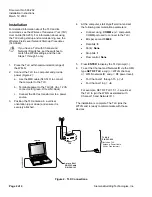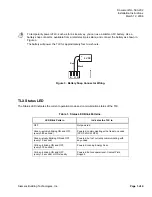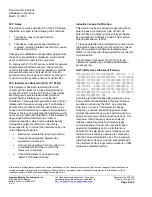Document No. 563-202
Installation Instructions
March 12, 2008
Page 2 of 4
Siemens Building Technologies, Inc.
Installation
For detailed information about the TLX and its
commands, see the
Wireless Transceiver Tool (TLX)
User Guide
(563-203). For information about using
the TLX during startup and commissioning, see the
Wireless Field Level Network Start-up Procedures
(140-0649).
If you have a TLX with Channel and
Network ID switches, set the switches to
match the WFLN settings, and then do
Steps 1 through 5 only.
1. Place the TLX within communication range of
the WFLN.
2. Connect the TLX to a computer and provide
power (Figure 2):
a. Use the MMI cable (540-143) to connect
the computer to the TLX.
b. Terminate power to the TLX (24 Vac 1.2 VA
connector: E=green, H=red, N=black).
c. Connect the 24 Vac transformer to a power
source.
3. Position the TLX antenna in a vertical
orientation (up or down) and ensure it is
securely attached.
4. At the computer, start HyperTerminal and set
the following communication parameters:
•
Connect
using:
COMM x
(
x
= computer's
COMM port used to connect to the TLX)
•
Bits per second:
38400
•
Data
bits:
8
•
Parity:
None
•
Stop
bits:
1
•
Flow
control:
None
5. Press
ENTER
to display the TLX prompt (>).
6. To set the Channel and Network ID via the HMI,
type
SET RF TLX c n p
(
c
= WFLN channel,
n
= WFLN network ID, and
p
= RF power level).
•
For Channels 1 through 15, p =
–1
.
•
For Channel 16, p =
–8
.
For example, SET RF TLX 15 1 –1 would set
the TLX to join the WFLN associated with
Channel 15 and Network ID 1.
The installation is complete. The TLX joins the
WFLN and is ready to communicate with those
devices.
9-pin to RJ-11
RS-232 Cable
P/N: 540-143
TLX
TLX Kit
P/N 563-056
(Includes: TLX,
Antenna, Power Cable,
24 Vac Transformer)
WLAN0066R1
Laptop
Figure 2. TLX Connections.