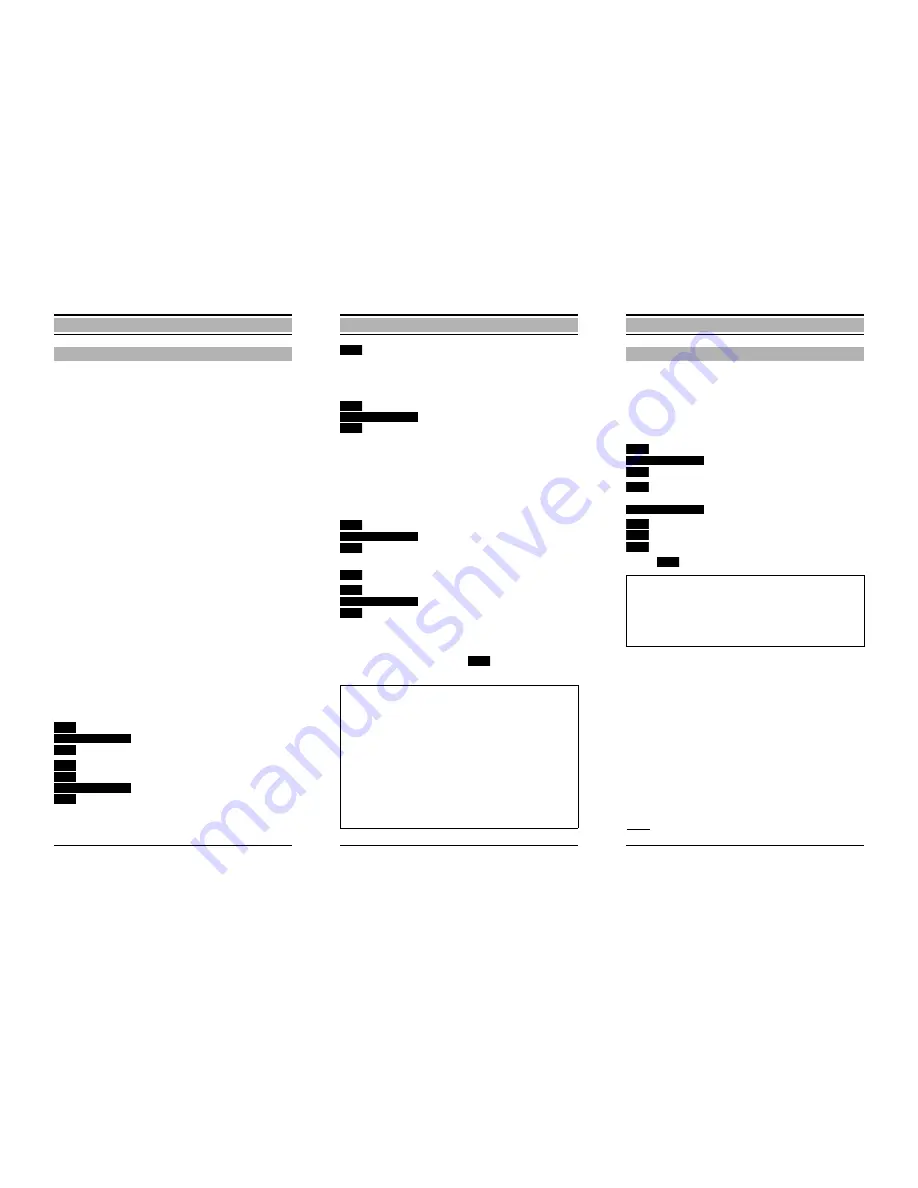
40
Short cuts make it easier to perform "longer" operating
sequences, e.g. automatic callback or other code functions.
Store a function (operating sequence) under a name of your
choice. The name of the function is included in the list of
short cuts. You can execute the function quickly by confirm-
ing the name – see "Starting a short cut" on page 41.
Short cut submenu
The following functions are available:
'
$%
$%
(cannot be used with cordless E)
$% !
!
(cannot be used with cordless E)
$# %&
(cannot be used with cordless E)
-"%% !
Saving a short cut – new entry
When saving a short cut, an area is available for "name" and
"short cut contents". First assign a name to this short cut.
For information on entering letters/characters and digits, see
page 31.
Example: automatic callback
Press the menu key.
Scroll to
&
and confirm.
Press the display key.
Scroll to
'
and confirm.
Name
Enter names (max. 16 characters),
e.g. "Autom. Callback".
Short cuts
) "
&
Main menu – functions
41
Main menu – functions
Switch to entering the short cut
contents.
Press the recall key.
Enter the code "
✱
58".
Press the display key.
Confirm
"
.
Starting a short cut
The start procedure is specific to the mobile unit status:
Starting from the "on" status
Press the menu key.
Scroll until
&
is selected
and confirm –
the first names (in
alphabetical order) in the short cut list
are displayed
.
Scroll to the desired name.
Press the display key.
Confirm
–
the active status is
indicated in the display until the short
cut has been completed.
Starting during connection setup or during a call
Call up the short cut list with the
display key. Continue
as described for the "on" status of the mobile unit.
$
) "
Note:
●
The other short cut functions "Delete Entry", "Edit
Entry", "Display Entry", "Delete Memory" (deletes all
short cuts) and "Available Memory" are all executed in
the same way as described for the telephone direc-
tory, see page 36.
●
A shared memory with up to 100 entries is available
for telephone directory entries, short cut entries
and select services, see also "Deleting default select
services" on page 51.
●
( )
cannot be used for saving short
cuts and select services.
42
Main menu – functions
If your mobile unit is logged onto more than one base
(DECT systems*), you can set it to a particular base or
"best base" (automatic base changeover).
Setting the base
*
See also Note on page 17
Press the menu key.
Scroll to
%
and confirm.
e.g.
If necessary, scroll to the required
base.
Press the display key.
Scroll to
* %3
or
)4 %
and confirm.
or
Return to the higher-level display.
Activating priority selection
If you have set the mobile unit permanently to a base, you
can also activate
* %
.
When
* %3
is activated (indicated by
5
, e.g.
5
) the mobile unit searches for the default base for
30 seconds after switching it on or leaving the radio range. If
this base is not found, the mobile unit automatically
searches for another base.
Selecting the base
4
Note:
●
If you set
, the mobile unit is always auto-
matically linked to the base with the best reception.
●
If you are located between two systems and the
mobile unit switches continuously, you should set it to
a particular system.























