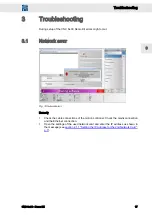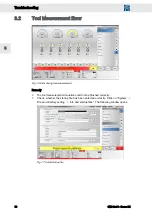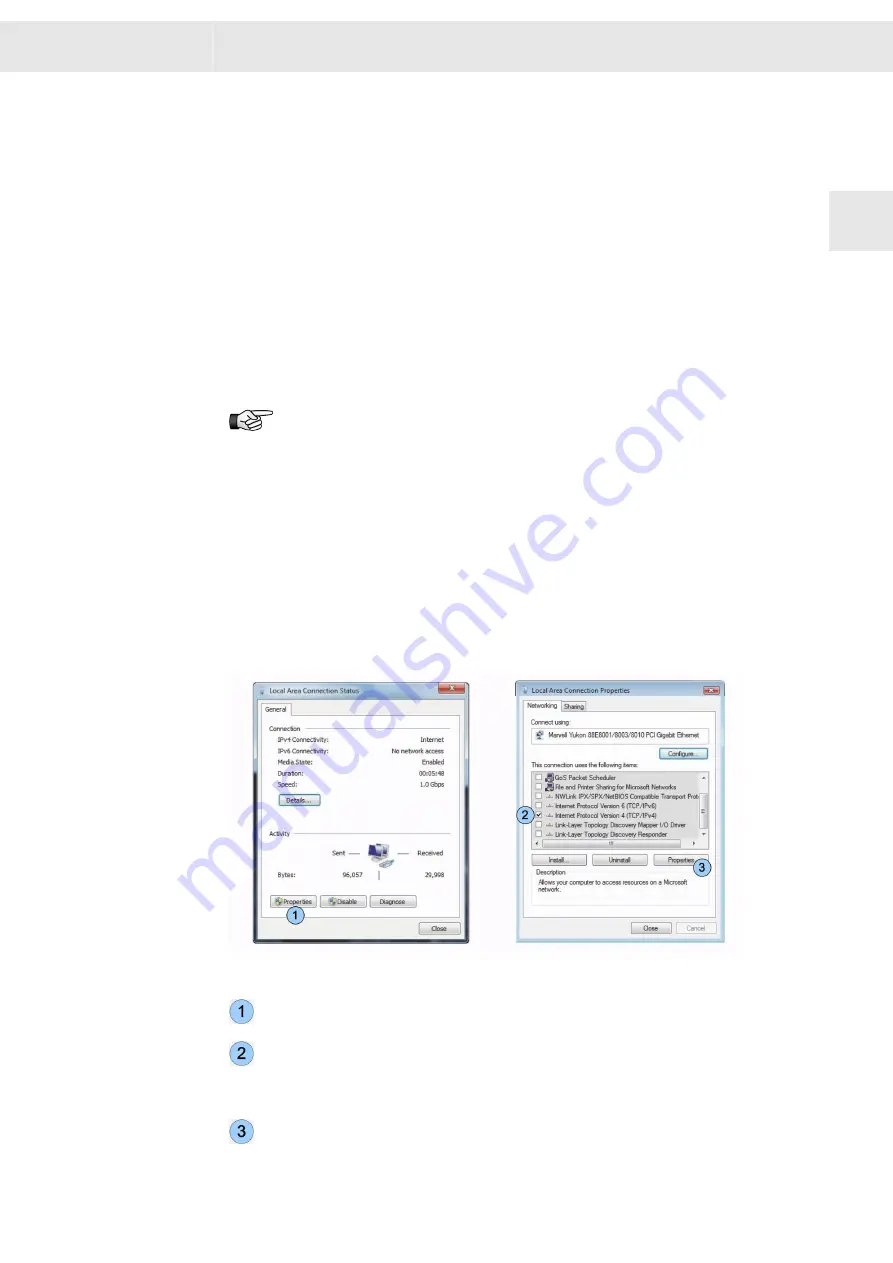
2
Installation and Setup
2.1
Configuring a 2nd Network Card
Top operate the CNCs of the series CNC 8x.00 via a network, you must install a 2nd
network card into your PC. Then, you can connect the CNC via X11 with the network
connection of the 2nd network card in your PC.
Alternatively, you can use a standard USB > Ethernet adapter, e.g.
USB 2.0 > LAN 10/100 Mb/s adapter by Delock, article no. 61147 (commercialy avail‐
able).
This chapter describes how to configure a 2nd network card.
Consider the documentation of the PC manufacturer when installing the 2nd
network card in your PC.
2.1.1
Setting the IP Address for the 2nd Network Card
Procedure
This section describes the procedure with the example of Windows XP.
▶
Start the PC.
▶
Select "Start
ÿ
Settings
ÿ
Control Panel
ÿ
Network connections" .
▶
Double click on the symbol for the second network card.
The window "Local Area Connection Status" appears.
Fig. 1: Connection status and properties of the second network card
Click on the button <Properties>.
The window "Local Area Connection Properties "appears.
Activate the option "Internet protocol (TCP/IPv4)" via the corresponding check
box. All other option are deactivated.
Ensure that only the option "Internet protocol version 4 (TCP/IPv4)" has been
activated, "Internet protocol version 6 (TCP/IPv6)" must not be activated!
Click on the button <Properties>.
W
Installation and Setup
CNC 8x.00 - Demo Kit
7
2