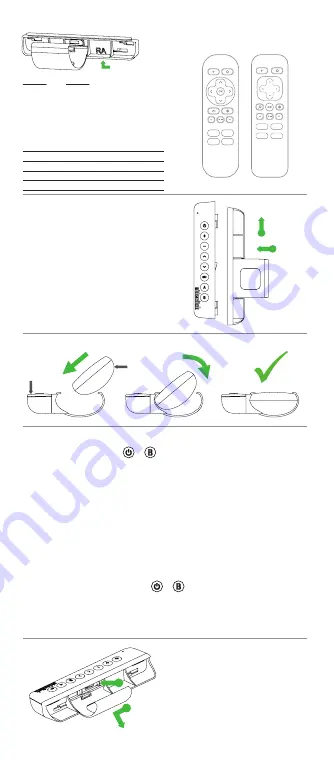
1
2
Select Your Clip
On Sideclick, hold down the + buttons simultaneously until the LED lights solid.
Position your Sideclick remote and the device remote you are learning from on a table, head
to head, approximately 1 inch apart.
Press and release the Sideclick button you wish to program. The LED will start blinking.
Press and release the button you want it to learn from on your device remote.
-The LED will blink 3 times indicating a successful learn, then will return to solid indicating
you are ready to program other buttons.
-If the LED does not return to solid, a problem in programming has occurred. Exit
programming mode via step 6 and try again.
While LED is on solid, repeat steps 3 & 4 for each button you would like to program.
To exit programming mode, press the + simultaneously and the LED will turn off.
You can also wait approximately 10 seconds and it will exit programming mode
automatically.
Your Sideclick is now ready to use.
1 -
2 -
3 -
4 -
5 -
6 -
7 -
1 -
2 -
Line up tabs on Sideclick remote with
keyholes in clip.
Press clip against Sideclick remote and
slide clip up until it locks in place.
Attach Your Clip
1 -
2 -
Gently pull out on locking tab with index
finger.
While pulling out on the locking tab,
slide clip down and then away from
remote.
Removing Your Clip
Program Your Sideclick
Install Your Remote
1
2
Remote Shape
Round Top
Round Top
Flat Top
Flat Top
Remote Finish
Gloss
Matte
Gloss
Matte
Clip ID
RA
RD
RC
RB
ROUND
TOP
FLAT
TOP
Roku Remote
Sideclick
CLIP ID
Clip RB
Express
Premiere
For all other models, use the table below
Clip RC
P
Ultra


