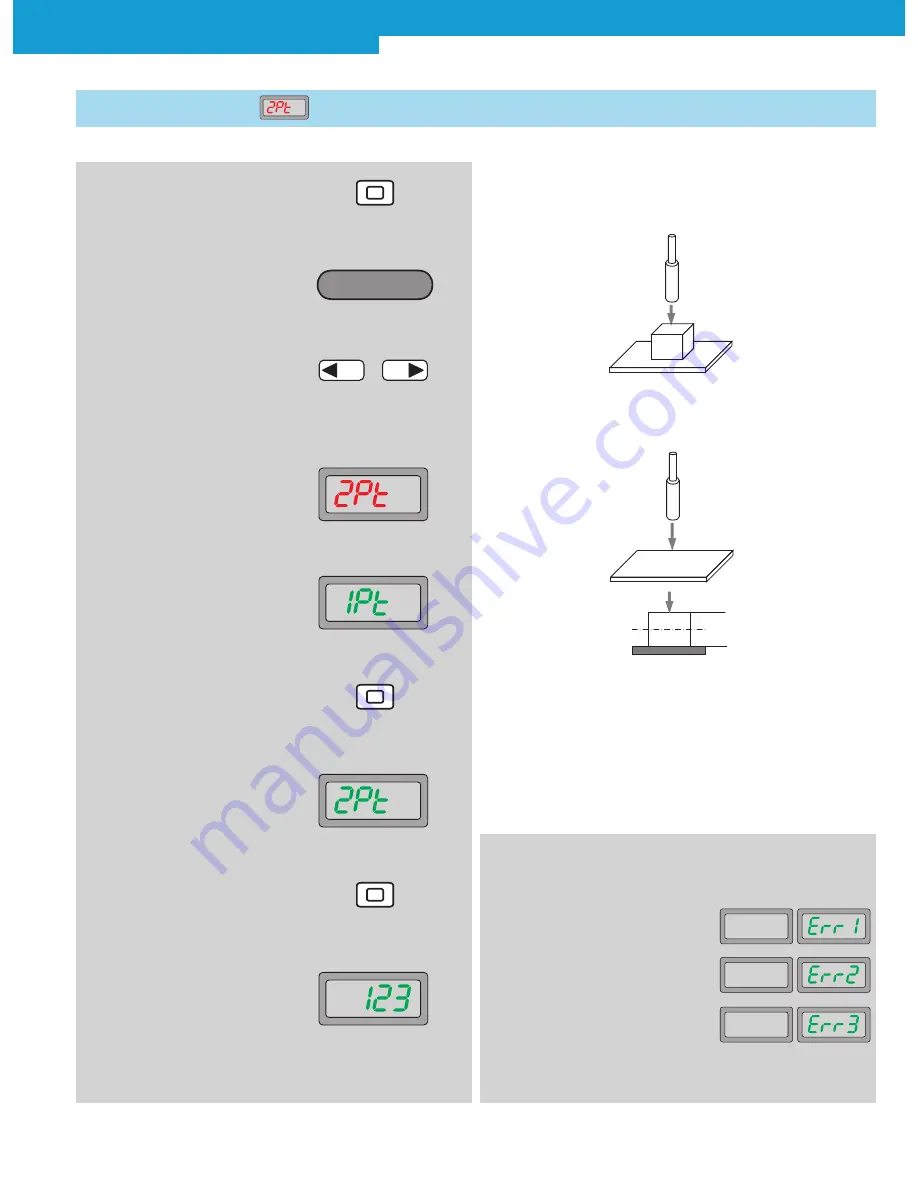
WLL180T Photoelectric sensors for fiber-optic cables
2 0 1 0 - 0 8 - 0 2
S I C K
7
S u b j e c t t o c h a n g e w i t h o u t n o t i c e
Exact adjustment of the switching threshold to object and ambient
conditions, in any order.
1st step: Teach-in with object
2. Operating
mode
Teach-in active
3. In the basic menu, select
required mode by pressing
the arrow keys
4. 2-point Teach-in is shown on
the display
9. Teach-in successful, set switch-
ing threshold blinks 3x and the
display returns to the main dis-
play
Teach-in
–
+
6. Press Teach-in key
5. 1st point: adjust diffuse type
fiber with object present
8. Press Teach-in key
7. 2nd point: adjust diffuse type
fiber to the background with-
out object
2nd step: Teach-in without object
The switching threshold is defined between the 1st and 2nd point.
1.2 2-point
Teach-in
Typical applications:
Exact switching point,
switching threshold is adapted to the object and ambient
conditions, create low system reserves.
1. Press Teach-in key for 2 s
In case of faulty input during Teach-in,
the following messages are shown:
Sensing level is too low
Sensing level is saturated
Difference of sensing level between
two points is too small
Switching threshold
1.
2.
























