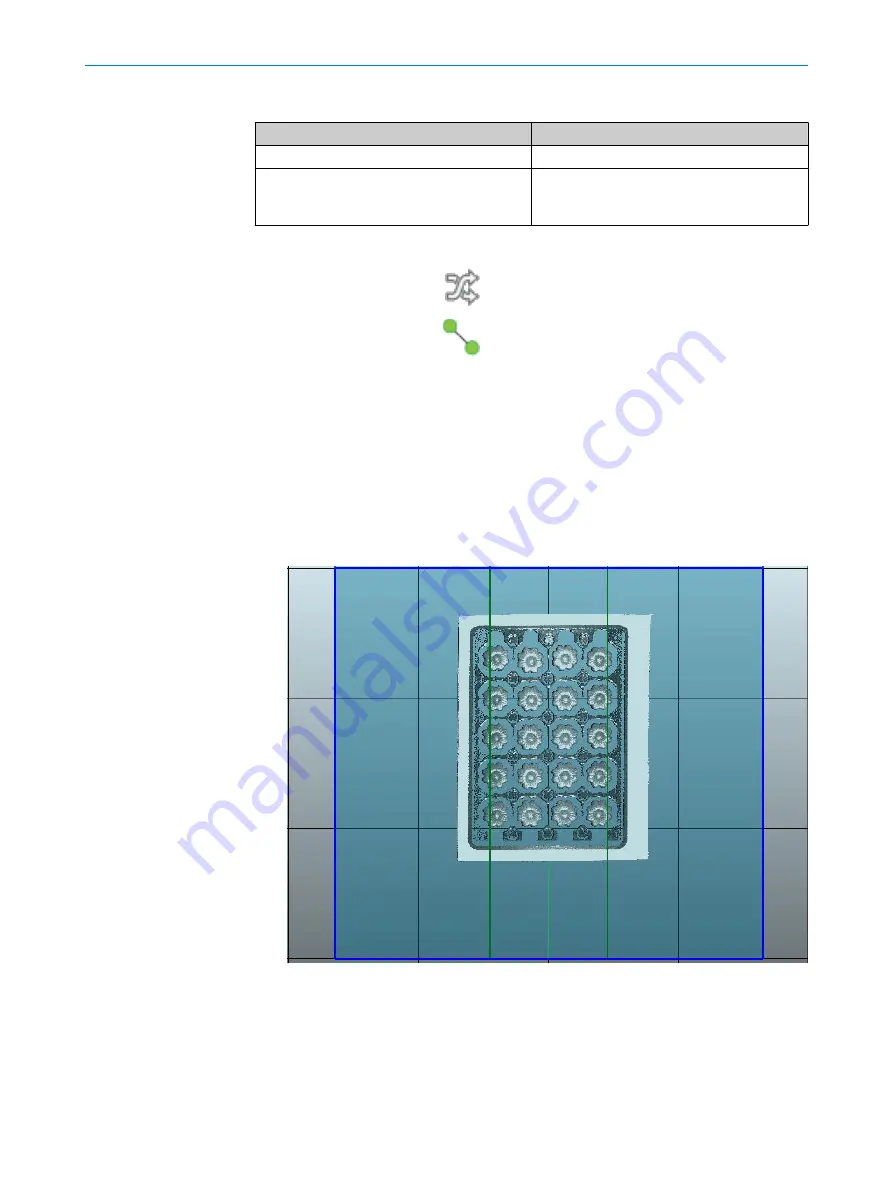
Angle
tool result output
Result
Output
Decision
OK/Not OK/Invalid/Neutral/Not found.
Angle
Angle in degrees.
Select the
Angle
checkbox to use the angle as a
Pass/Fail-condition.
GUI operations
Use the
Switch features
button (
) to switch Feature A and Feature B.
Use the
Select features
button (
) to enable or disable selection of features in the
image area.
7.6.14
Application example: Counting chocolates
The following steps describe how to use tools to count the number of chocolates in a
box. Images from the TriSpector1030 emulator are used for the analysis.
1.
Start the TriSpector1030 emulator in SOPAS ET. For instructions on how to start
the emulator,
see "Starting the emulator", page 54
.
✓
The SOPAS ET device window opens.
2.
Go to the
Image
workflow step and check that chocolate box images are displayed
in the image area according to
.
Figure 27: TriSpector1030 emulator image
3.
Go to the
Task
workflow step.
4.
Click
Save job image
to switch to the job image view where the tool groups are
shown.
5.
In the
Find
tool group, click
Shape
to apply a
Shape
tool to the job image.
6.
Move and resize the region of interest for the
Shape
tool to cover the chocolate box.
Leave some extra space between the object and the region borders. See
.
OPERATION
7
8021808/12ID/2019-01 | SICK
O P E R A T I N G I N S T R U C T I O N S | TriSpector1000
41
Subject to change without notice






























