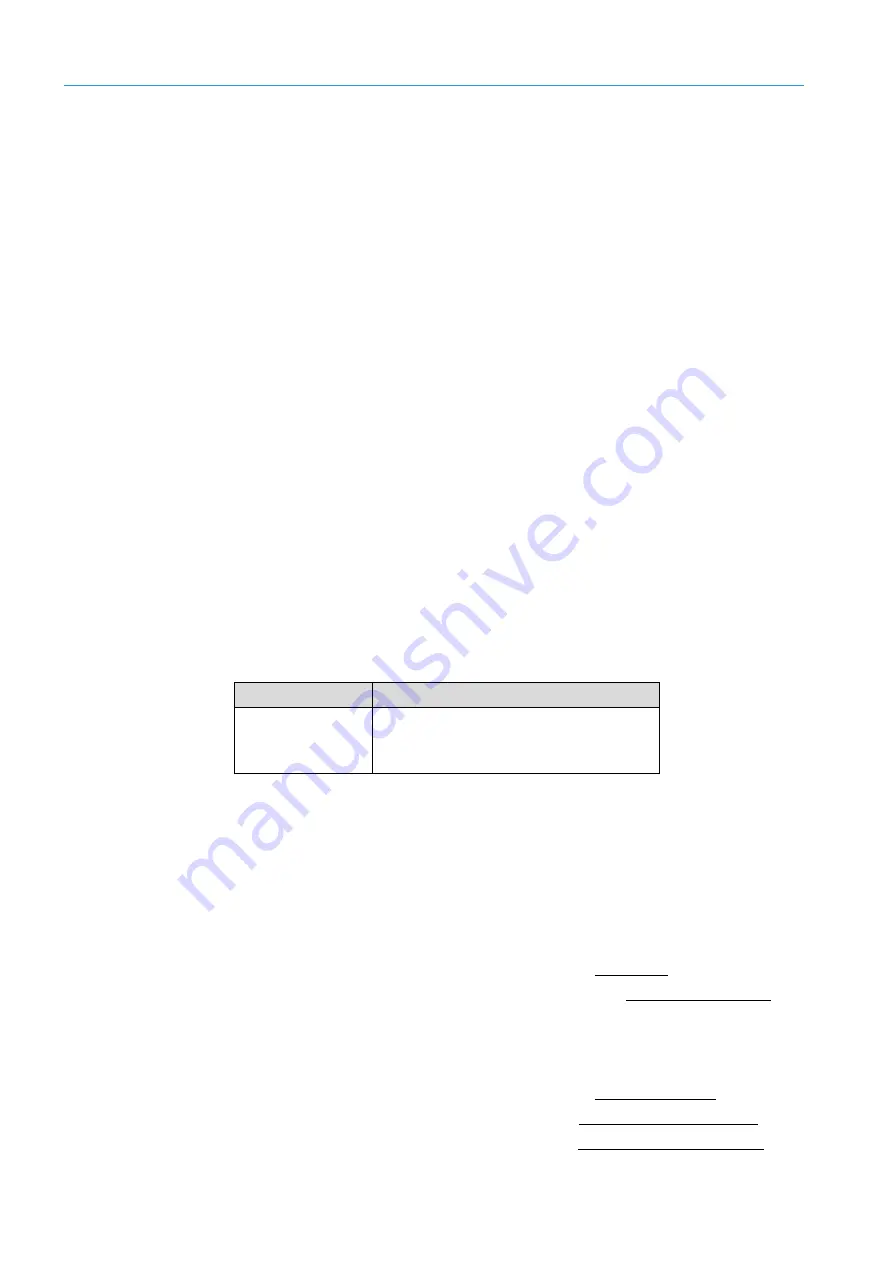
10
MAINTENANCE AND REPAIR
96
8027311 / V1-0/2022-04|SICK
O P E R A T I N G I N S T R U C T I O N S | TDC-E (Telematic Data Collector)
Subject to change without notice
10
Maintenance and repair
Maintenance and repair measures may only be carried out by qualified persons.
•
Qualified persons have the specialist training, skills, experience and knowledge of
the relevant regulations and standards needed to be able to perform work assigned
to them and to identify and avoid any potential dangers independently.
•
Electricians have the professional training, skills, experience and knowledge of the
relevant standards and provisions needed to work on electrical systems and to detect
and avoid any potential dangers independently.
10.1
Maintenance during operation
▸
Check the electrical installation regularly.
▸
Make sure that all cable connections are secure.
▸
Replace any damaged plug connectors and connecting cables immediately.
The devices are maintenance-free. No maintenance is required to ensure proper
operation.
▸
NOTE
Depending on the operating environment, remove dust from housing.
10.2
Replacing a TDC-E
•
Defective devices must be replaced immediately.
•
The replacement device is configured by importing backup files created via the
respective tools or by importing the user-related applications via Docker stack.
Part no.
Device
6070344
or
6079357
TDC-E210xx
Tab. 7: Part number of the TDC-E replacement unit
▸
Undo all plug or clamp connectors on the TDC-E and remove the connecting cables
from the device.
▸
Unscrew the antenna(s) from the device.
▸
Pull off the GPS antenna.
▸
Dismantle the defective device.
▸
Install the replacement device as described in section
▸
Reconnect all cables and antennas as described in section
▸
Connect computer with the
Eth0
Ethernet interface.
▸
Call up browser.
▸
Start Device Manager and import backup (see section
▸
Start Interface Manager and load configuration file (
▸
Start Portainer and reinstall customer applications (
Visual inspection
Cleaning the TDC-E
Replacement devices
Disconnecting
connecting cables
Replacing the device
Preparing for
configuration
























