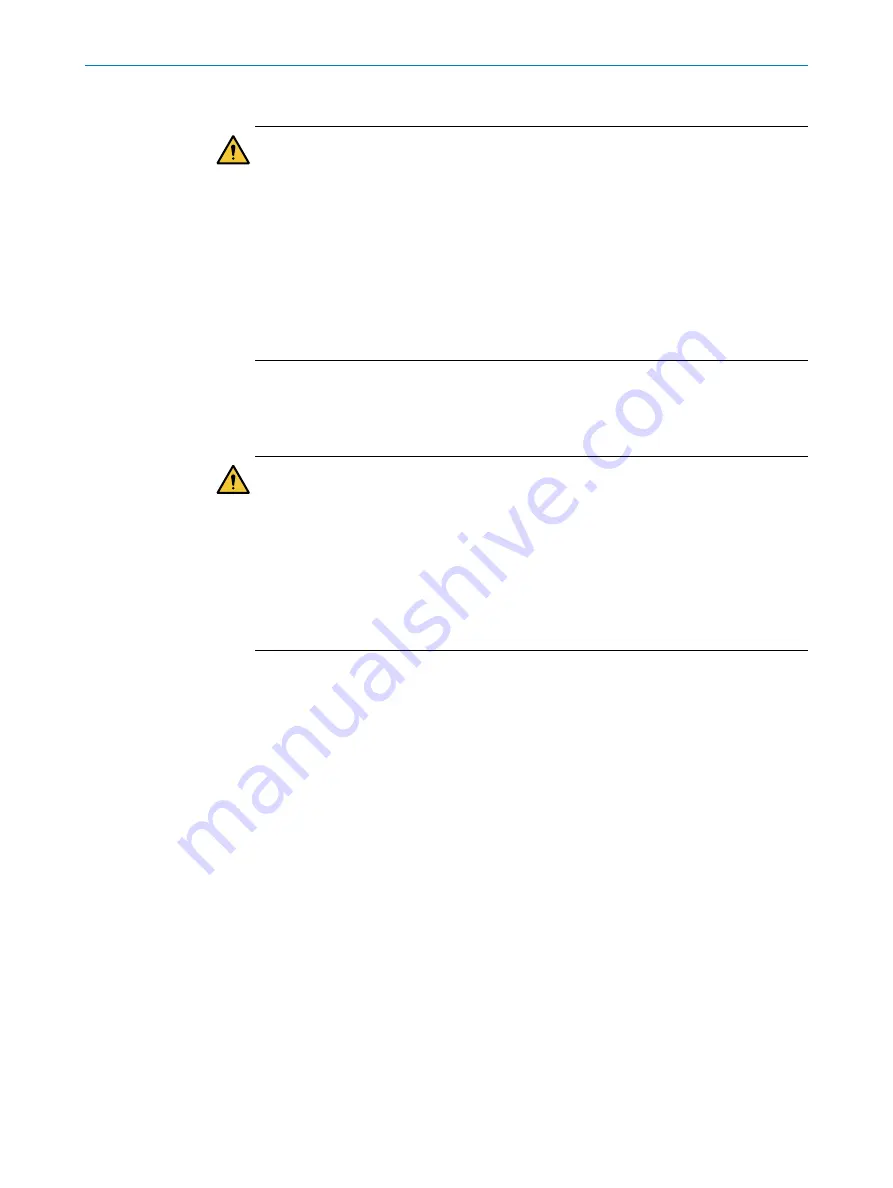
Checking the configuration
DANGER
Hazard due to lack of effectiveness of the protective device
Persons and parts of the body to be protected may not be recognized in case of
non-observance.
If the configuration is verified, the device automatically starts the safety function after
switching on the voltage supply.
If the configuration is not verified, the safety laser scanner may not be operated as a
protective device. You can start the safety function manually to test the safety laser
scanner and the configuration. The test operation has a time limit.
b
Only operate the safety laser scanner as a protective device if the configuration is
verified.
You can start the safety function manually to test the safety laser scanner with the new
configuration,
see "Starting and stopping safety function", page 143
.
Verifying configuration
DANGER
Hazard due to lack of effectiveness of the protective device
Persons and parts of the body to be protected may not be recognized in case of
non-observance.
By verifying the configuration, you can confirm that the configuration complies with the
planned safety function and fulfills the requirements in the risk assessment.
b
Check the verification report carefully before confirming verification.
b
If the configuration deviates from the planned safety function or does not fulfill the
requirements in the risk assessment, verification must not be confirmed.
The configuration must be verified to ensure that the safety function is implemented
correctly.
During verification, Safety Designer reads back the transmitted configuration from
the safety laser scanner. It compares the configuration with the configuration saved
in Safety Designer. If both configurations are identical, Safety Designer displays the
verification report. If the user confirms that this is correct, the system is considered to
be verified.
Transmitting and verifying the configuration of an individual safety laser scanner
1.
Click on
Identify the device
to ensure that the desired device is connected.
✓
The display of the connected device flashes blue.
2.
If the checksums on the PC and device differ, click on
Transfer to device
.
✓
The transfer process is shown in Safety Designer and on the device.
✓
Safety Designer will notify you as soon as the transfer process is complete.
3.
Next click on
Verify
.
✓
Safety Designer displays the verification report.
4.
Check the verification report and, if necessary, click on
OK
.
✓
Device configuration is shown as verified.
7.18
Starting and stopping safety function
In some situations, it is possible to start or stop the safety function manually.
CONFIGURATION
7
8025424/1ELL/2022-01-21 | SICK
O P E R A T I N G I N S T R U C T I O N S | microScan3 Pro I/O
143
Subject to change without notice
















































