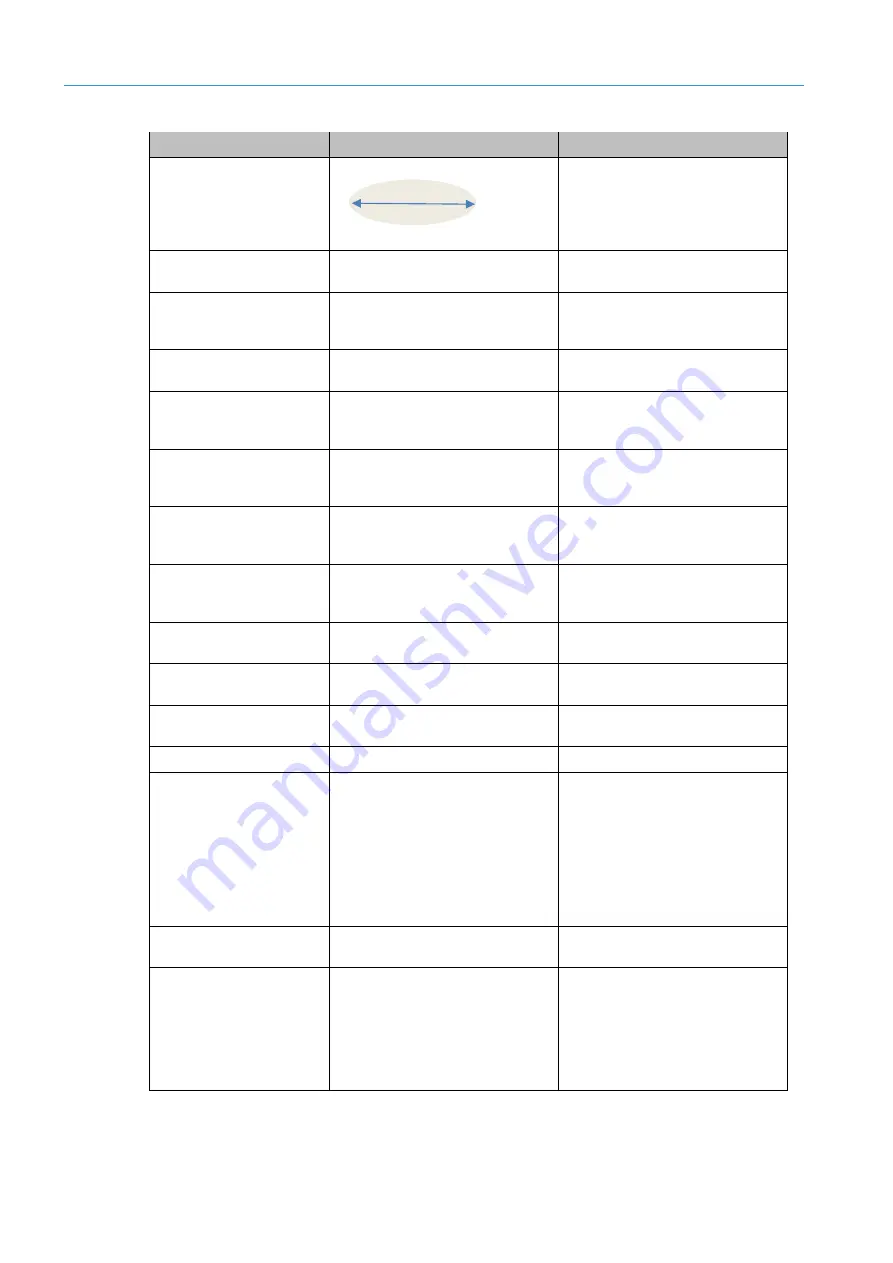
6
ANNEX
34
Operating Instructions | InspectorP Rack Fine Positioning
8024534 / / 2019-08-19
Parameter
Description
Use
sensitivity can be improved by speci-
fying the minor axis length.
Ethernet mode
Set communication protocol for Ether-
net interface.
Adjust setting to the communication
protocol of the control used.
Gain factor
Manual adjustment of image bright-
ness.
Adjust the image brightness until the
positioning mark is as visible as pos-
sible.
Restart device
Device is restarted.
Restart the device in the event of er-
rors.
Display saved image
Display the currently saved image in
SOPASair.
The saved image is displayed and
current continuous measurement is
switched off.
Recalculate saved image
Reprocess and evaluate the image
currently saved in the device.
The saved image is processed again
with the adapted settings of the algo-
rithm.
Light circle on dark back-
ground (reflector)
Set polarity of the position mark (light
circle on dark background or dark cir-
cle on light background).
Holes typically appear dark on light
backgrounds. Reflectors appear light
on dark backgrounds.
Inverted X/Y axis
Exchange output values for X-axis and
Y-axis.
Use this parameter, for example, if
the device is installed upside down in
the system.
FTP server IP address
Set IP address of the FTP server.
Define target address for image
transmission.
PLC IP address
Set IP address of control.
Define target address for data output
to the control.
IP port InspectorP for TCP
(PLC is client)
Set IP ports for the device.
Define IP ports if the device is in the
TCP server network.
Compact mode
Set compact display.
Function currently not supported.
Continuous measurement
Activate device. Image recording is
started continuously and each image
is evaluated.
Record and evaluate images continu-
ously during commissioning. During
actual operation, continuous meas-
urement is activated by the control
via a command as soon as the auto-
mated storage and retrieval system is
in front of the rack and the position-
ing mark is in the field of view of the
device.
Circle diameter
Define circle diameter of the position-
ing mark to be searched for.
Optimize performance and position-
ing accuracy.
Minimum acceptance score
Minimum measured value which
must be reached to detect a hole or a
reflector as a positioning mark.
The lower the measured value, the
more elements are detected as the
positioning mark. This can be useful
to allow for detection of circles with
unclear outlines (e.g. caused by corro-
sion). A value which is too low leads
to error messages.



































