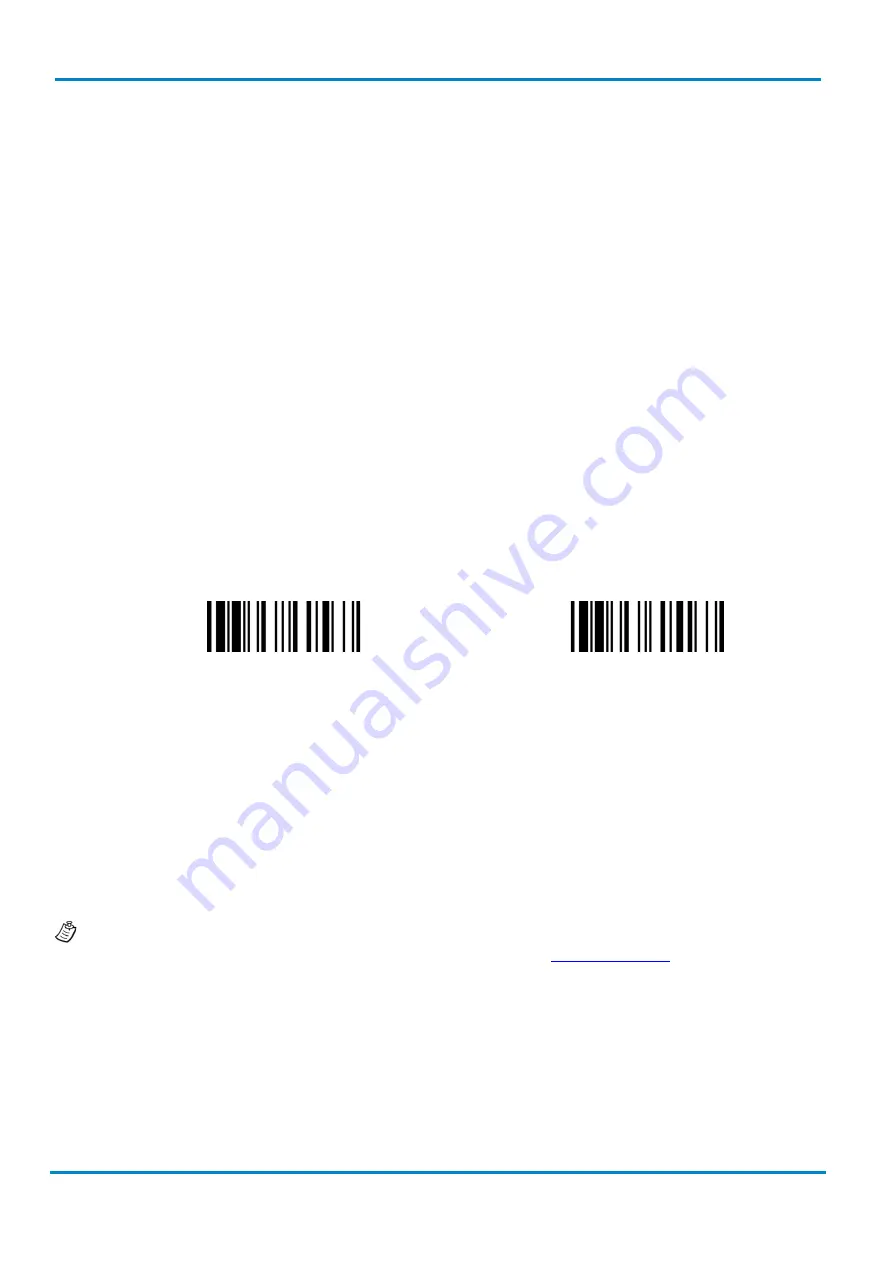
Radio Link Mode
Operating Instructions
IDM corded & IDM Bluetooth
16
© SICK AG · Germany · All rights reserved · Subject to change without notice
8017159/2014-04-24
that this feature is not available in SPP slave mode. If you would like to change the radio link mode, please
scan the “Uninstall” command to reset the scanner to the uninstall state.
2.3.1
PAIR Mode
In PAIR mode, one smart cradle will work with one scanner. The smart cradle does not only provide the
Bluetooth radio link with the scanner, but also offers the legacy cabled interfaces to the host device, including
USB HID, USB COM, PS/2(DOS/V) Keyboard Wedge and RS-232 serial.
Use IDM Hand-held scanner in PAIR Mode:
1.
Ensure the battery is fully charged. Refer to the section of “2.1.2 Charging the battery” for details.
2.
Choose the interface cable, plug it into the smart cradle and connect it to the host device. (Refer to
chapter “1.1 Connectivity” for details.)
3.
Turn on the power of your host device.
4.
Note that if the scanner is shipped together with a smart cradle, they are pre-paired already. You will
see the link indicator of the scanner shows 1 blue blink per 2.5 seconds and the central (IDMx41)/
upper (IDMx61) power indicator of the smart cradle turns steady blue. If the scanner and smart cradle
just give alternative red and green blinks (“Uninstall” state), please follow step 5 to establish the
connection between scanner and smart cradle.
5.
Scan the “PAIR mode” command. The status indicator of the scanner will turn steady red immediately.
Uninstall
PAIR Mode
Place the scanner into the smart cradle. You will hear one short beep to indicate the activation of the
pairing process. The scanner will emit continuous short clicks and the link indicator of the scanner will
flash blue quickly during the pairing process. When you hear 4 beeps in ascending tone, the pairing
process is completed. You will see that the link indicator of the scanner gives 1 blue blink per 2.5
seconds and the central (IDMx41)/ upper (IDMx61) power indicator of the smart cradle turns steady
blue. If the scanner pairing process failed or if the scanner is not placed into the smart cradle within
20 seconds, you will hear 2 “Di-do Di-do” beeps indicating that the pairing process was not successful.
The scanner will return to the uninstall state automatically.
6.
Scan the corresponding host interface quick set command (chapter 5.7) to complete the installation.
The default host interface of the smart cradle is preset to USB HID. If you want to set the host interface to
USB COM you need to install the USB COM Port driver (available on
) before using.
2.3.2
PICO Mode
In PICO mode up to 7 scanners can be connected to one smart cradle. If you would like to un-pair all scanners
paired with the smart cradle, please press and hold the paging/reset button of the smart cradle for more than
5 seconds. If you just want to un-pair part of the paired scanners, please take those paired scanners and scan
the “Uninstall” command.
















































