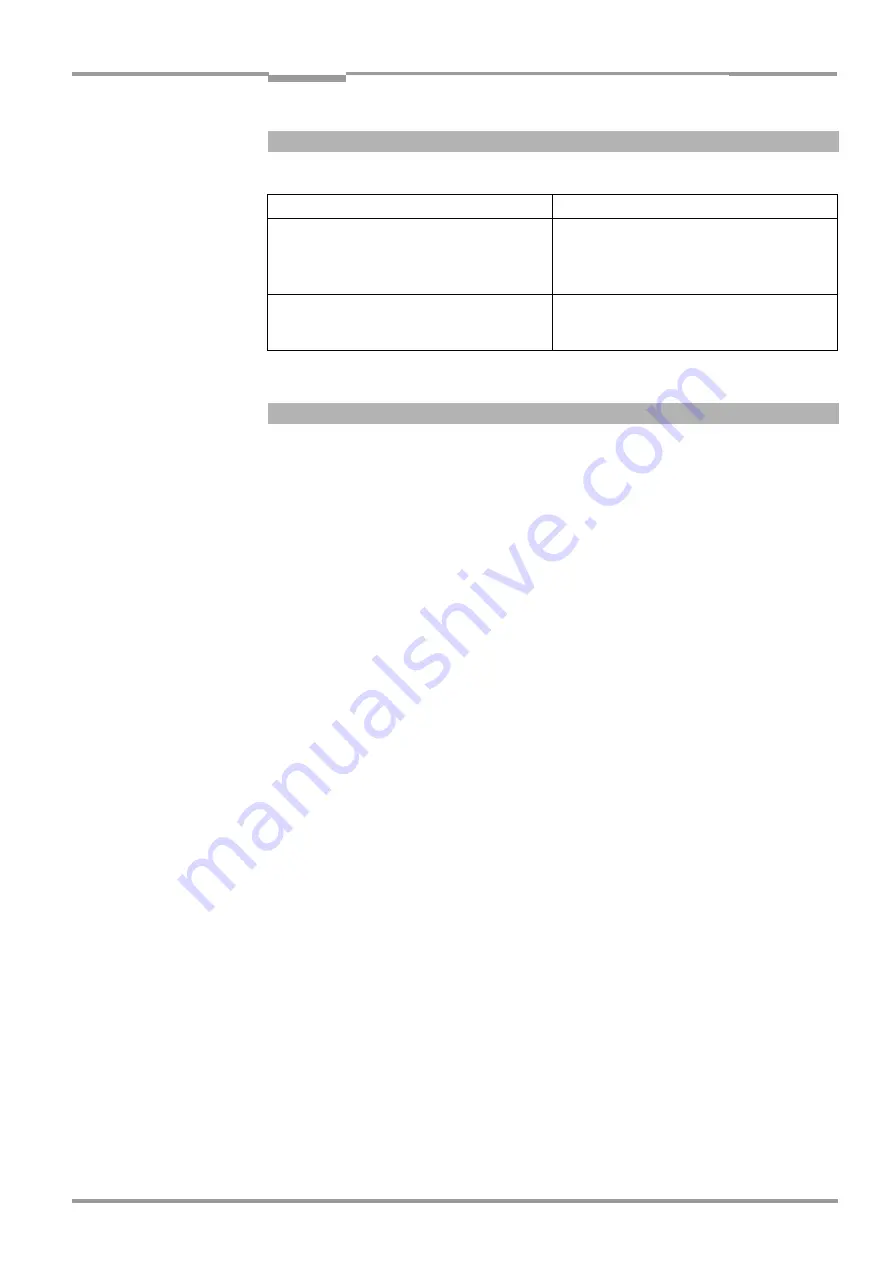
Operating instructions
Chapter
6
ICR 84x Image Code Reader
Operation
8 010 961/0000/10-05-2005
©
SICK AG · Division Auto Ident · Germany · All rights reserved
6-25
Function only available for trigger source "Sensor input“/"Ser. interface“.
For 2-D codes (DataMatrix ECC200):
•
Rectangular data field
Ö
C
ODE
C
ONFIGURATION
tab
Ö
2D-S
YMBOLOGIES
section
Ö
E
DIT
button
Ö
D
ATA
F
IELDS
section
•
Positive/negative code printing
Ö
C
ODE
C
ONFIGURATION
tab
Ö
2D-S
YMBOLOGIES
section
Ö
E
DIT
button
Ö
B
ACKGROUND
section
•
Improvement of code recognition
Ö
C
ODE
C
ONFIGURATION
tab
Ö
2D-S
YMBOLOGIES
section
Ö
E
DIT
button
Ö
O
PTIMIZATION
P
ARAMETERS
button
Ö
D
ECODER
RETRY
ON
... section
•
Interruptions in code printing
Ö
C
ODE
C
ONFIGURATION
tab
Ö
2D-S
YMBOLOGIES
section
Ö
E
DIT
button
Ö
O
PTIMIZATION
P
ARAMETERS
button
Ö
T
OLERATE
L-
PATTERN
ERRORS
section
•
Contrast level
Ö
C
ODE
C
ONFIGURATION
tab
Ö
2D-S
YMBOLOGIES
section
Ö
E
DIT
button
Ö
O
PTIMIZATION
P
ARAMETERS
button
Ö
S
YMBOL
CONTRAST
section
See also
Chapter 10.4.1 “Improving the image quality“, Page 10-14
Optimization (time-critical applications)
•
Defining code size
Ö
C
ODE
C
ONFIGURATION
tab
Ö
2D-S
YMBOLOGIES
section
Ö
E
DIT
button
Ö
S
YMBOL
SIZE
section
•
Evaluation area of the image buffer memory
Ö
R
EADING
C
ONFIGURATION
tab
Ö
C
ODE
P
ROPERTIES
P
ARAMETERS
button
Ö
I
MAGE
G
EOMETRY
section
Requirement for additional optimizations: high code quality
•
Error correction restriction
Ö
C
ODE
C
ONFIGURATION
tab
Ö
2D-S
YMBOLOGIES
section
Ö
E
DIT
button
Ö
P
ERMISSIBLE
ERROR
CORRECTION
section
•
Supression of further decodings
Ö
C
ODE
C
ONFIGURATION
tab
Ö
2D-S
YMBOLOGIES
section
Ö
E
DIT
button
Ö
O
PTIMIZATION
P
ARAMETERS
button
Ö
D
ECODER
RETRY
ON
... section
See also
Chapter 10.4.2 “Optimizing reading characteristics for special applications“,
For bar codes:
•
Selecting decoder type
Ö
C
ODE
C
ONFIGURATION
tab
Ö
1-D D
ECODER
section
•
Activating code type
Ö
C
ODE
C
ONFIGURATION
tab
Ö
1D-S
YMBOLOGIES
section
Ö
E
DIT
button
•
Multiple reads
Ö
C
ODE
C
ONFIGURATION
tab
Ö
1D-S
YMBOLOGIES
section
Ö
E
DIT
button
•
Positive/negative code printing
Ö
C
ODE
C
ONFIGURATION
tab
Ö
1D-S
YMBOLOGIES
section
Ö
1-D B
ACKGROUND
section
c) Parameterizing illumination timeout
Action
Settings
1. Select the duration for the illumination timeout
– or –
Ö
D
EVICE
C
ONFIGURATION
tab
Ö
R
EADING
T
RIGGER
P
ARAMETERS
button
Ö
I
LLUMINATION
TIMEOUT
section
– Duration
2. Deactivate the illumination timeout
(laser diode is always active when pulsing,
regardless of the pulse duration)
Ö
I
LLUMINATION
TIMEOUT
section
– Click (deactivate) the A
CTIVE
checkbox
Table 6-3: Guide: Parameterizing the illumination timeout
d) Parameterizing evaluation characteristics
















































