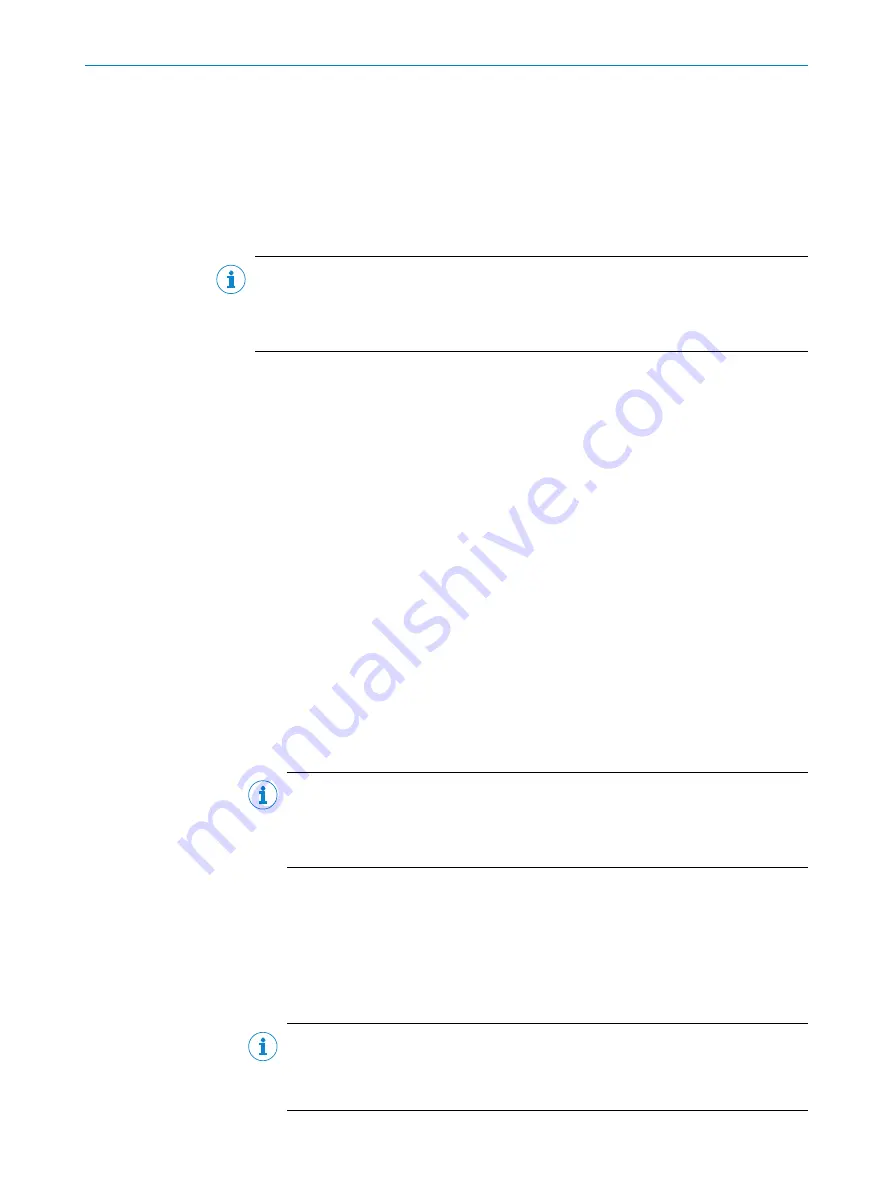
7
Commissioning
7.1
Configuring the device with SOPAS ET
Adaptation of the device parameters to the application as well as diagnostics in the
event of malfunctions take place as default with the SOPAS ET configuration software.
Installing and starting the configuration software
NOTE
Use SOPAS ET version 2018.04!
Other versions of SOPAS ET are not compatible with the device.
If you do not use SOPAS ET version 2018.04, errors will occur.
1.
Download and install version 2018.04 of the SOPAS ET configuration software, as
well as current device description files (*.sdd), from the software product page in
the Internet in accordance with the instructions found there:
.
In this case, select the
Complete
option here as suggested by the install wizard.
Administrator rights may be required on the PC to install the software.
2.
Start program. Path:
Start
>
Programs
>
SICK
>
SOPAS EngineeringTool
>
SOPAS Engi‐
neeringTool
.
3.
Establish a connection between the software and the device via Ethernet or USB.
The connection wizard starts automatically.
4.
The following IP addresses are configured by default on the device:
°
IP address P1: 192.168.0.1
°
Subnet mask: 255.255.255.0
5.
Select the desired device from the available devices and add to the project by dou‐
ble-clicking.
✓
The device appears on the left side of the window.
Configuring the device manually
1.
Open the
Online image
window and click the
Live
button.
✓
In
Live
mode, the device starts recording images consecutively and uses the cur‐
rent settings to decode them. The effects of any parameter changes are thus
directly visible.
NOTE
The following functions are deactivated in
Edit
mode:
•
Digital outputs
•
Data output via the host interface.
2.
The
Position
window appears.
3.
Align the device at a 90° angle to the surface so that the
beta (
β
)
and
gamma (
γ
)
angles of the position sensor display exactly 0° in SOPAS ET,
4.
Only relevant for use of individual 2D codes (no multicode labels): adjust the
Alpha
(
α
)
parameter to change the coordinate system of the field of view. The
Alpha (
α
)
parameter is set to 0° by default,
5.
Lay the following calibration code in the field of view of the device.
NOTE
The calibration code must correspond exactly to the 10 mm x 10 mm dimensions.
Remeasure the calibration code after printing. If the dimensions deviate, contact
SICK service and request a new calibration code.
COMMISSIONING
7
8024289//2019-08-15 | SICK
O P E R A T I N G I N S T R U C T I O N S | GLS6
37
Subject to change without notice






























