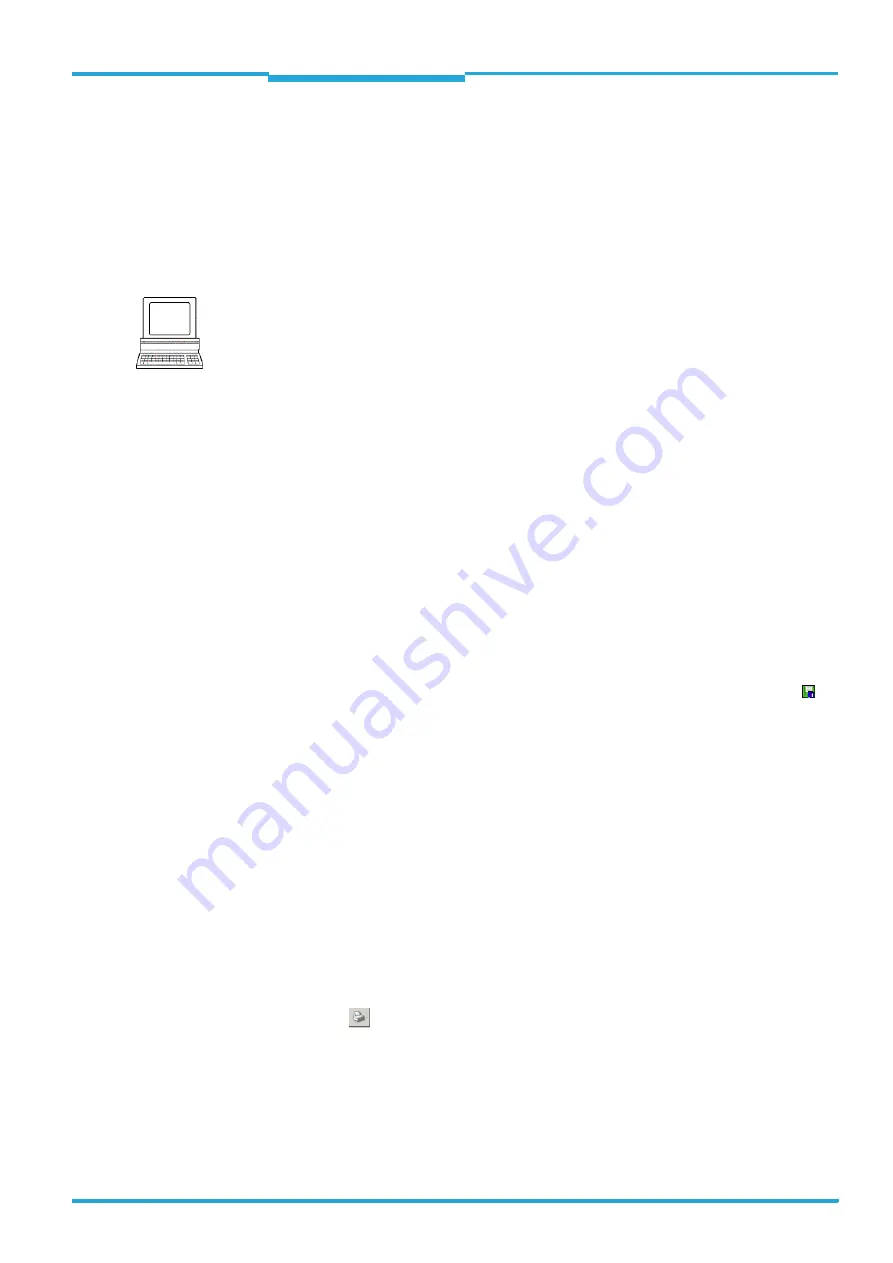
Operating Instructions
Chapter
7
CLV640 Bar Code Scanner
Startup and configuration
8011975/0000/2008-04-14
©
SICK AG · Division Auto Ident · Germany · All rights reserved
69
7.4.2
Configuring the bar code scanner
All configurable parameters for the bar code scanner are grouped into a device description
(jar-file) for the SOPAS-ET configuration software. The device description's project tree acts
as a guideline for the configuration.
The function of each respective parameter is explained in a context-sensitive manner in an
online help (F1 key). The valid value range and the default setting list the display window
P
ARAMETER
I
NFO
(right mouse button, when the cursor is positioned over the parameter).
1. In the menu bar under T
OOLS
select the command L
OGIN
D
EVICE
.
2. In the dialog window under U
SERLEVEL
in the list box select the entry A
UTHORIZED
C
LIENT
.
If the parameter set is password-protected, enter the password "client" in P
ASSWORD
.
Activate/deactivate password protection on the P
ARAMETER
register tab.
3. Click on OK to confirm the dialog window.
The previously greyed out parameters on the register tabs are now accessible.
7.4.3
Permanently load changed parameter sets into the device
Changed parameter values are immediately transferred to the bar code scanner's main
memory (RAM) depending on the option (“Immediate download“). To ensure that the chang-
es remain even after the bar code scanner is restarted, the configuration has to be perma-
nently saved in the bar code scanner's PROM.
¾
In order to load the current settings permanently in the bar code scanner, select the
command P
ARAMETER
/S
AVE
PERMANENT
in the menu bar under CLV640 or click on in
the tool bar.
7.4.4
Save, display and print the current parameter set
When archiving a parameter set it is recommended to not only save the project file on the
PC but also print out the contents of the file.
1. In order to save the current parameter set, select the menu item S
AVE
P
ROJECT
AS
in the
menu bar under P
ROJECT
.
2. Enter a file name in the dialog window and confirm it via S
AVE
.
The SOPAS-ET configuration software saves the current settings in a configuration file
“*.SPR“.
3. In order to print out the current parameter set, select the command P
RINT
/P
RINT
P
REVIEW
in the menu bar under P
ROJECT
.
The SOPAS-ET configuration software displays a preview of a table with a list of all the
parameter values.
4. Click on
in the tool bar at the top of the dialog window.
The dialog window P
RINT
for the printer configuration appears.
5. Edit setting accordingly and confirm with OK.
The current project settings are printed as a table on several pages.
TIP
To save the current parameter set as a PDF, in the menu bar under P
ROJECT
select the com-
mand P
RINT
/S
AVE
AS
PDF F
ILE
.
Note
In order to configure a device via the SOPAS-ET configuration software, the respective oper-
ating level has to be selected in advance. After the start, the SOPAS-ET configuration soft-
ware functions at the operating level "M
AINTENANCE
".






























