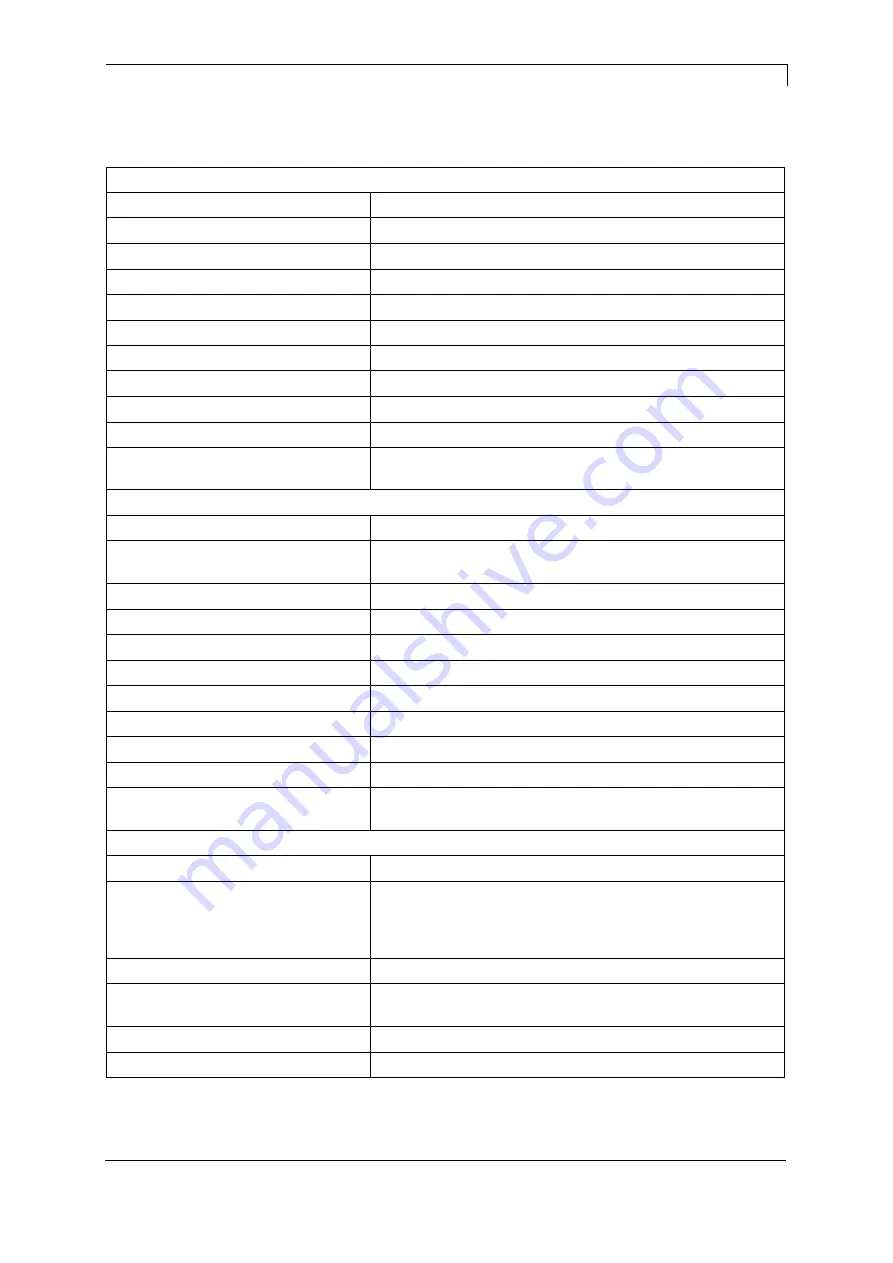
Scanner SICK CLV622
Technical Data
08.19
Operating Manual
7
2
Technical Data
Features
Version
Mid range
Connection type
Cable
Reading field
Front
Scanner design
Line scanner
Focus
Fixed focus
Light source
Visible red light (655 nm)
Laser class
2 (IEC 60825-1:2014, EN 60825-1:2014)
Aperture engle
≤ 50°
Scanning frequency
400 Hz
… 1,200 Hz
Code resolution
0.2 mm
… 1 mm
Reading distance
60 mm
… 365 mm
Mechanics/electronics
Electrical connection
1 x 15-pin D-Sub HD male connector (0.9 m)
Supply voltage
10 V DC
… 30 V DC
when connecting to the printer: 24 V DC
Power consumption
4.5 W
Housing
Aluminum die cast
Housing color
Light blue (RAL 5012)
Front screen
Glass
Enclosure rating
IP65 (DIN 40 050)
Protection class
III (VDE 0106/IEC 1010-1)
Weight
225 g, with connecting cable
Dimensions (L x W x H)
61 mm x 66 mm x 38 mm
MTBF
40,000 h
Performance
Readable code structures
1D
Bar code types
All current code types, Code 39, Code 128, Code 93,
Codabar, GS1-128 / EAN 128, UPC /GTIN / EAN, 2/5
Interleaved, Pharmacode, GS1 DataBar, Telepen,
MSI/Plessey
Print ratio
2:1 … 3:1
No. of codes per scan
1 … 20 (standard decoder)
1
… 6 (SMART620)
No. of characters per reading interval
1 … 500
No. of multiple readings
1 … 99
Содержание CLV622
Страница 1: ......
Страница 4: ...Table of Contents Scanner SICK CLV622 4 Operating Manual 08 19 ...
Страница 10: ...Installation of Scanner Bracket Scanner SICK CLV622 10 Operating Manual 08 19 ...
Страница 18: ......
Страница 26: ...Parameter Sets for Scanner Mode Scanner SICK CLV622 26 Operating Manual 08 19 ...
Страница 28: ...Error Messages Scanner SICK CLV622 28 Operating Manual 08 19 ...
Страница 30: ......








































