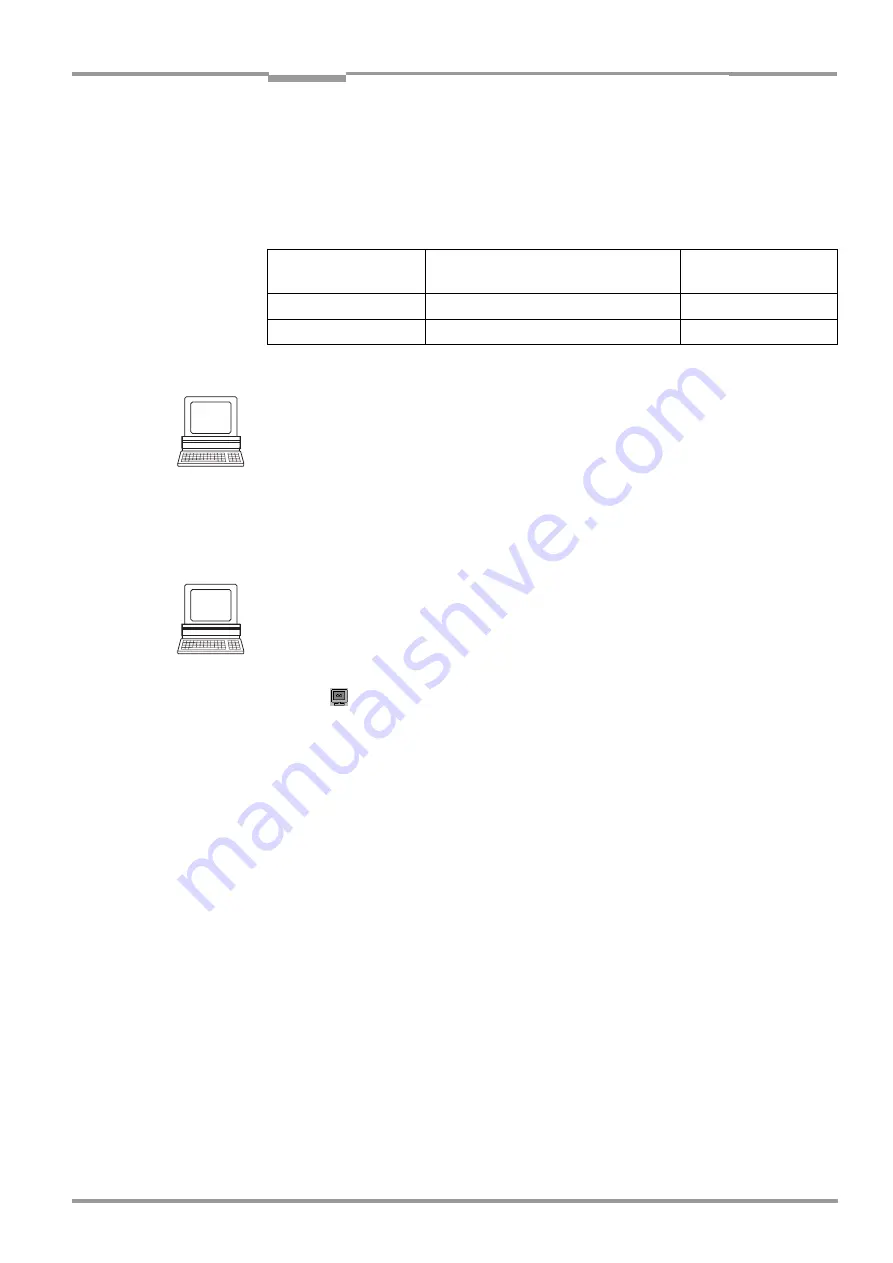
Operating Instructions
Chapter
6
CLV 42x bar code scanner
Operation
8 009 981/O078/16-08-2004
©
SICK AG · Division Auto Ident · Germany · All rights reserved
6-21
6.5.7
Monitor host interface
Function of the
terminal interface
. In this mode, the CLV outputs the data traffic of its host
interface via the terminal interface. Protocol driver handshakes and protocol-specific data,
such as start and stop characters, are suppressed here
(
. Each data string is
displayed on a separate line on the screen.
"Monitor Host Interface" is activated via the A
UXILIARY
I
NTERFACE
tab.
1.
In the A
UXILIARY
I
NTERFACE
drop-down list, choose M
ONITOR
H
OST
I
NTERFACE
.
2.
Perform a download to the CLV.
To do so, click the M
ONITOR
H
OST
I
NTERFACE
option again with the right mouse button and
choose D
OWNLOAD
P
ARAMETER
in the context menu.
CLV-Setup copies the parameter to the CLV temporarily.
The terminal interface is then set to the "Monitor Host Interface" until the CLV is
switched off again.
Displaying the data traffic of the host interface in the terminal emulator
The data traffic of the host interface can be displayed in the terminal emulator of CLV Setup.
shows an example of how the reading result can be output.
1.
Choose the serial interface as the external trigger source for the reading pulse (
see
Triggering the reading pulse via the terminal emulator, Page 6-16
2.
Click
in the toolbar.
The terminal emulator window is then displayed. The CLV is in reading mode.
3.
Click the SW-T
RIGGER
O
N
button or press [F7].
The red scan line appears.
4.
Present the bar code sample from
5.
Click the SW-T
RIGGER
O
FF
button or press [F8].
CLV Setup outputs the reading result in the terminal emulator.
Example: „0123412345“.
Direction of data
Output format
Representation
on screen
CLV receives from host
<STX> I data <CR> <LF> <ETX>
I data
CLV sends to host
<STX> O data <CR> <LF> <ETX>
O data
Table 6-6: "Monitor Host Interface" function






























