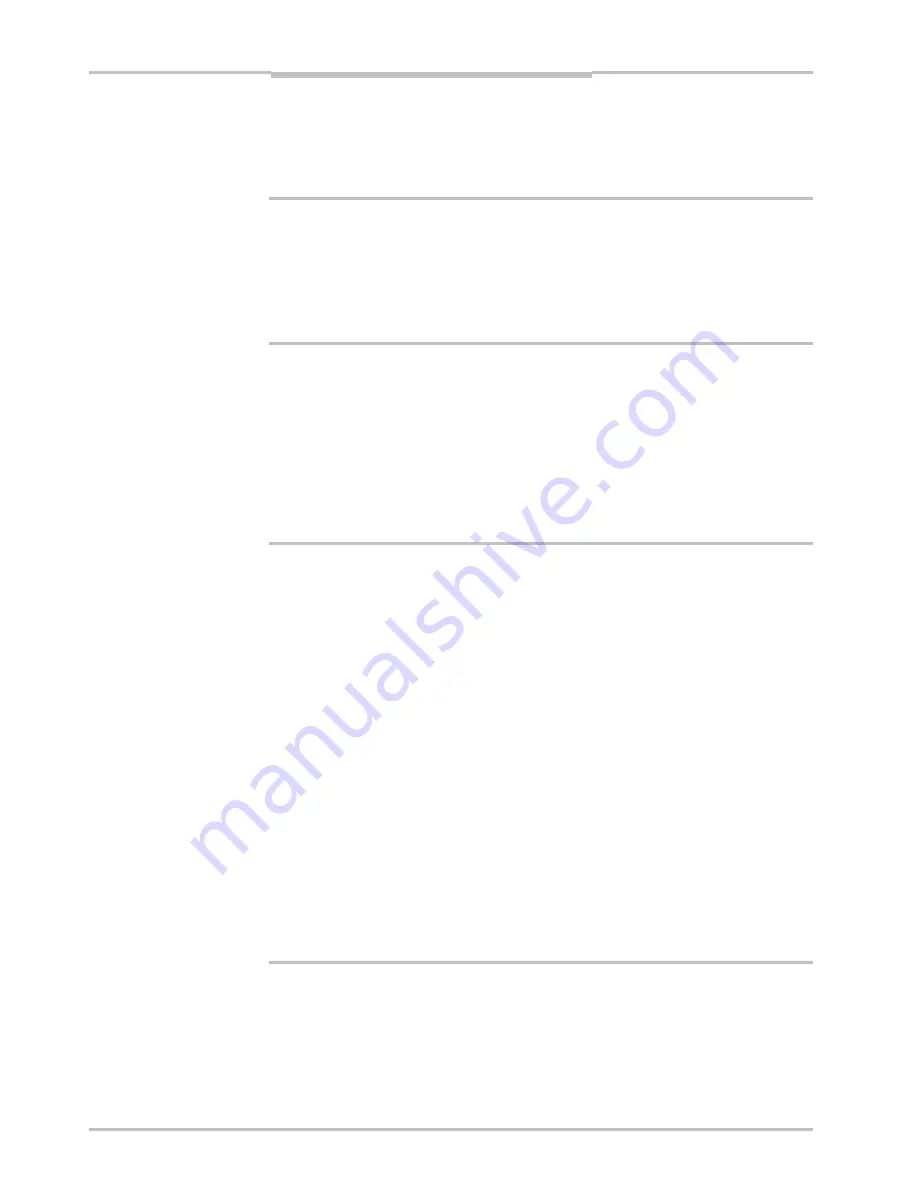
Chapter
4
Reference Manual
Ruler E
Ranger Studio
In many situations 3000 microseconds could be a good starting point, but this depends on
the surface properties of the object.
When a suitable exposure time is found and the Ruler is measuring in free-running mode,
he same value should be given to two more parameters in the Parameter Editor:
t
5.
Select the
Measurement
configuration in the parameter tree.
6.
Select
Cycle time
and change the value to the same as you found as suitable expo-
sure time. The point is that the cycle time should not exceed the exposure time.
7.
Select the measurement component under the
Measurement
configuration in the
parameter tree.
8.
Select
Exposure time
and change the value to the exposure time you found suitable
above.
Note, when measuring in
free-running triggering mode
the lowest value of the cycle time
and the exposure time will be used as exposure time.
4.4.3
Set Region-of-Interest
The region-of-interest (ROI) is the area of the sensor image in which the Ruler will measure
the object. By using a small ROI, the Ruler will normally be able to deliver profiles at a
higher rate.
Changing the size of the ROI –
Start row
and
Number of rows
- has no effect unless the
Ruler is stopped. Therefore it is necessary to stop the Ruler, make the changes and then
tart the Ruler again, in order to see the effect of this change.
s
1.
Put the highest part of the object closest to the sensor.
2.
Click
Parameter Editor
in the Ranger Studio.
3.
Select the
Image 1
component in the parameter tree of the Parameter Editor.
4.
Select
Measurement ROI overlay
and change the value to 1.
This will display two animated dashed lines as an overlay to the image data in the
Visualization window. The region in between these lines is used for 3D data acquisi-
tion. To begin with the lines may be in the edge of the window so you cannot see
them. A good idea could be to enlarge the window.
5.
Select the measurement component in the
Measurement
configuration in the parame-
ter tree.
6.
Repeat step 7 – 12 until the area is selected.
7.
If the Ruler is running, click
Stop
in the control bar of Ranger Studio main window
8.
Select
Start row
in the parameter tree and change the value until the upper most part
of the laser line is just beneath the fist dashed line. You must start the Ruler to see
the changes in the Visualization window, but stop the Ruler before changing the value
again.
9.
Click
Start
to start the Ruler and put the lowest part of the object into the laser plane.
10.
Click
Stop
to stop the Ruler.
11.
Select
Number of rows
and change the value until the second dashed line is just
below the lowest part of the laser line projected onto the object. Similarly, the Ruler
must be started to see the changes, but stopped before changing the value.
1
2.
Click
Start
to start the Ruler again.
In many cases it is a good idea to not include data from the background, for example the
conveyor belt.
36
SICK IVP • Industrial Sensors • www.sickivp.com • All rights reserved






























