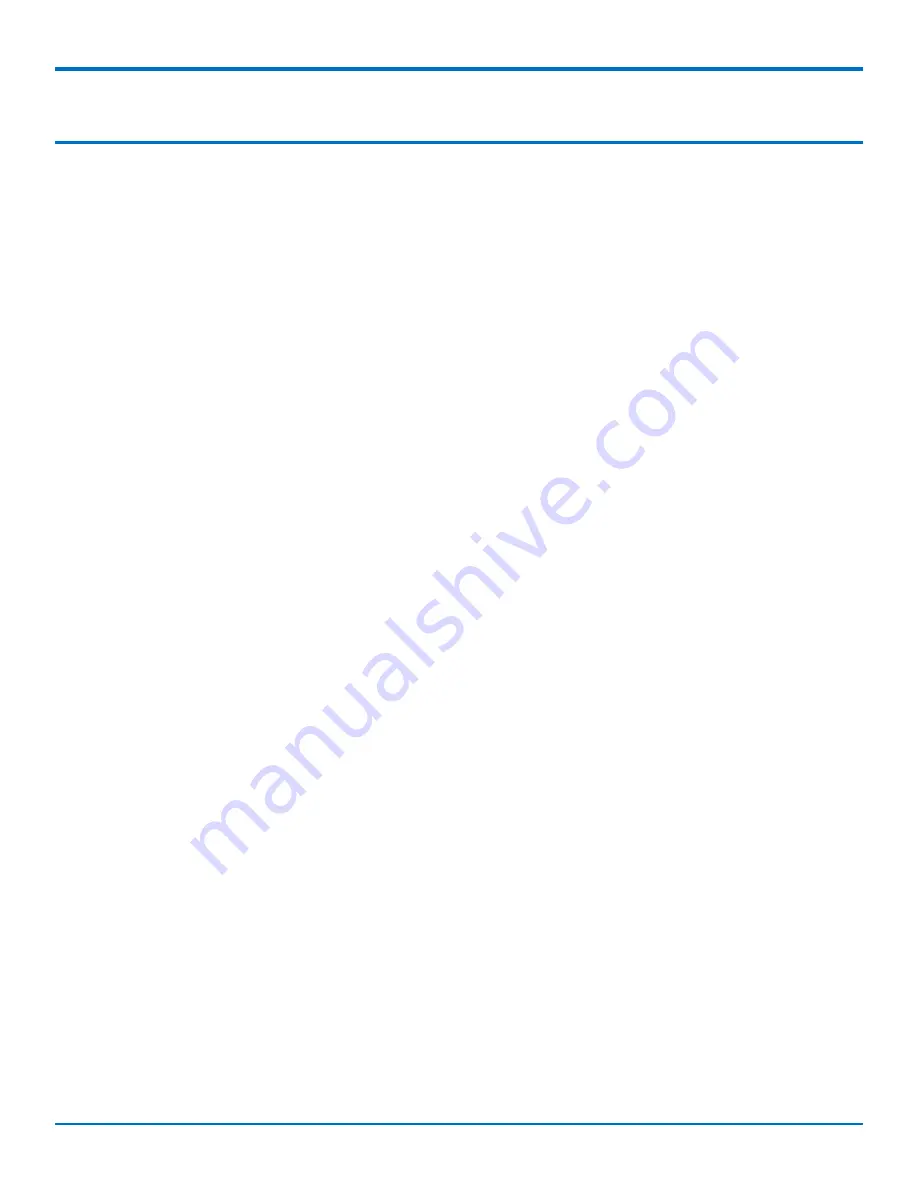
SICE LoRaWAN Gateway ATRT0810/-M | www.sicetelecom.it
4
GETTING STARTED
Chapter 2
–
Getting Started
Logging in to the device
After connecting and powering up your device, login to device:
1.
Open an Internet browser. In the browser’s address field, enter the device's default address for the
device:
The login page appears.
2.
Type the default user name:
admin
.
3.
Type the default password:
admin
.
Setting the Password
Note:
Note:
For security reasons, we recommend you change the default password.
To set a new password:
1.
Click
Next
on the Welcome panel.
2.
In the
Current Password
field, enter the default password,
admin
.
3.
In the
New Password
field, enter a new password.
4.
Re-type the new password in the
Confirm Password
field.
5.
Click
Next
.
Setting Date and Time
To set date and time:
1.
Type today’s
Date
in the format shown or use the calendar (data picker).
2.
Type the current
Time
(24-hour format).
3.
Select the
Time Zone
in which the device operates.
4.
Click
Next
.
Configuring PPP
Note:
For models with cellular radios only (ATRT0810-M).
To configure the Cellular PPP:
1.
To use PPP, check
Enable
. When enabled, your device functions as a cellular device.
2.
If using two cellular antennas, check
Diversity
. Do not check this option if using one antenna.
3.
To enable dial-on-demand, check
Dial-on-Demand
. This tells the device to only make a PPP connection
when there is outgoing IP traffic, and it brings the PPP connection down after a given idle timeout.
4.
The default
Idle timeout
is
180 seconds.
If desired, you can enter a different value.
5.
Type the
APN
(Access Point Name). The APN is assigned by your wireless service provider.












