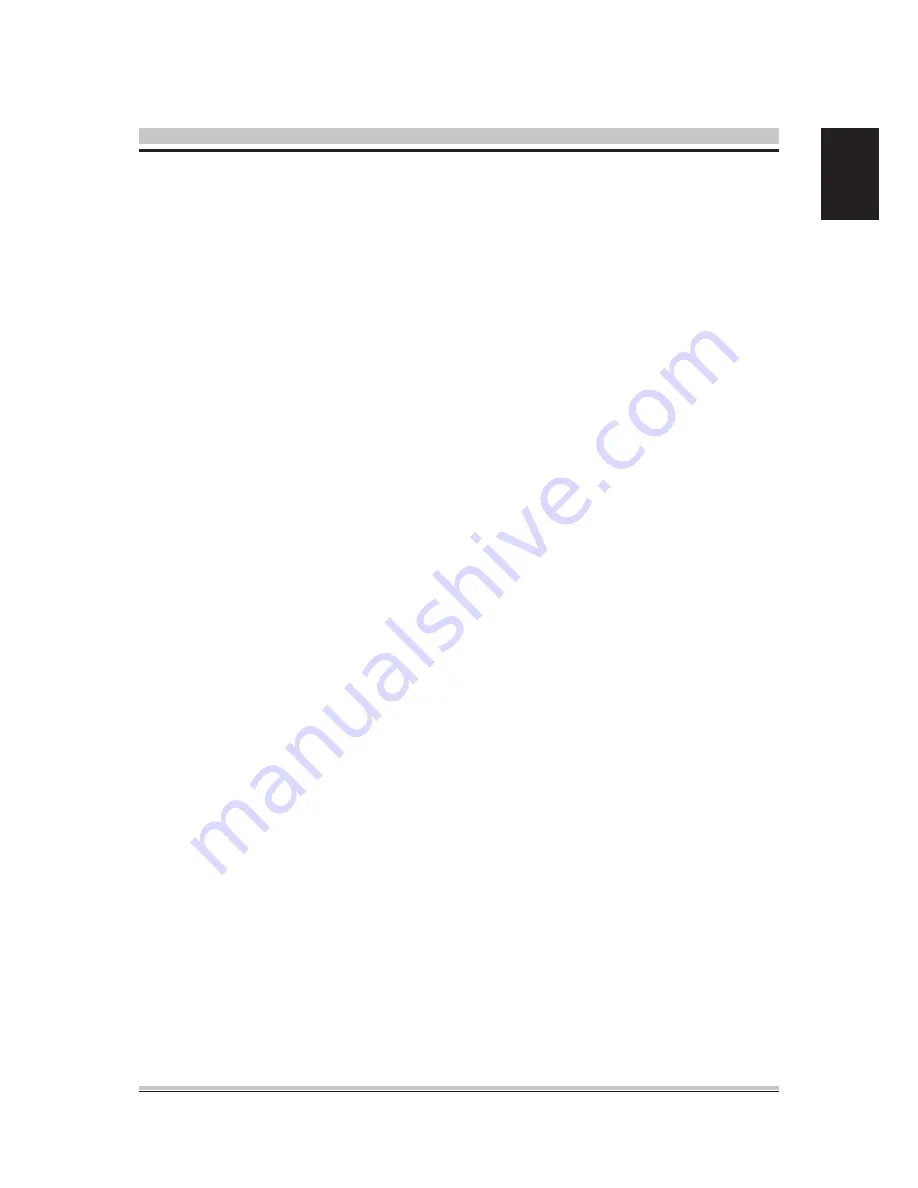
English
. About BIOS Setup
BIOS SETUP
1
.. When to Use BIOS Setup ?
1
.. How to Run BIOS Setup ?
You may need to run the BIOS Setup when:
・
An error message appears on the screen during the system
booting up and is requested to run SETUP.
・
You want to change the default settings for customized
features.
・
You want to reload the default BIOS settings.
To run the BIOS Setup Utility, turn on the notebook and press the
[Del] key during the POST procedure.
If the message disappears before you respond and you still wish
to enter Setup, either restart the system by turning it OFF and
ON, or simultaneously pressing [Ctrl]+[Alt]+[Del] keys to restart.
Be noted that the screen snaps and setting options in this
chapter are for your references only.The actual setting screens
and options on your Notebook may be different because of BIOS
update.
The setup uses a menu interface to allow the user to configure
their system and the features are briefly listed as follow.
Press F key for Boot Menu.
Содержание XS35
Страница 1: ...For the XS35 XPC User Guide ...
Страница 6: ... English User Manuals Motherboard Manual Quick Guide ...
Страница 10: ... English 1 2 2 Main Menu ...
Страница 17: ...13 English 1 2 6 Exit Menu ...


















