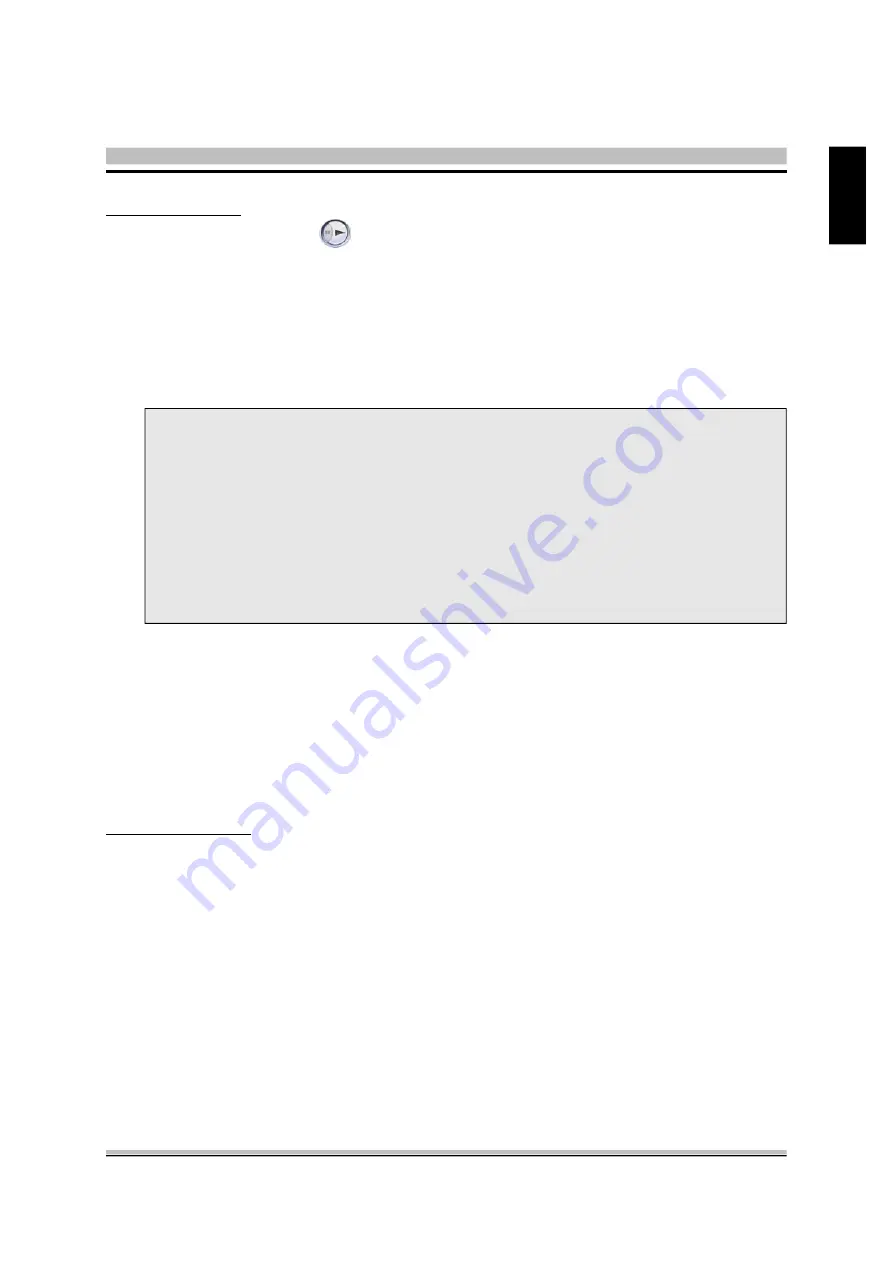
53
English
To listen to music
: Double-click on the music list or item that you want to listen to. Click
the
Play
button in the Control Panel. With XPC MAX you can also:
P
Repeat
: Listen to your selected music repeatedly.
P
Shuffle
: Listen to your selected music in random order.
P
Go to Playlist
: Organize your playlist in the Playlist Page.
P
Add to Playlist
: Add selected music to the playlist.
Note : 1. Each time you enter Music mode, it will auto select the playlist
you were last listening to.
2. To listen to your audio CD, insert the CD in your CD drive. You can
also select it as the music source and organize songs in CD as well as
those in your machine.
3. XPC MAX supports Windows Media Audio,MP3,WAV files.
4. To view music visualization while playing music, see details in General
Settings. To change music visualization, click on the control panel.
w
Playlist
Using a playlist enables you to organize and arrange the way your music is played. With a
playlist, you can sort music to suit your current mood. Want all smooth and relaxing music?
Create a playlist with all your favorite adult contemporary to jazz.
XPC MAX provides various ways for you to create playlists. You can either create playlists
from the already sorted music files or from all the music files found at the source.
To create a playlist
:
1. First enter the music list, there are two ways to do so:
P
Click on
Albums/Artists/Genres
bar to get the sorted music list.
P
Click
Song
bar to show all music files in Media Library.
2. Select the music checkbox you want to include it in the playlist.
3. Click the
Add to Playlist
bar. After music imported into current playlist that you are editing,
Add to Playlist
bar will be grayed-out as a way to tell you importing work is done.
4. Click the
Go to Playlist
bar to view & also make sure the music you want has been im-
ported successfully.
5. Now you are in the Playlist page, click
Save
bar to save your playlist.
Содержание XPC MAX SB83G5C
Страница 1: ...XPC User Guide For the XPC MAX SB83G5C ...
Страница 22: ...13 English Rack 2 1 2 Remove the Rack 1 Unfasten the rack mount screws 2 Remove the rack 1 2 ...
Страница 41: ...32 English 4 Install the PCI Express VGA card into the PCI Express slot 5 Secure the bracket ...
Страница 96: ......






























