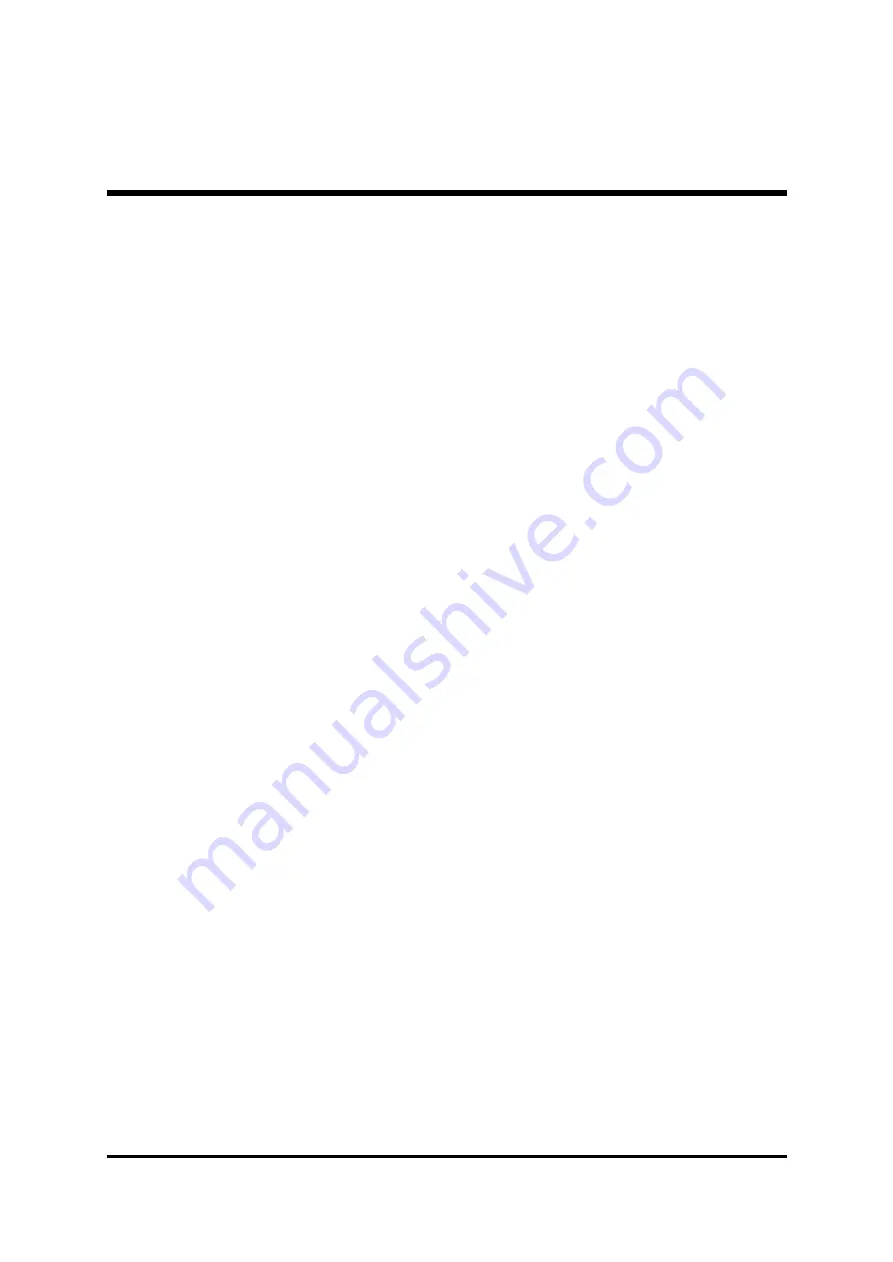
- 1 -
WHAT’S IN THE MANUAL ..................................................................... 5
1 INTRODUCTION ................................................................................. 6
FIRST-TIME DIY SYSTEM BUILDER ............................................................ 6
EXPERIENCED DIY USER ......................................................................... 6
SYSTEM INTEGRATOR ............................................................................... 6
3 HARDWARE INSTALLATION ........................................................... 11
3.1 STEP BY STEP INSTALLATION ................................................................ 11
Accessories of AV40/AV40R ................................................................. 11
STEP 2 Set Jumpers .............................................................................. 14
STEP 3 Install DDR SDRAM System Memory ........................................ 14
STEP 4 Install Peripherals in System Case............................................. 15
STEP 5 Mount the Mainboard on the Computer Chassis ........................ 16
STEP 6 Connect Front Panel Switches/LEDs/Speaker/USB .................. 17
STEP 7 Connect IDE, IDE RAID, and Floppy Disk Drives ....................... 19
STEP 8 Connect Other Internal Peripherals ............................................ 20
STEP 9 Connect the Power Supply ........................................................ 21
STEP 10 Install Add-on Cards in Expansion Slots .................................. 21
STEP 11 Connect External Peripherals to Back-Panel............................ 22
STEP 12 First Time System Boot Up ...................................................... 24
STEP 13 Install Drivers & Software Components .................................... 25
TABLE OF CONTENTS



































