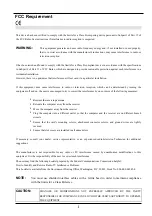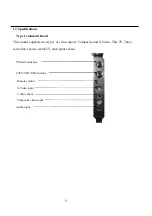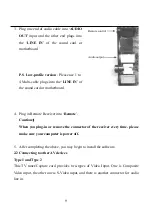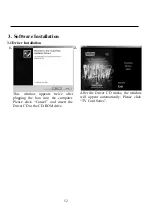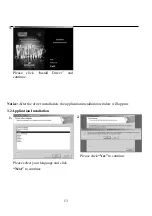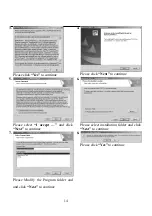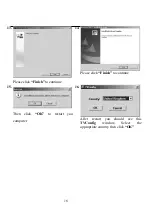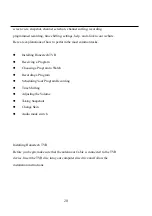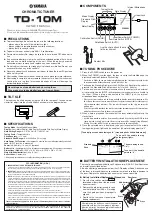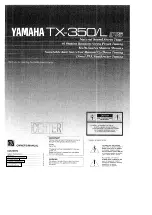Содержание PV-A713X Series
Страница 1: ...User s Manual For PV A88XP series PV A878P series PV A713X series DOC NO 54 A881P 01 Rev A 05 10 13...
Страница 12: ...11 Audio input 1 to 4 Multi cable plugs into the LINE IN...
Страница 32: ...31 You can adjust the brightness and the color in the picture Select your sound device and video device...
Страница 33: ...32 Record Setting This tab will let you adjust your recording preferences Etc Dialog...
Страница 34: ...33 This table let you setting surfing...