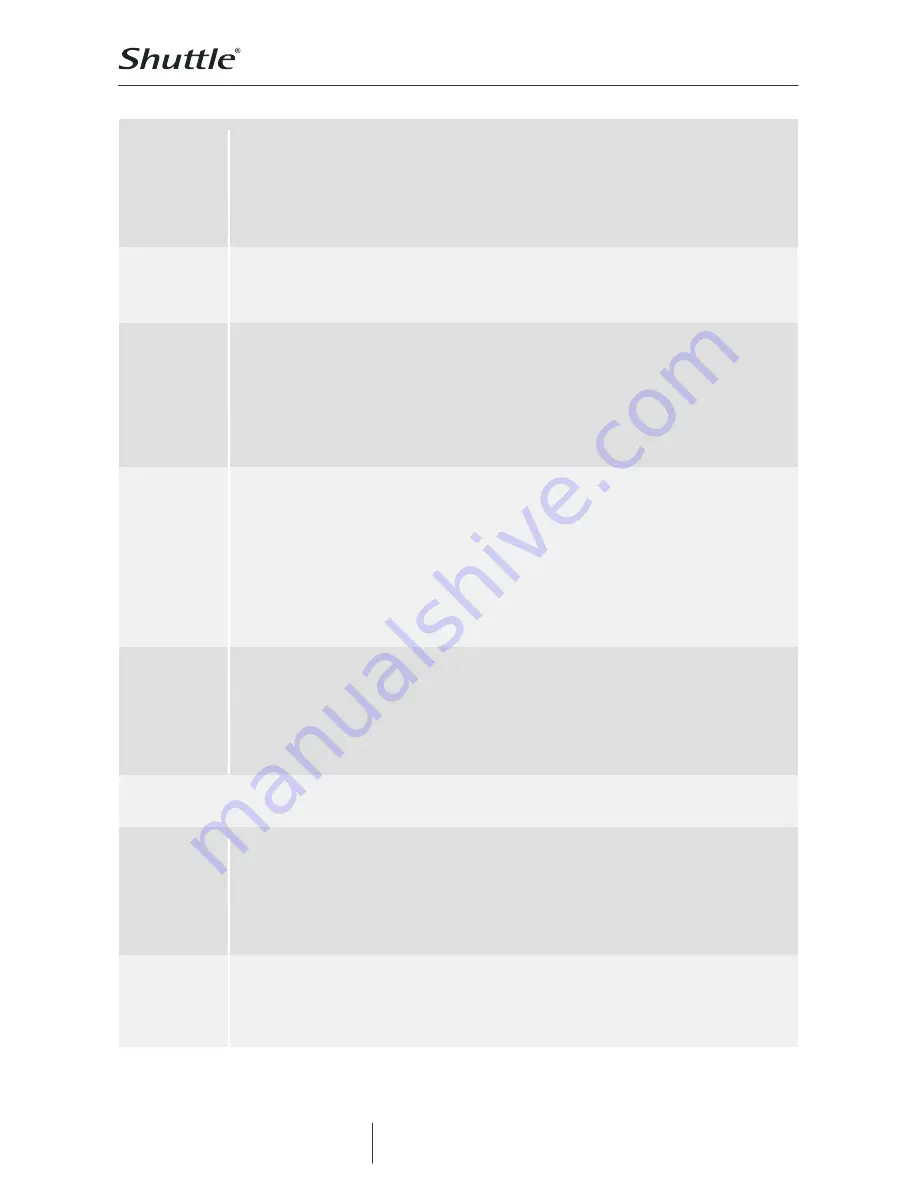
Product Specifications
Page 7
| 28 August 2013
M e n a C o m p u t e r s
Wa g e n i n g s e l a a n 4 6 - A
3903 LA V ee ne nda a l | The Net her la nd s
Tel . +31 (0) 3 18 518 720
s a l e s @ s h ut t l e s h o p . n l
w w w . s h u t t l e s h o p . n l
LED
Indicators
Status LED: dual colour (access/error: blue/red), can be turned off
HDD1/HDD2 LEDs: dual colour (access/error: blue/red)
USB 3.0 LED: single colour (access: blue)
Card reader LED: single colour (access: blue)
LAN speed LED (10/100 Mbps: green, 1000 Mbps: orange)
LAN Activity LED (access/link: blinking green)
CPU, RAM
and OS
Processor: Marvell 88F6707 1.0 GHz, ARMv7 compliant SOC
DRAM memory size: 512 MB DDR3
Operating system: Embedded Linux
Power
Adapter
External 65 W AC/DC power adapter (fanless)
Input voltage: 100~240 V AC, 50~60 Hz
Automatic AC voltage adjustment
Input current: max. 1.6 A (1.0 A) for 100 V (240 V) input voltage
Output: 19 V DC, max. 3.42 A
DC Connector: 5.5/2.5 mm (outer/inner diameter)
Dimensions: 108 mm x 30 mm x 46.5 mm (without cable)
Cooling fan
and
tempera-
ture control
Ultra-quiet 70 mm cooling fan.
By default the fan is not activated under normal temperature conditions.
The following criteria depicts the system fan behavior dependend on the
internal hard disks temperature:
up to 54 °C: fan is off
55~61 °C: fan is on
62 °C and above: system shuts down
The System also shuts down when the system temperature exceeds 65 °C. [2]
Note: the fan can be set to non-stop operating mode, if desired
Accessories
Quick Installation Guide
AC Power adapter (65 W) with AC power cord (plug depends on region)
Ethernet cable, ca. 150 cm
Driver CDROM with NAS finder software (Windows & Mac) and documentation
DVD with Acronis True Image Personal Backup Software
Screws for hard disk installation
Functionality
Web User
Interface
Web User Interface
The device settings are made through a web browser on a computer, which is connected
to the same local subnet. Many languages are supported: e.g. English, German, French,
Spanish, Italian, Dutch, Danish, Chinese, Japanese. The OMNINAS Web Interface is
particularly user friendly thanks to its simple structure. The OMNINAS Wizard is your guide
during the initial setup.
Finder
Software
The OMNINAS Finder Software Tool is used to detect the OMNINAS system in the local
network (within the same subnet). It can start the Web User Interface in your default
browser and can map/unmap the internal and external storages of the OMNINAS to a
drive letter of your PC.



























