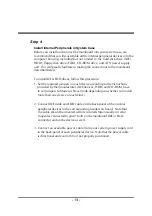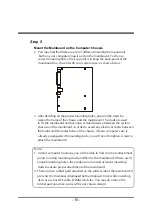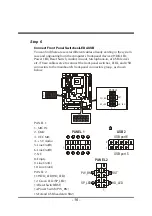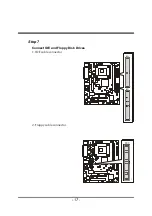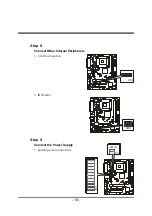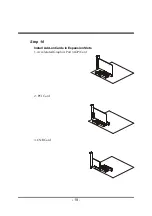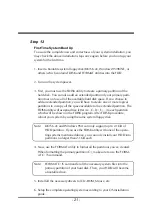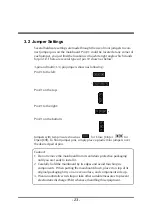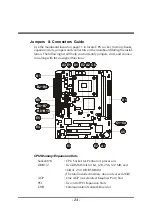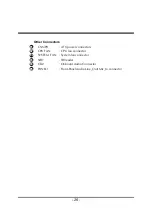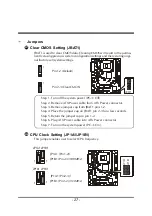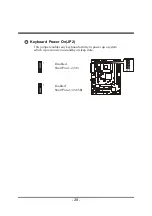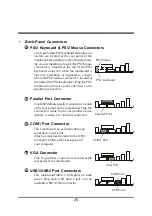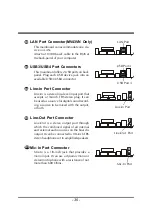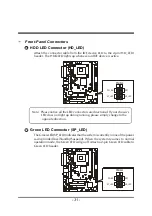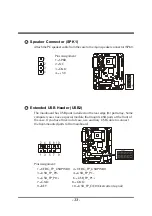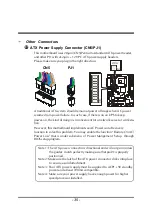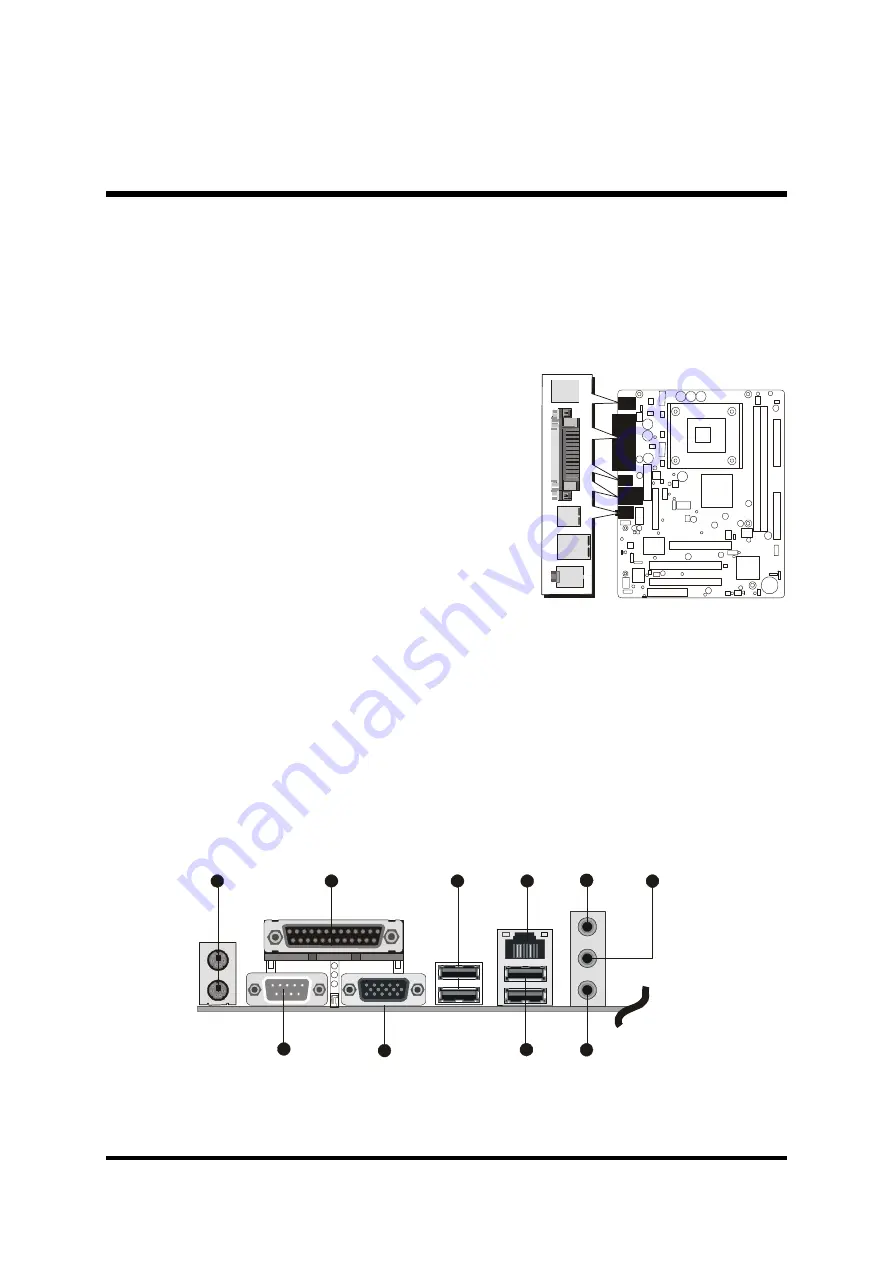
- 20 -
Step 11
Connect External Peripherals to Back-Panel
You are now ready to put the computer case back together and get on to the
external peripherals connections to your system's back-panel.
1. PS/2 Mouse and PS/2 Keyboard
2. Parallel Port
3. COM1 Port
4. VGA Port
5. USB1/2 Ports
6. USB3/4 Ports
7. LAN Port(MV43VN Only)
8. Audio Line-In Port
9. Audio Line-Out Port
10.Audio Mic-In Port
2
3
10
4
1
5
7
foxconn
6
8
8
9
Содержание MV43V
Страница 1: ...MV43V MV43VN Pentium 4 Processor Based DDR SDR MAIN BOARD User s Manual ...
Страница 8: ... 4 CPU PNP SETUP 62 HARDWARE MONITOR 63 CHANGE PASSWORD 64 EXIT 65 ...
Страница 23: ... 19 Step 10 Install Add on Cards in Expansion Slots 1 Accelerated Graphics Port AGP Card 2 PCI Card 3 CNR Card ...