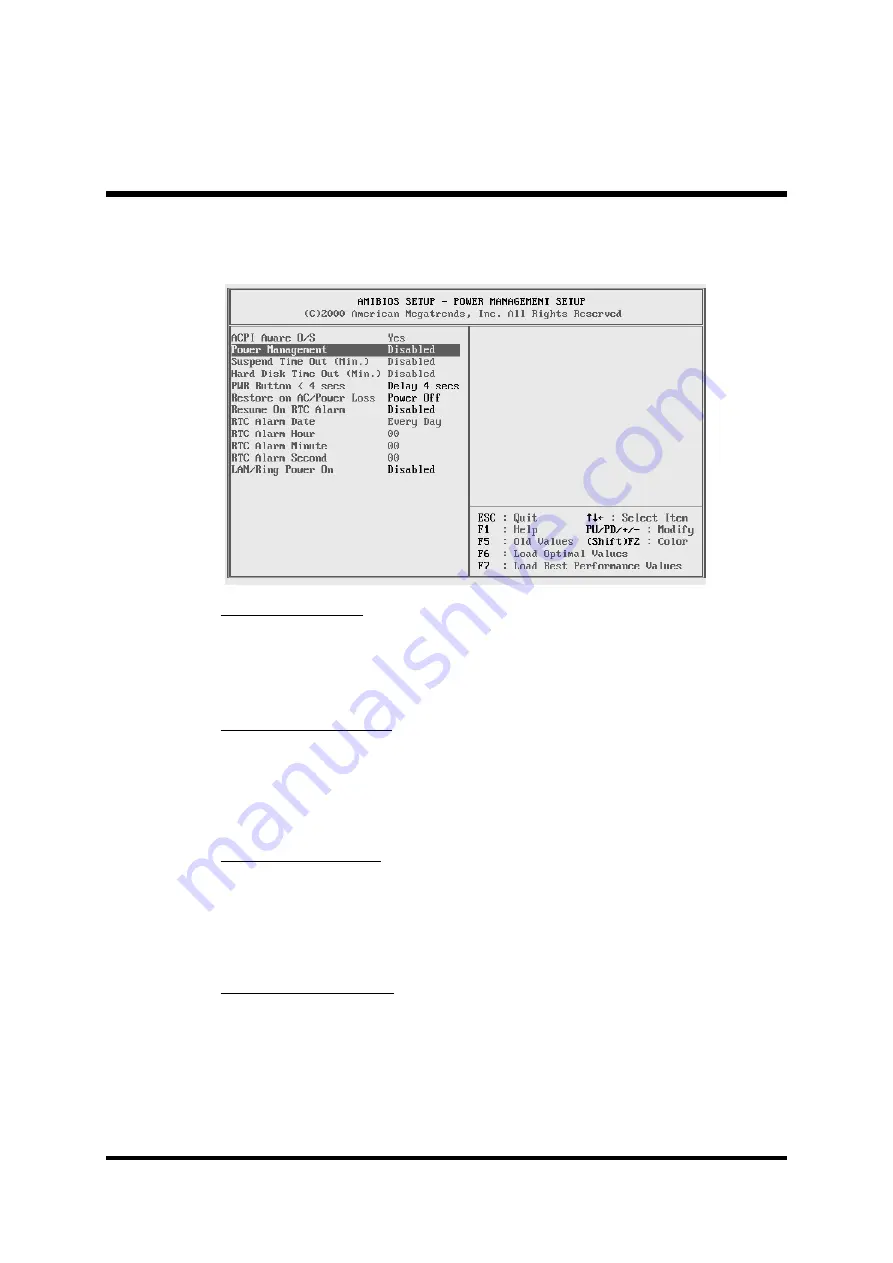
- 59 -
@
Power Management Setup
ACPI Aware O/S
This item supports ACPI (Advanced Configuration and Power management
Interface). Use this item to enable or disable the ACPI feature.
Ø
The choice: Yes or No.
Power Management
Use this item to enable or disable a power management scheme. If you
enable power management, you can use the items below to set the power
management operation. Both APM and ACPI are supported.
Ø
The choice: Enabled or Disabled .
Suspend Time Out
This sets the timeout for Suspend mode in minutes. If the time selected
passes without any system activity, the computer will enter power-saving
Suspend mode.
Ø
The choice: Enabled or Disabled .
Hard Disk Time Out
This item sets up the timeout to power down the hard disk driver, if there
is no hard disk activity after passing the preset period of time
Ø
The choice: Enabled or Disabled .











































