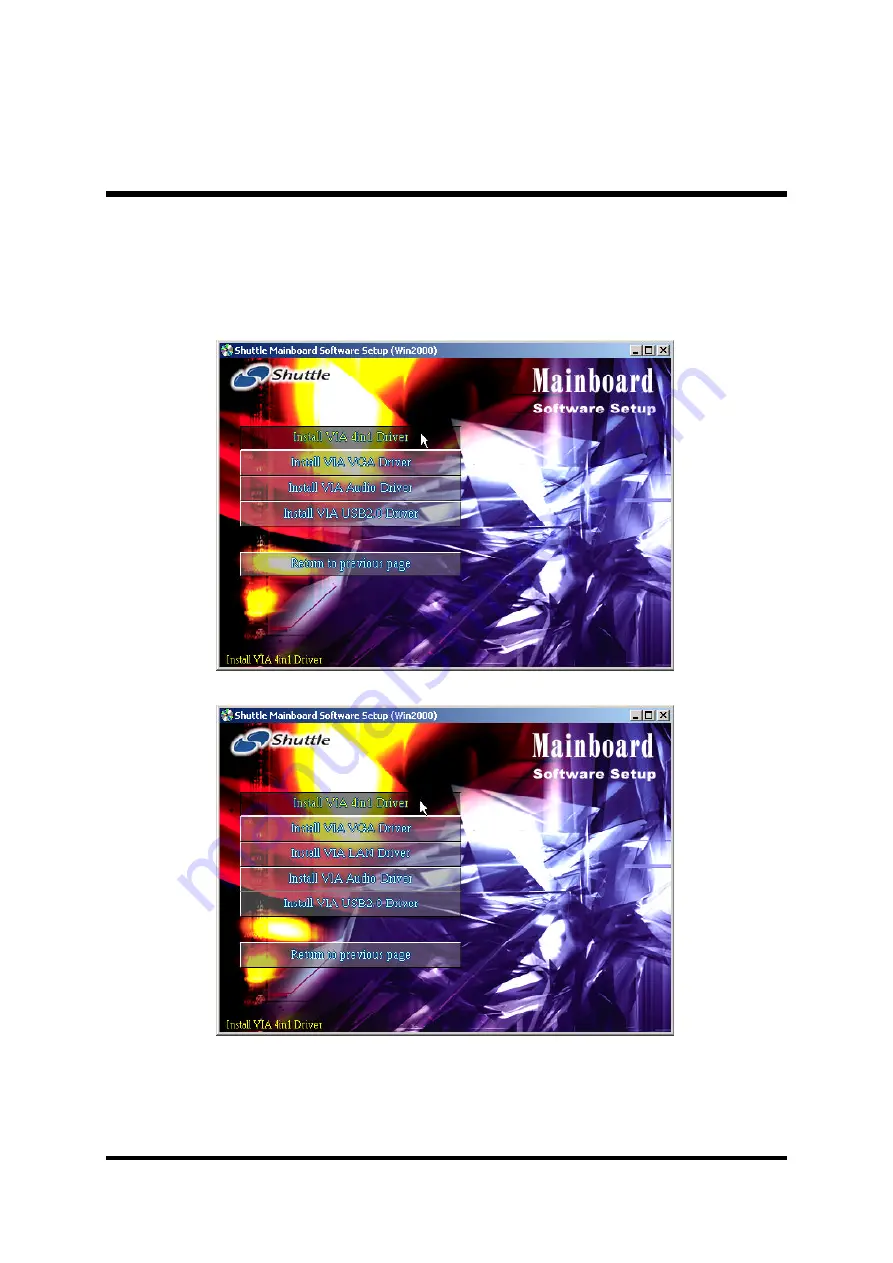
- 39 -
4.2.A Install VIA 4in1 Driver
Select using your pointing device (e.g. mouse) on the "Install VIA 4in1
Driver" bar to install the chipset driver.
Once you made your selection, a Setup window run the installation automati-
cally. When the copying files is done, make sure you reboot the system to take
the installation effect.
MK35V
MK35VN















































