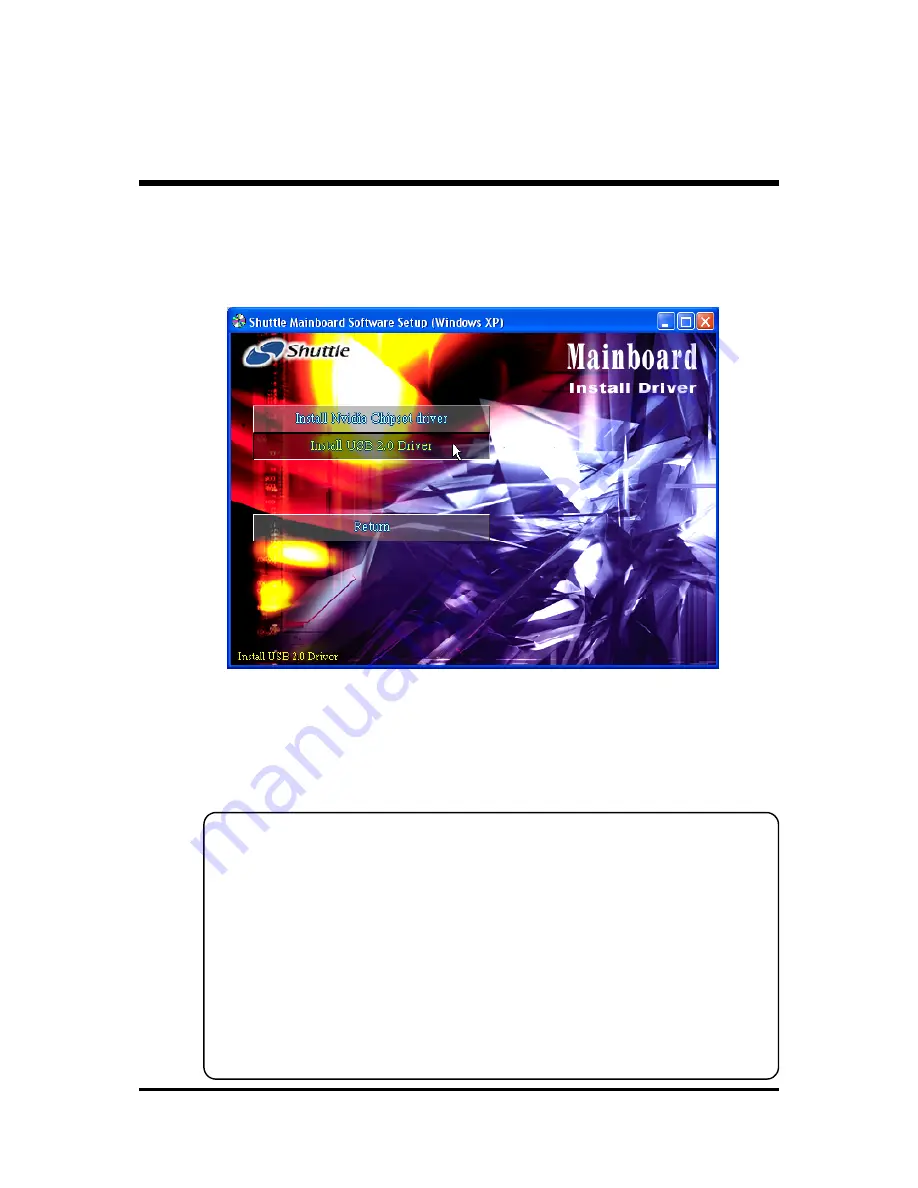
- 43 -
4.4 Install USB2.0 Driver (Only for WinXP)
Select using your pointing device (e.g. mouse) on the “Install USB2.0
Driver" bar to install USB driver.
Once you made your selection, a Setup window run the installation
automatically.
When the copying files is done, make sure you reboot the system to take the
installation effect.
Note:
To install USB2.0 driver in WinXP,you must follow the steps list
below.
Step 1:
Please go to "Windows Update" (http://windowsupdate.microsoft.com) to
Install Microsoft USB 2.0 Host Controller Driver or Windows XP Service
Pack1.
Step 2:
Open Device Manager and open the properties for the USB 2.0 host control-
ler. Then Click 'Refresh' button and you will see the USB2.0 driver is install
already.






























