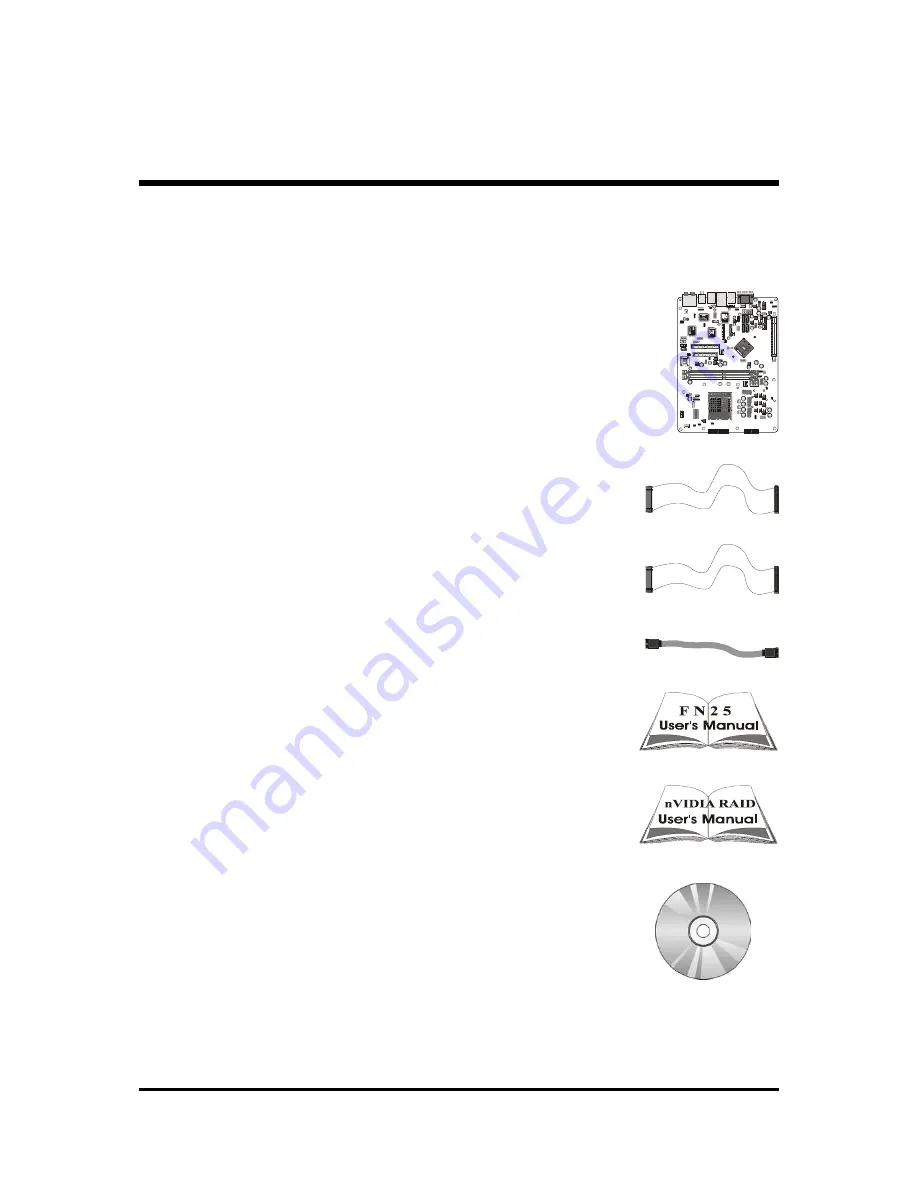
- 7 -
1.2 Item Checklist
Check all items with you FN25 mainboard to make sure nothing is missing.
The complete package should include:
-
One piece of Shuttle FN25 Mainboard
-
One piece of ATA133/100/66/33 Ribbon Cable
-
One piece of Floppy Ribbon Cable
-
One piece of Serial ATA Cable
-
FN25 User's Manual
-
nVIDIA RAID User's Guide
-
One piece of Bundled CD-ROM with containing:
Ø
FN25 user's manual saved in PDF format
Ø
nVIDIA RAID User's Guide saved in PDF format
Ø
Install DirectX9 Utility
Ø
Install nVIDIA Chipset Driver
Ø
Install VIA Audio Driver
Ø
Install nVIDIA USB 2.0 Driver
Ø
Award Flashing Utility
SERIAL
ATA
VS
O
1
1
1
CN5
ATX3
USB3
FAN4
FAN1
3
46
5
60
4
S
E
P
C
346
560
4
SEPC
FLP1
S
A
T
A
4
S
A
T
A
2
JP6
JP16
J1
1
C
N
1
SW1
KB1
USB1/LAN1
OPT1
USB2
AUDIO1
S
A
T
A
3
S
A
T
A
1
JP2
1
1
1
1
3
46
5
60
4
S
E
P
C
346
560
4
SEPC
346
560
4
SEPC
FAN2
JP12
1
1
DIMM1
DIMM2
JP5 IR
CN6
1
CN7
CN8
1
1
IDE1
1
1
FAN3
1
B
A
T
1
J
P
1
7
1
J21
MC
V
T61
7A
04
06
CD
TA
IW
AN
2
HA
30
08
64
1
1
1
A
D
D
1
A
D
D
2
1












































