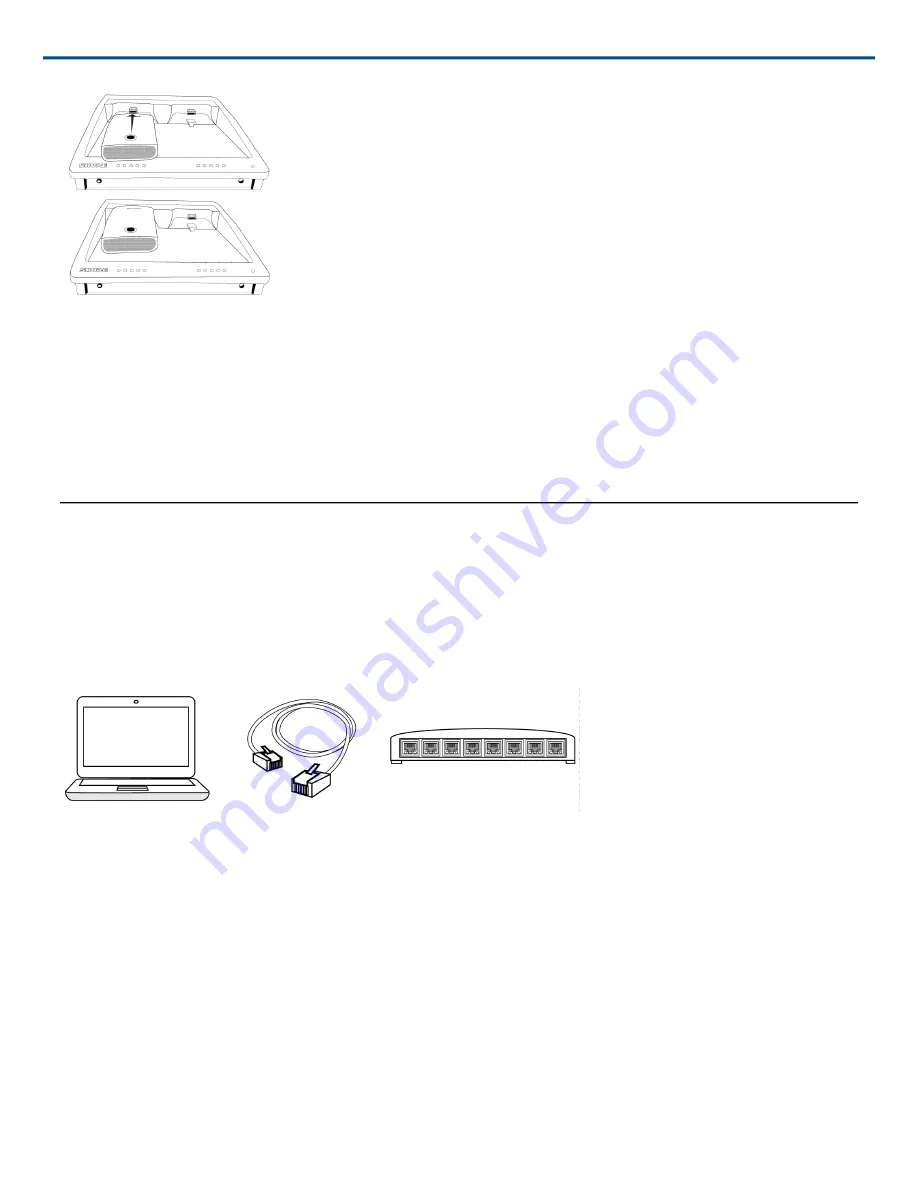
Shure Incorporated
6/12
The docking station provides power to charge transmitter batteries:
•
15 minutes = 1 hour of use
•
1 hour = 50% charged
•
3 hours = 100% charged
Note:
If the docking station loses power, transmitters will also power off. Batteries will resume charging when pow
er is restored.
Connecting Shure Devices to Wireless Workbench
Wireless Workbench lets you control and monitor devices over the network. To get started, visit http://
www.shure.com/wwb (http://www.shure.com/wwb)
and download Wireless Workbench software. Wireless Work
bench communicates with connected devices over a standard Ethernet network.
Required equipment:
Shure device, computer with Wireless Workbench installed, Cat 5 (or better) Ethernet ca
ble, and router or network switch
1. Connect the device to your computer with a shielded Cat 5 (or better) Ethernet cable to ensure reliable network
performance. If you have multiple devices to manage, connect each device to a router or network switch. The
Ethernet port LEDs on your device will illuminate to indicate network connectivity. Verify that Shure devices can
see each other by looking for the network connectivity icon on the front panel (location varies).
2. For most applications, use the Automatic mode (default) to let your switch or router assign an IP address using
DHCP addressing. If no DHCP server is present, your devices will fall back to a link-local address in the
169.254.xxx.xxx range. If you need to assign specific IP addresses, set the IP mode to Manual in the Network
menu. Find model-specific instructions at http://shure-community.custhelp.com/posts/a21b97f121 (http://shure-
community.custhelp.com/posts/a21b97f121).
3. Open Wireless Workbench software.
4. Select a Network Interface in the pop-up window. Choose the network that most closely matches the Ethernet
port where your devices are connected.
5. Your device will appear in the Inventory tab when the connection is successful.












