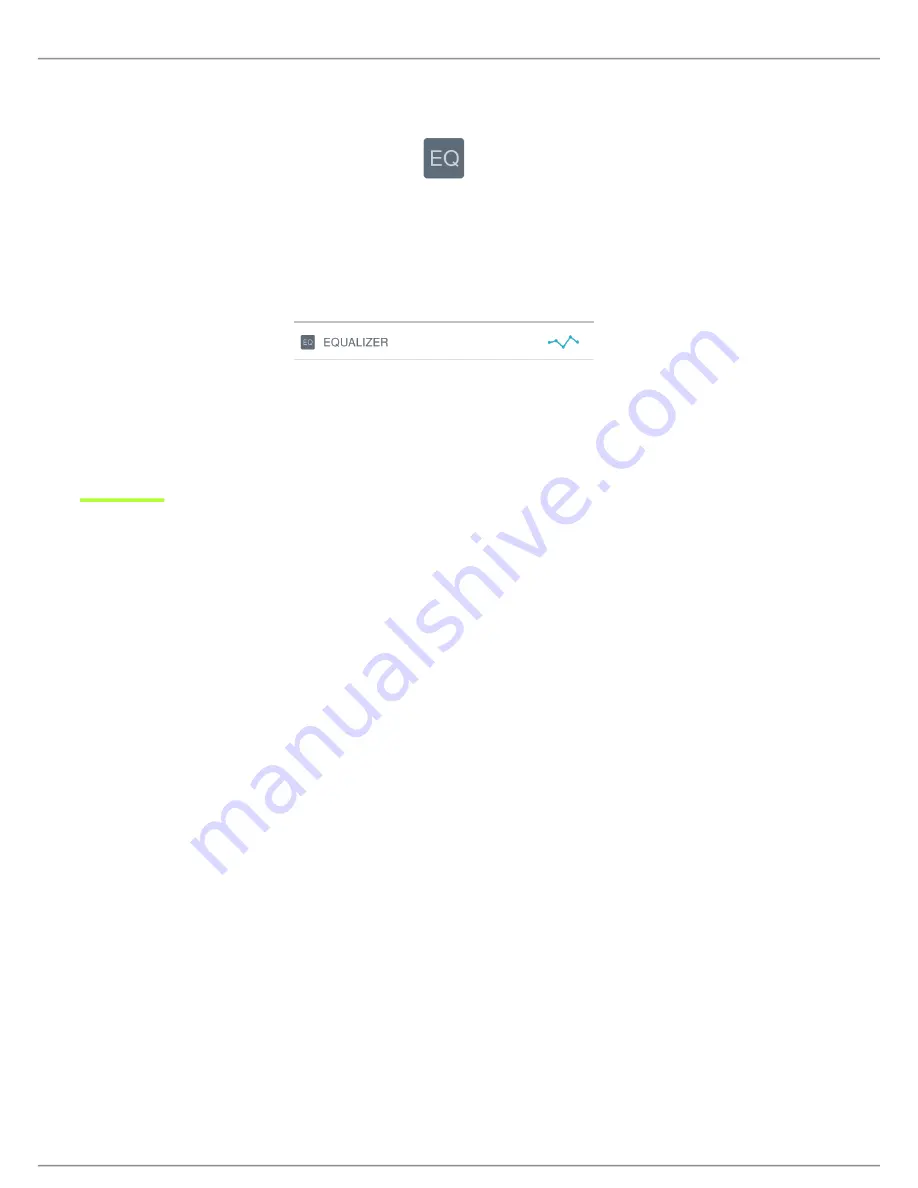
Shure Incorporated
7/12
•
•
•
1.
2.
3.
1.
2.
3.
Equalizer
Change the preset modes to hear the DSP changes, and use the equalizer to boost or cut bands of frequencies to improve
sound clarity.
Note:
Equalization within presets will not be displayed. However, the EQ icon in the advanced settings status bar indicates user-selected equalization.
Equalization changes are displayed in the equalizer image.
EQ persists between preset mode changes.
Adjusting Microphone Level
Select the correct preset mode for your recording application. If you hear distortion or the audio is too low, adjust the micro
phone level in the audio or sound control panel of your computer or recording device.
Tips:
Set the microphone level before adjusting headphone volume.
The headphone volume does not affect the signal level sent to the computer.
Use the volume slider on the front panel to adjust the microphone gain level.
Note:
The microphone gain control is independent of the preset modes. Set your microphone level and experiment with dynamic processing options via
the preset modes.
Adjusting Headphone Level
The headphone monitoring level is affected by the MVi device level and the computer settings level. Raise your computer vol
ume up and easily adjust headphones through the MVi touch panel headphone control.
Accessing the Control Panel
PC
Open the sound control panel and select the
Recording
tab.
Open the
Shure MVi
device.
Under the
Levels
tab, adjust the volume using the slider.
Mac
Open the
Audio Midi Settings
panel.
Select the
Shure MVi
device.
Click on
Input
to adjust the gain using the slider.
®






















