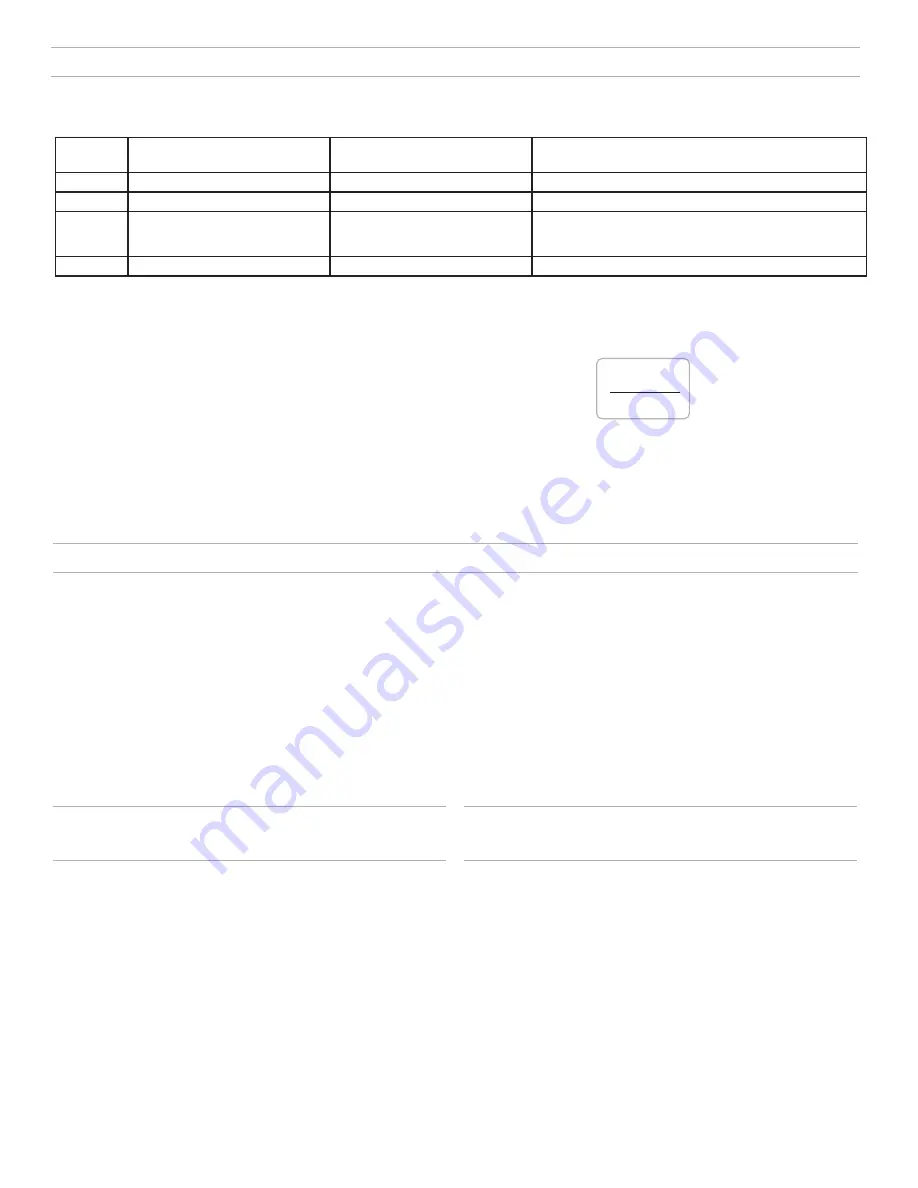
7
Manually Selecting a Group and Channel
Specific groups and channels can be assigned to the receiver instead of using the automatic scan function.
Note:
Group 3 should only be used in controlled Wi-Fi environments to prevent interference from unexpected Wi-Fi devices.
Selecting a Group
1. Press and hold the
group
button for 2 seconds until the
group
display flashes.
2. Press the
group
button to scroll through the available groups.
3. The receiver will automatically save the selected group.
Linking Multiple Transmitters to a
Receiver
Link multiple transmitters to the same receiver to allow for instrument changes during
a performance. Only one transmitter can be active at a time, otherwise the signals
will interfere with each other.
After linking the transmitters, gain settings can be set and stored independently for
each transmitter.
Important!
Do not turn on and operate both linked transmitters at any time.
Turn off both transmitters before beginning.
1. Press the group button to select a group. The receiver automati-
cally scans the selected group to find the best available channel.
2. Turn on transmitter 1 and link it to the receiver. Adjust
the gain, and then turn off the transmitter.
3. Turn on transmitter 2 and link it to the receiver. Adjust
the gain, and then turn off the transmitter.
Manually Linking a Transmitter to a
Receiver
Use the manual linking option to change the transmitter linked to a receiver. A com-
mon use for manual linking is changing the linked transmitter from a bodypack type
to a handheld type.
1. Turn on the transmitter: Within 5 seconds, press and hold the
LINK
button until the transmitter LED begins to flash green.
2. Press and hold the link button on the receiver: The blue
rf
LED will
flash, and then remain on when the link has been established.
3. Test the audio to verify the link and adjust the gain if necessary.
group channel
- - - -
Setting Up Receivers and Transmitters
Note:
Before beginning, turn off all receivers and transmitters. Turn on and set up
each receiver/transmitter pair individually to prevent cross-linking.
1. Turn on the first receiver.
2. Press and hold the group button to select a group (if necessary) or if the group
is already set, press the channel button to scan for the best available channel.
3. Turn on the first transmitter. The blue
rf
LED will il-
luminate when a link is established.
Repeat steps 1-3 for each additional receiver and transmitter. Remember to set
each receiver to the same group.
Multiple Receiver Systems
For ease of set up, frequencies are divided into groups to best match the channel requirements for your system.
Select the group by determining the total number of receivers in your system (channel count). All receivers in the system must be set to the same group.
Group
Channel Count (Number of
Receivers)
Number of Backup Frequencies
Notes
1
Up to 4
3
Initial factory setting.
2
Up to 5*
3
Best
multi-channel
group if you experience interference.
3
Up to 8*
0
For large multi-channel systems. Only use Group 3 in controlled Wi-
Fi environments because there are no backup frequencies to avoid
interference.
4
1
27
Best
single-channel
group if you experience interference.
*Environmentally dependent, 4 systems typical
See "Tips to Improve Wireless System Performance" section for additional information.
Note:
Dashes appearing on the group and channel display during a channel scan
indicate that frequencies are not available in the selected group. Choose a group that
supports more receivers and repeat the set up steps.
Selecting a Channel
1. Press and hold the
channel
button for 2 sec-
onds until the
channel
display flashes.
2. Press the
channel
button to scroll through the available channels.
3. The receiver will automatically save the selected channel.
Note:
A double dash symbol
--
displayed on the receiver screen during a chan-
nel scan indicates that there are no available channels within the selected group.
Choose a group with more channels and repeat set up steps.
Содержание GLX-D
Страница 18: ...18 LED TA4M 4 TA4F USB 5 ID Shure 1 1 2 3 2 3 4 5 6 5 6 7 7 8 off on GLXD2 on LED LED LED 3 1 30 ID...
Страница 31: ...31 LED TA4M 4 TA4F USB 5 ID Shure 1 1 2 3 2 3 4 5 6 5 6 7 7 8 off on GLXD2 on LED LED LED 3 1 30 ID...
Страница 41: ...41 1 2 3 4 5 6 7 8 9 10 11 12 13 14 15 16 17 70dB A 18 I 19 20 21 60 C 140 F Shure EMC EMC...
Страница 44: ...44 TA4M 4 TA4F Micro USB 5 ID Shure 1 1 2 3 2 3 4 5 6 5 6 7 7 8 off on GLXD2 on 3 1 30 ID...
Страница 51: ...51 RF RF rf Wi Fi OL 2 0 Shure Update Utility LK ID 3 1 GLX D 1 link RE...
Страница 67: ......






















