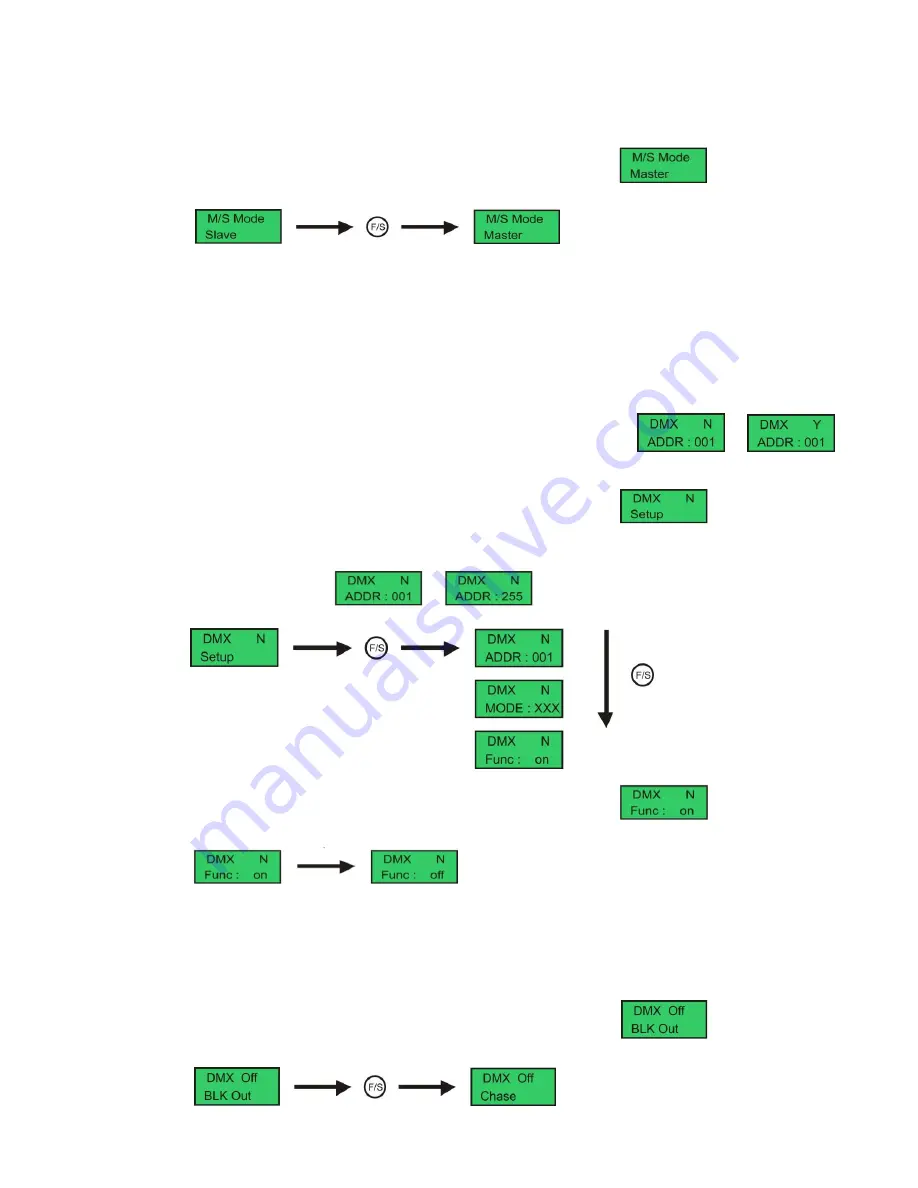
11
Master/Slave Mode
Only one fixture can be set as master device and the rest are slave devices.
IMPORTANT:
Before using Master/Slave mode, fixtures must be disconnected from DMX controller.
Data collisions may occur if the devices are not disconnected.
1)
Press the MODE button to scroll though the menu until the display shows
2)
use the UP/ DOWN buttons to change the settings from master to slave.
Note:
When the device is in master Mode, the blue LED on the back will light.
DMX Operation
The LED Pixel Track Pro’s built-in controller will automatically detect the presence of a DMX signal.
When you put the DMX cable in the device, the display will change from N to Y.
In order to receive a DMX signal, the built-in controller must be attached to a DMX controller by a 3-pin DMX
cable and the DMX controller must be turned on.
When you press the DMX cable in the LED Versatrack the display switches from
to
Addressing the Fixture
1)
Press the MODE button to scroll though the menu until the display shows
2)
Press the F/S button to scroll through submenu and use the UP/ DOWN buttons to change the settings .
3)
Press the F/S button again to store your setting.
4)
You can change the address from -
Using a standard or Full Function DMX Control Channel
1)
Press the MODE button to scroll though the menu until the display shows
2)
Use the UP/ DOWN buttons to change the settings .
Note
: The Factory Default setting is FULL Function
DMX Signal-OFF Setting
When the DMX signal is lost or fails, you can determine whether the unit is set to black out or run a chase.
1)
Press the MODE button to scroll though the menu until the display shows
2)
Use the UP/ DOWN buttons to change the settings .
Содержание LED Versatrack
Страница 1: ...LED Versatrack ORDERCODE 42210...
Страница 18: ...2007 Showtec...


















