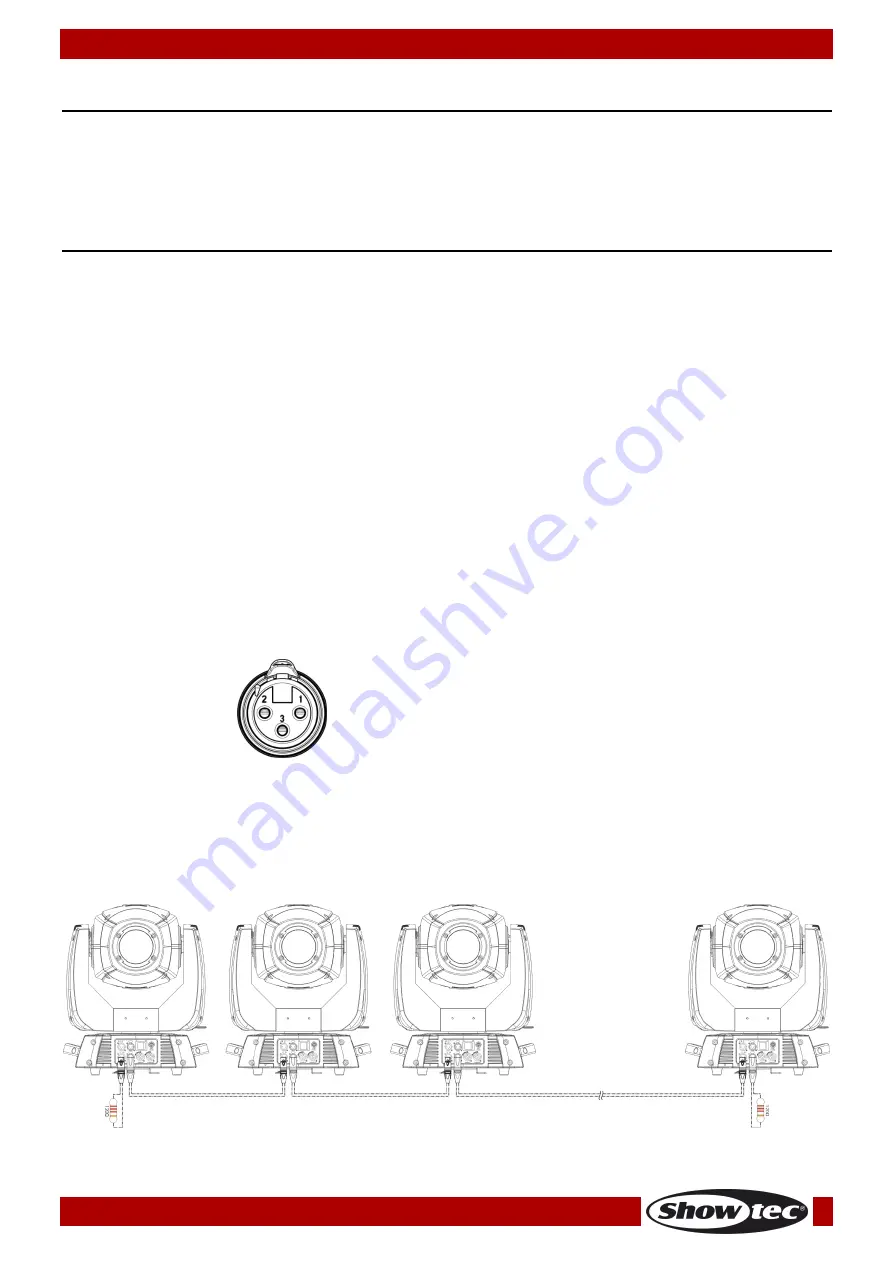
9
Ordercode: 41501
Infinity iS-200
Installation
Remove all packing materials from the Infinity iS-200 LED Spot. Check that all foam and plastic padding is
removed. Connect all cables.
Do not supply power before the whole system is set up and connected properly.
Always disconnect from electric mains power supply before cleaning or servicing.
Damages caused by non-observance are not subject to warranty.
Set Up and Operation
Follow the directions below, as they pertain to your preferred operation mode.
Before plugging the unit in, always make sure that the power supply matches the product specification
voltage. Do not attempt to operate a 120V specification product on 230V power, or vice versa.
Control Modes
There are 3 modes:
●
Stand-alone (built-in programs)
●
Master/Slave
●
DMX512 (21 Channels ADVANCED or 18 channel BASIC)
One Infinity (Built-in Programs)
01)
Fasten the effect light onto firm trussing. Leave at least 1 meter on all sides for air circulation.
02)
Always use a safety cable (ordercode 70140 / 70141).
03)
Plug the end of the electric mains power cord into a proper electric power supply socket.
04)
When the Infinity is not connected by a DMX-cable, it functions as a stand-alone device.
05)
Please see page 16 for more information about the built-in programs.
Multiple Infinity’s (Master/Slave control)
01)
Fasten the effect light onto firm trussing. Leave at least 1 meter on all sides for air circulation.
02)
Always use a safety cable (ordercode 70140 / 70141).
03)
Plug the end of the electric mains power cord into a proper electric power supply socket.
04)
Use a 3-p XLR cable to connect the Infinity.
The pins:
1.
Earth
2.
Signal (-)
3.
Signal (+)
05)
Link the units as shown in (Fig. 3), Connect a DMX signal cable from the first unit's DMX "out" socket to
the second unit's "in" socket. Repeat this process to link the second, third, and fourth units. You can
use the same functions on the master device as described on page 15 (Built-in Programs or Music
control)). This means on the master device you can set your desired operation Mode and all slave
devices will react the same as the master device.
Multiple Infinity’s (
Master/Slave control)
Fig. 03
Содержание Infinity iS-200
Страница 14: ...13 Ordercode 41501 Infinity iS 200 Menu Overview ...
Страница 37: ...36 Ordercode 41501 Infinity iS 200 Dimensions ...
Страница 38: ...37 Ordercode 41501 Infinity iS 200 Notes ...
Страница 39: ...38 Ordercode 41501 Infinity iS 200 ...
Страница 40: ... 2014 Showtec ...

























