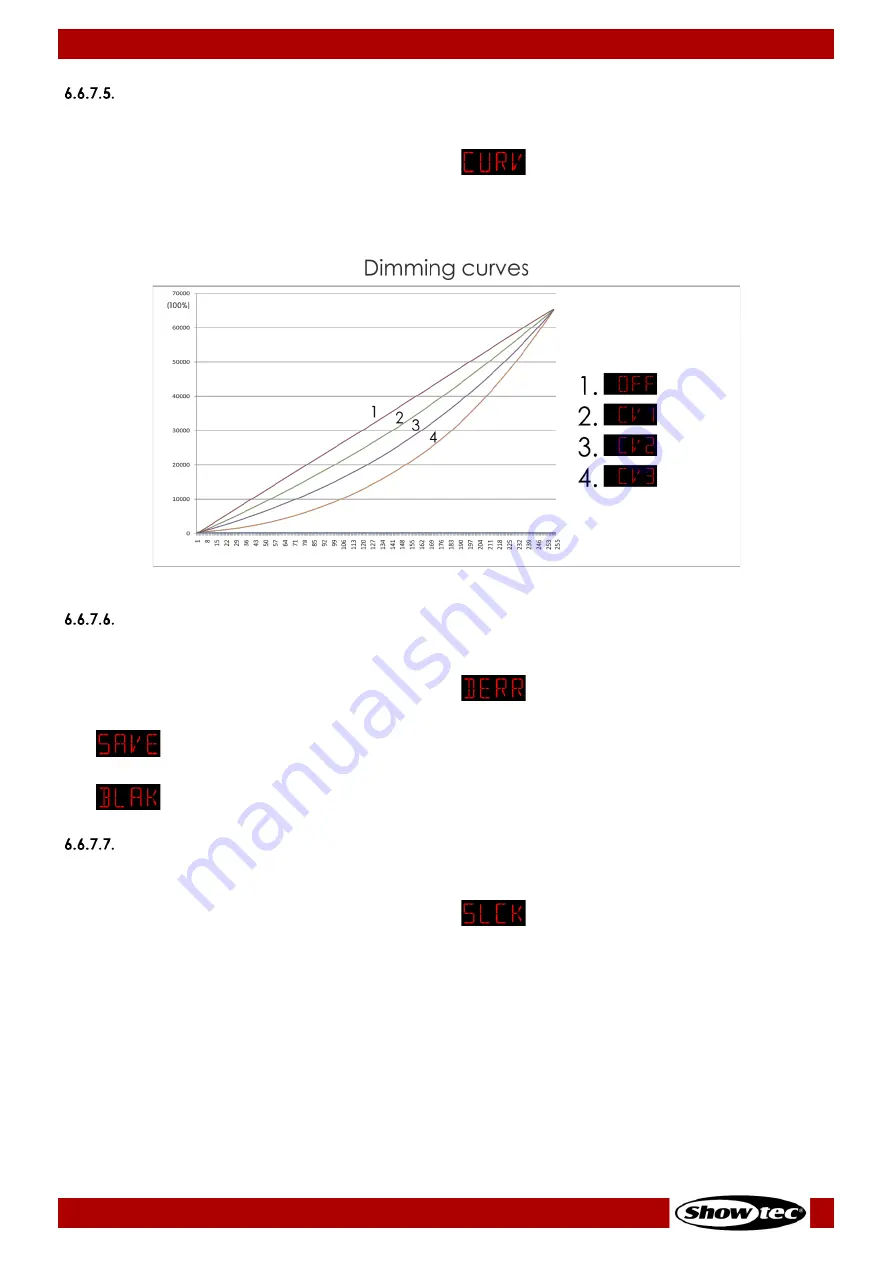
33
Spectral M800 Q4 IP
Product code: 43571
Dimming Curves
In this submenu you can set the dimming curves.
01)
Press the UP/DOWN buttons until the display shows
.
02)
Press the ENTER button to open the menu.
03)
Press the UP/DOWN buttons to choose one of the 4 dimming curves:
●
CV1, CV2, CV3: non-linear curves
●
OFF: default dimming curve
04)
Press the ENTER button to confirm your choice.
DMX Error
In this menu you can set the device’s behavior in case of a DMX signal error.
01)
Press the UP/DOWN buttons until the display shows
.
02)
Press the UP/DOWN buttons to toggle between the 2 options:
The device will use the last properly received DMX signal ensuring uninterrupted
performance
The device will black out the light output
Settings Lock
In this menu you can lock/unlock settings menu.
01)
Press the UP/DOWN buttons until the display shows
.
02)
Press the ENTER button to open the menu.
03)
Press the UP/DOWN buttons to choose ON or OFF. If the display shows ON, you will need to insert the
password (press UP>DOWN>UP>DOWN and press the ENTER button) to enter Settings menu.
Содержание 43571
Страница 28: ...27 Spectral M800 Q4 IP Product code 43571 Menu Overview...
Страница 29: ...28 Spectral M800 Q4 IP Product code 43571...
Страница 46: ...45 Spectral M800 Q4 IP Product code 43571...
Страница 47: ...46 Spectral M800 Q4 IP Product code 43571...
Страница 48: ...2021 Showtec...















































