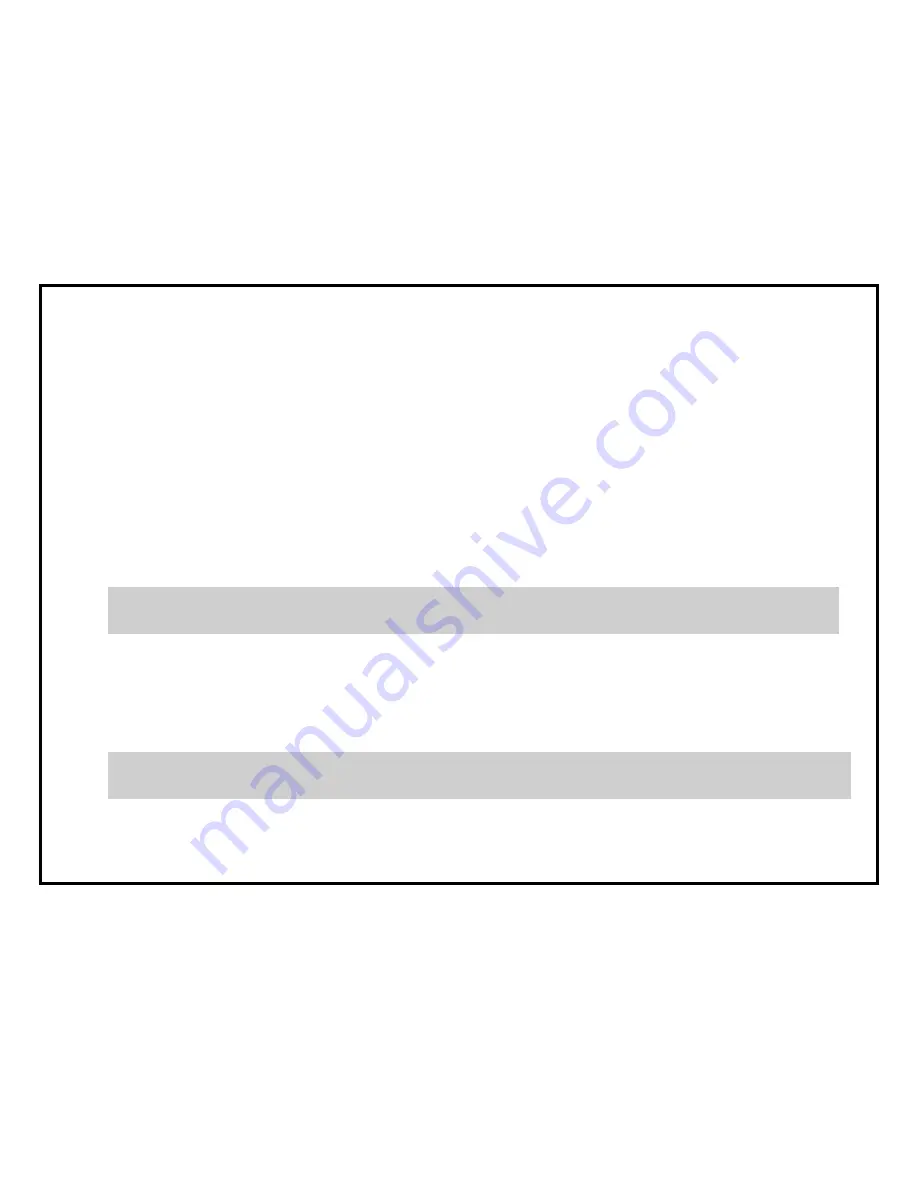
Connecting USB Drives:
To connect a USB drive, ensure you are on the main screen of the player menu and connect the USB drive to an USB
port of the player. The player will recognize the USB drive, and will show an item corresponding to the USB drive on
the main screen.
When connecting a USB drive requiring significant power (such as USB HDD), use an external power supply for the
USB drive. Power provided by the USB ports of the player may not be enough for correct functioning of the USB drive.
Do not disconnect or switch off the USB drive when some write operation is in progress.
Accessing Network Drives:
To connect a network drive using SMB or NFS protocol, ensure you are on the main screen of the player menu, press the
“MENU” RC button, and choose “Create Network Folder”, then fill the parameters of the network drive as needed. The player
will show an item corresponding to the configured network drive on the main screen.
To browse the list of network resources accessible via SMB or UPnP protocols, use
“Network Browser” item on the
main screen of the player menu.
NOTE:
If some network resources are not shown by the player, you may need to wait some minutes and then retry
(or press the
“MENU” RC button and choose “Refresh” command).
Formatting HDD:
To format a HDD attached to the player, select the HDD item on the main screen of the player menu, press
the
“INFO” RC button and choose “Format Disk” (to format the entire disk) or “Format Partition” (or to
format an already existing disk partition only). The player will format the disk. To format an unformatted HDD, just
press the
“ENTER” RC button on the HDD item.
NOTE: To use disks formatted by the player on a Windows PC, you may need to install additional software on the PC such as
“EXT2FSD” (http://www.ext2fsd.com/).
13
Содержание STV-102
Страница 1: ...User Manual ENGLISH...
Страница 2: ...SHOW HD STV 102 Quick Start Guide Activation Code...
Страница 4: ...2 SHOW HD SHOW HD 01 01 0 0 3 4 5 SHOW HD STV 102...
Страница 5: ...1 4 7 2 5 8 3 6 9 5 1 2 3 4 6 7 8 3 SHOW HD STV 102 9...
Страница 6: ...d 1 2 3 0 2 3 4 5 6 1 2 3 1 2 3 4 5 6 4 SHOW HD STV 102 1 2 3 4 5 6...
Страница 8: ...1 6 SHOW HD STV 102...
Страница 9: ...SHOW HD STV 102 2 7...
Страница 10: ...3 8 SHOW HD STV 102...
Страница 11: ...4 9 SHOW HD STV 102...
Страница 12: ...5 10 SHOW HD STV 102...
Страница 13: ...6 11 SHOW HD STV 102...
Страница 14: ...7 SHOW HD STV 102 12...
Страница 15: ...13 SHOW HD STV 102...
Страница 16: ...14 1 2 SHOW HD STV 102...
Страница 17: ...8 15 SHOW HD STV 102...
Страница 21: ...1 Switch on device wait for loading 4 SHOW HD STV 102...
Страница 22: ...2 Choose Interface Language 5 SHOW HD STV 102...
Страница 23: ...3 Choose Video Setup 6 SHOW HD STV 102...
Страница 24: ...4 Choose Video Resolution 7 SHOW HD STV 102...
Страница 25: ...5 Main Menu 8 SHOW HD STV 102...
Страница 26: ...6 Select Time Zone 9 SHOW HD STV 102...
Страница 27: ...7 Internet Connection Setup 10 SHOW HD STV 102...
Страница 28: ...Select Wire network connection Select Wireless network connection 11 SHOW HD STV 102 OR...
Страница 29: ...12 Enter your internet wireless password Search for wireless internet connection SHOW HD STV 102 Step 1 Step 2...
Страница 30: ...7 Enter Activation Code provided by service provider 13 SHOW HD STV 102...
Страница 35: ...Please read this manual carefully Or contact your local distributor or reseller THANK YOU 26 27...

















