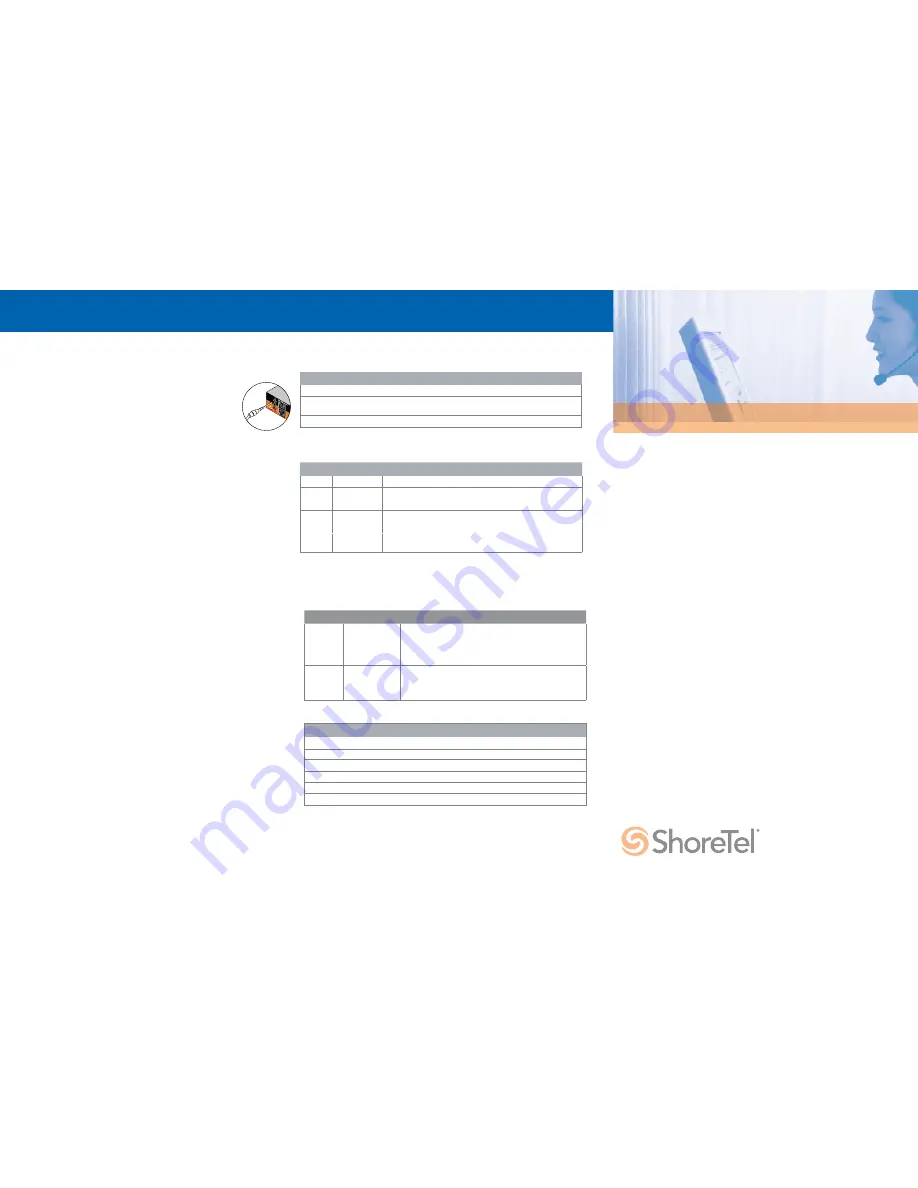
Configuration
Switch Status & Specifications
Quick Install Guide
ShoreTel 200/ShoreTel 500 Voice Switches
Copyright © 1998-2014 by ShoreTel Inc., Sunnyvale, California, USA. All rights reserved. Printed in the United States of America. Contents of this publication may not be reproduced or transmitted in any form or by any means, electronic or mechanical, for
any purpose, without prior written authorization of ShoreTel, I nc. ShoreTel, Inc. reserves the right to make changes without notice to the specifications and materials contained herein and shall not be responsible for any damage (including consequential)
caused by reliance on the materials presented, including, but not limited to typographical, arithmetic or listing errors. ShoreTel, ShoreTel (and logo), ControlPoint, Brilliantly Simple, Brilliantly Simple Communication, ShoreCare, ShoreGear, ShorePhone, and
ShoreWare are registered trademarks of ShoreTel, Inc. in the United States and/or other countries. The ShoreTel logo is a trademark of ShoreTel, Inc. in the United States and/or other countries. All other copyrights and trademarks herein are the property of
their respective owners.
PN xxx-xxxx-xx
960 Stewart Drive Sunnyvale, California 94085
Phone: +1.408.331.3300 OR +1.800.425.9385 Fax: +1.408.331.3333 www.shoretel.com
Power LED
The power LED indicates the operating status of the switch.
Light
Description
Steady
The switch is powered on, and the internal software is running.
Flashing
Two flashes indicates a failed internal self-test (i.e. hardware failure). Refer to “Configuring
Switches” in the ShoreTel Administration Guide for details on other flash patterns.
Off
The switch is not powered on, or the software is not running.
Status LED
The status LED provides voice switch activity information.
Color
Activity
Description
Off
No ports are assigned
Green
Steady
No ports are handling active calls
Green
Flashing-Fast
At least one port is handling an active call.
Yellow
Steady
No ports are handling active calls and at least one port is out of service.
Yellow
Flashing-Slow
The switch is not connected (or has lost connection) to a ShoreTel server.
Yellow
Flashing-Fast
At least one port is handling an active call and at least one port is out of
service.
Network Configuration
Once the ShoreTel voice switch is installed and powered on, it must be configured for network
operations. A voice switch gets a network configuration by assignment from a DHCP server, or directly
from an administrator console (see procedure below).
For more information on setting up a switch for automatic configuration by a DHCP server, see the
ShoreTel Planning and Installation Guide.
Configuring the Voice Switch from a Console
1.
Use a straight-through serial cable, DB9 male to DB9 female, to connect the switch to a console
PC.
2.
On the PC or laptop, start a terminal emulation program and connect to the voice switch
using these serial communication settings: 115,200 bps, 8 data bits, no parity, one stop bit, no
handshake.
3.
At the login prompt, enter:
Login: anonymous
Password: ShoreTel
4.
Choose Menu Options and follow the onscreen instructions for setting network parameters,
including IP address, subnet mask, and gateway.
Network LEDs
Each LAN connector provides two LEDs (Link/Act and 10/100/1000) that indicates the
activity and communication speed of the connected network
LED
Color/State
Description
Link/Act
Off
There is no link present..
Link/Act
Green-Steady
There is a link present, but no data packets are being transmitted or received.
Link/Act
Green-Flashing
There is a link present, and data packets are either being transmitted or
received.
10
Off
A 10 Mbps link is present.
100
1000
Green
Orange
A 100 Mbps link is present.
A 1000 Mbps link is present
Specifications
Feature
Specification
Dimensions
1.69 x 8.39 x 14.88 inches (43 x 213 x 378 mm)
Weight
5.3 lb (2.4 kg)
Input voltage
100-240 VAC, 50-60 Hz
Power consumption
1A max.
Humidity
5-90% relative humidity (non-condensing)
Operating temperature
0-50˚ C
Connecting Trunk and Telephone Lines
Use the provided cable retainer to connect the voice switch to the telephone company’s punch-down
block or patch panel
.
1.
Use a #1 Phillips screwdriver to remove the two screws on either side of the RJ-21X port, then
place the retainer on the port and re-attach the screws.
2.
Plug the Telco cable into the port, then pull the Velcro strap tightly around the cable connector
and fasten it.
Optional Connections
After connecting the voice switch to the LAN, you can make optional connections, including input
from a music-on-hold source or output to an internal paging system.
1.
Connect a music-on-hold source (CD player or other audio source) to the
audio input port.
2.
Connect your site’s paging system to the audio output port.



















