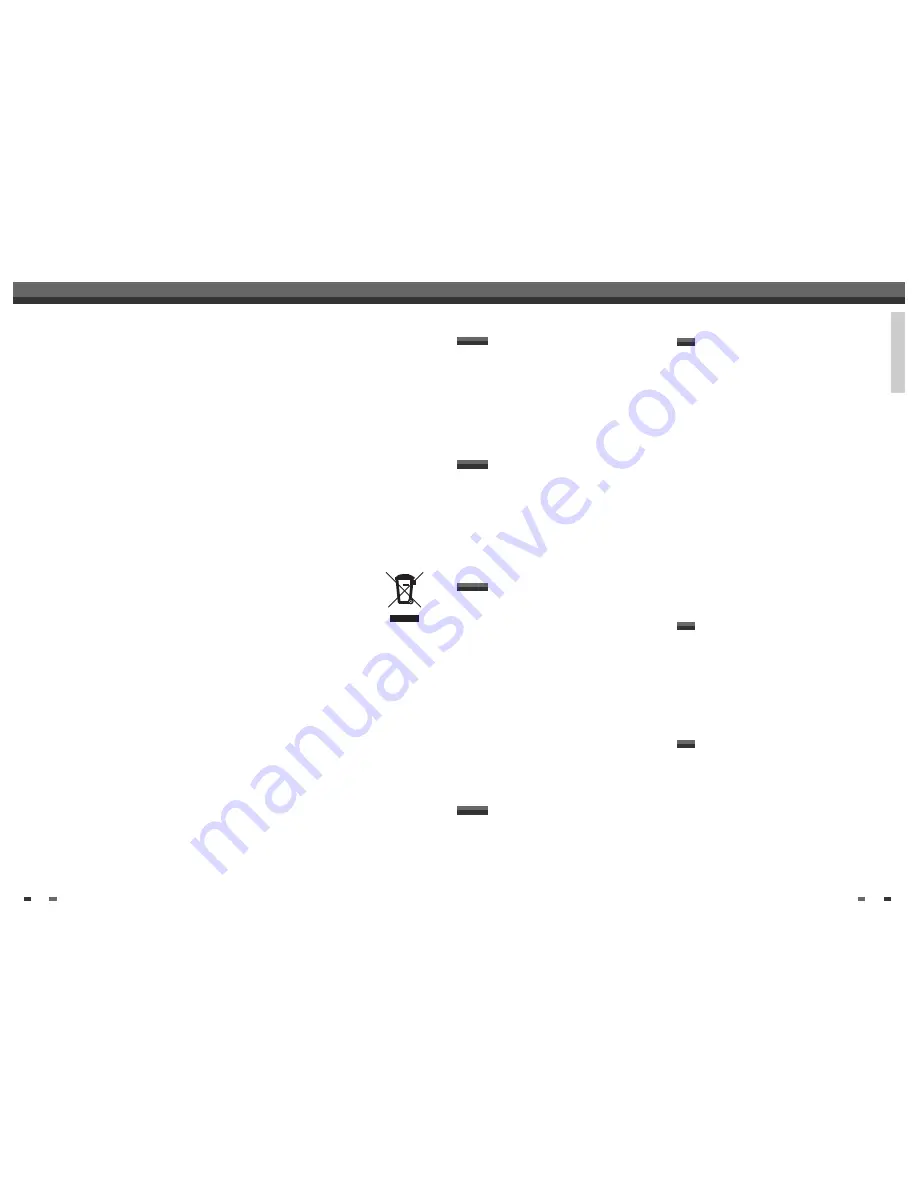
INTRODUCTION
5
Safety Instructions ____________________________1
Important Safeguards _________________________2
Table of Contents ______________________________5
Overview ______________________________________6
Identification of Controls_______________________10
Introduction
Connecting Antenna/Cable ____________________15
Connecting a TV _______________________________16
Connecting an Amplifier/Receiver _____________17
Connecting Optional Equipment ______________18
Connecting a Digital Camcorder ______________18
Connections
Initial Installation ______________________________19
Initial Setup____________________________________21
Setup Menu Overview
21
Menu Navigation
21
INSTALLATION Settings
21
RECORDING OPTIONS Settings
24
LANGUAGE Settings
25
PREFERENCES / Video Settings
27
PREFERENCES / Audio Settings
28
PREFERENCES / Parental Controls
29
PREFERENCES / Auto Settings
31
PREFERENCES / VCR
32
System Information
32
Restore Defaults
32
On-Screen Display Overview __________________33
Setup
DVD Playback _________________________________36
VCR Playback _________________________________39
Other Disc Playback __________________________41
Playback
Basic Recording________________________________43
Recording from TV
43
One Touch Record (OTR)
44
Checking the Recording Time
44
To Pause the Recording
44
One Touch Copy - DVD to VHS
45
Copy Edit (DVD
➝
VCR) 45
One Touch Copy - VHS to DVD
46
Copy Edit (VCR
➝
DVD) 46
Timer Recording _______________________________47
Timer Recording using Manual Set
Record Screen
47
Timer Recording using ShowVIew
system
48
Canceling a Timer Recording
49
Stopping a Timer Recording in
Progress
49
Timer Recording Troubleshooting
49
Recording from an External Input _____________50
Recording
DISC Initialize __________________________________52
Disc Menu _____________________________________52
Title Menu _____________________________________55
Editing _________________________________________57
Editing
Troubleshooting _______________________________59
Technical Specifications ________________________61
Reference
4
Important Safeguards
closing. It may cause serious personal injury.
15 OVERLOADING
Do not overload wall outlets of extension cords
as this can result in a risk of fire or electric shock.
16 OBJECT AND LIQUID ENTRY
Never push objects of any kind into this unit
through openings as they may touch dangerous
voltage points or ‘short-out’ parts that could
result in a fire or electric shock. Never spill liquid
of any kind on the unit.
17 BURDEN
Do not place a heavy object on or step on the
product. The object may fall, causing serious
personal injury and serious damage to the
product.
18 DISC
Do not use a cracked, deformed or repaired disc.
These discs are easily broken and may cause
serious personal injury and product malfunction.
19 SERVICING
Do not attempt to service this unit yourself as
opening or removing covers may expose you to
dangerous voltage or other hazards. Refer all
servicing to qualified service personnel.
20 DAMAGE REQUIRING SERVICE
Unplug this unit from the wall outlet and refer
servicing to qualified service personnel under the
following conditions.
A. When the power-supply cord or plug is damaged.
B. If liquid has been spilled, or objects have fallen
into the unit.
C. If the unit has been exposed to rain or water.
D. If the unit does not operate normally by following
the operating instructions. Adjust only those
controls that are covered by the operating
instructions. Improper adjustment of other
controls may result in damage and will often
require extensive work by a qualified technician
to restore the unit to its normal operation.
E. If the unit has been dropped or the cabinet has
been damaged.
F. When the unit exhibits a distinct change in
performance-this indicates a need for service.
21 REPLACEMENT PARTS
When replacement parts are required, have the
service technician verify that the replacements he
uses have the same safety characteristics as the
original parts. Use of replacements specified by
the unit manufacturer can prevent fire, electric
shock, or other hazards.
22 SAFETY CHECK
Upon completion of any service or repairs to this
unit, ask the service technician to perform safety
checks recommended by the manufacturer to
determine that the unit is in safe operating
condition.
23 WALL OR CEILING MOUNTING
The product should be mounted to a wall or
ceiling only as recommended by the
manufacturer.
24 HEAT
The product should be situated away from heat
sources such as radiators, heat registers, stoves,
or other products (including amplifiers) that
produce heat.
25 Disposal of Used Electrical & Electronic Equipment
The meaning of the symbol on the product, its
accessory or packaging indicates that
this product shall not be treated as
household waste. Please, dispose of
this equipment at your applicable
collection point for the recycling of
electrical & electronic equipments
waste. In the European Union and Other European
countries which there are separate collection
systems for used electrical and electronic
product. By ensuring the correct disposal of this
product, you will help prevent potentially
hazardous to the environment and to human
health, which could otherwise be caused by
unsuitable waste handling of this product. The
recycling of materials will help conserve natural
resources. Please do not therefore dispose of
your old electrical and electronic equipment with
your household waste. For more detailed
information about recycling of this product,
please contact your local city office, your
household waste disposal service or the shop
where you purchased the product.
Table of Contents
Table of Contents



















