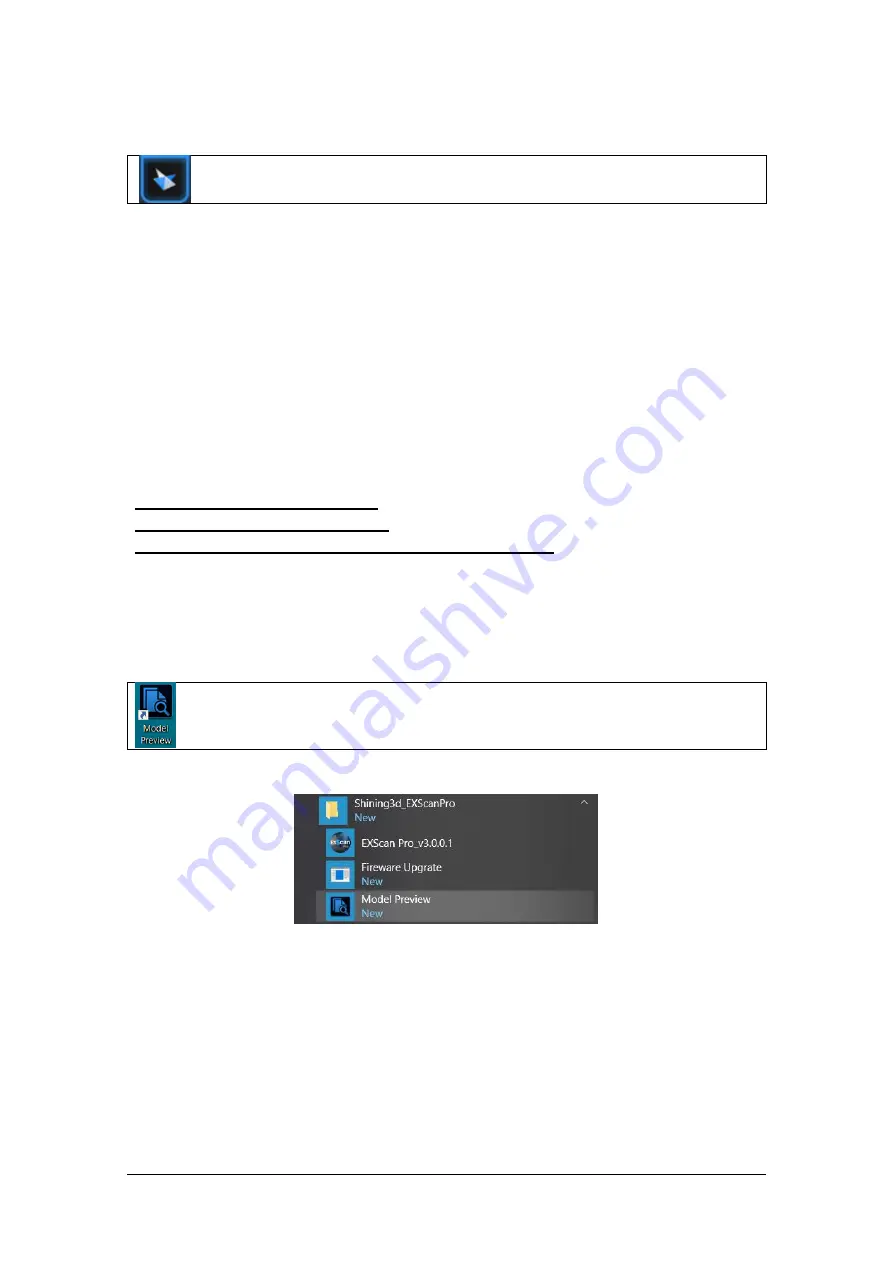
SHINING 3D - EinScan Pro 2X series - EXScan Pro 3.5 - User Manual –
Nov
2020
109
Solid Edge SHINING 3D Edition
Import the scanned 3D data to Solid Edge SHINING 3D Edition from EXScan
Pro software
Solid Edge SHINING 3D Edition is an OEM design software by SIEMEMS PLM, specially
tailored for SHINING 3D’s customers. Solid Edge SHINING 3D Edition is an innovative
3D Digital Design platform, including Reverse Engineering, Convergent Modeling,
Synchronous Modeling, Generative Design, Simulation, as well as powerful 3D/2D
CAD functions.
If Solid Edge SHINING 3D Edition software is already installed, click Solid Edge logo
from Exscan Pro software to open Solid Edge SHINING 3D Edition. The meshed STL
data will also be imported to Solid Edge SHINING 3D Edition in a new part project
directly. In the USB drive, there are videos for reverse engineering cases of EinScan
scan data processed by Solid Edge SHINING 3D Edition. For more information about
Solid Edge, please refer to following links:
Siemens Solid Edge Global Forum
See What’s new in Solid Edge 2019
Find Solid Edge related tutorial video on YouTube channel
8.5.5.
Model Preview
Double click on the Model Preview short-cut on the desktop
Open the Model Preview software on the desktop or in the start menu
start menu > Shining3d_EXScanPro > Model Preview
Drag files into the window for preview. Manipulate the data with the same control as
EXScan software
Содержание EinScan Pro HD
Страница 24: ...SHINING 3D EinScan Pro 2X series EXScan Pro 3 5 User Manual Nov 2020 24 Browse and import the PLE file ...
Страница 42: ...SHINING 3D EinScan Pro 2X series EXScan Pro 3 5 User Manual Nov 2020 42 4 4 Scan Workflow ...
Страница 137: ...SHINING 3D EinScan Pro 2X series EXScan Pro 3 5 User Manual Nov 2020 137 Opened ticket ...















































