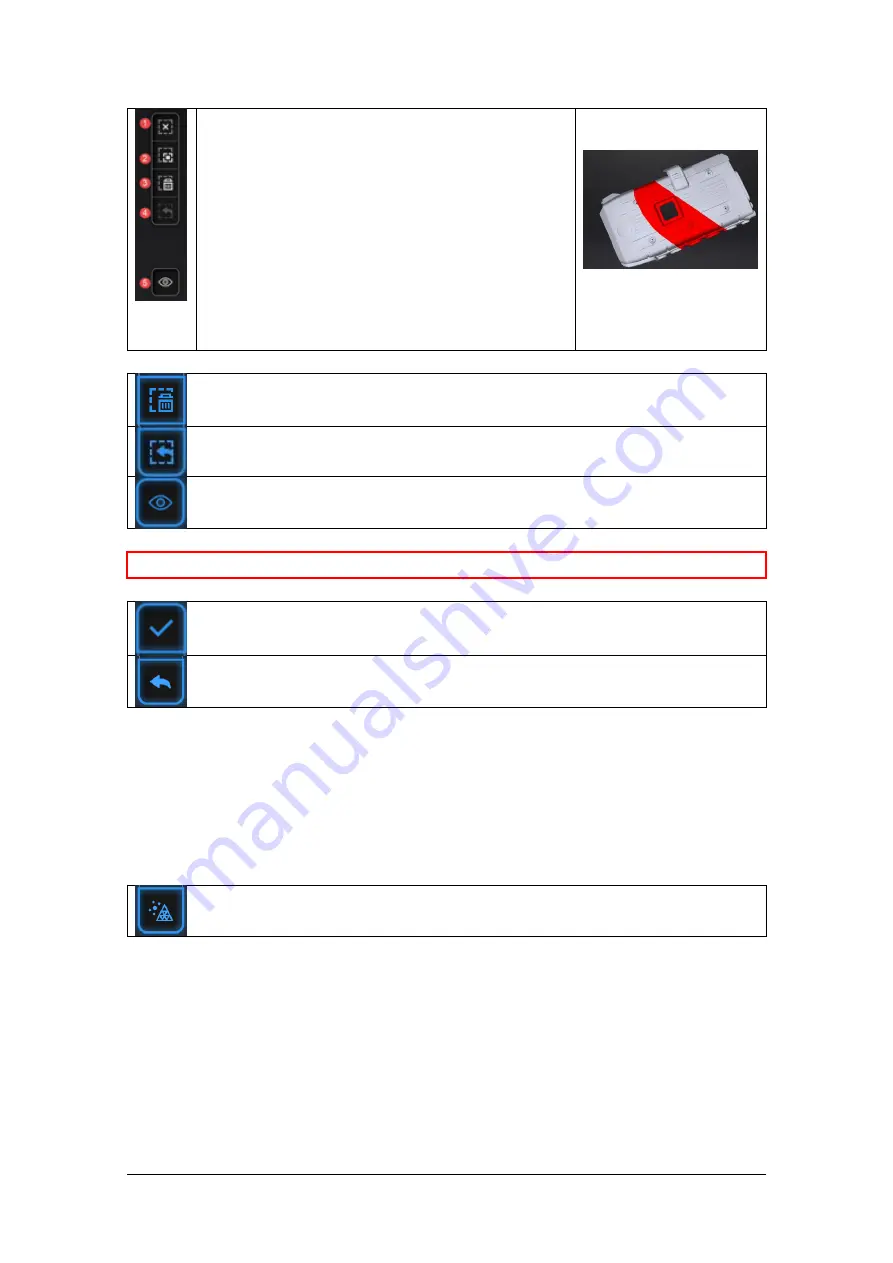
SHINING 3D - EinScan Pro 2X series - EXScan Pro 3.5 - User Manual –
Nov
2020
89
Edit buttons:
①Deselect
②Revert
③Delete
④Undo
⑤Show/Hide texture (when installed color
pack)
⑥Shift + Left mouse: choose data
⑦Ctrl + Left mouse: deselect selected data
Delete selected data
Click this button or “DELETE” in the keyboard to delete selected data.
Undo
You can only undo the last deleted data.
Show/Hide texture (when installed with Color Pack)
Click the button to switch the texture display and hide.
⭐
Notes:
During post processing of the point cloud, markers are not displayed.
End the editing
Revoke all and exit editing
Click Check to End the editing and confirm to save the edition in the project file and
go back to the Previous menu.
8.2.
Create mesh
Generate the mesh model from the scanned point cloud data
When the scan is completed, click Mesh Model. All projects present in the work will
generate the mesh. Make sure the relative alignment is correct first
8.2.1.
Watertight / Unwatertight
2 types of mesh are available: Watertight and Unwatertight.
Содержание EinScan Pro HD
Страница 24: ...SHINING 3D EinScan Pro 2X series EXScan Pro 3 5 User Manual Nov 2020 24 Browse and import the PLE file ...
Страница 42: ...SHINING 3D EinScan Pro 2X series EXScan Pro 3 5 User Manual Nov 2020 42 4 4 Scan Workflow ...
Страница 137: ...SHINING 3D EinScan Pro 2X series EXScan Pro 3 5 User Manual Nov 2020 137 Opened ticket ...






























