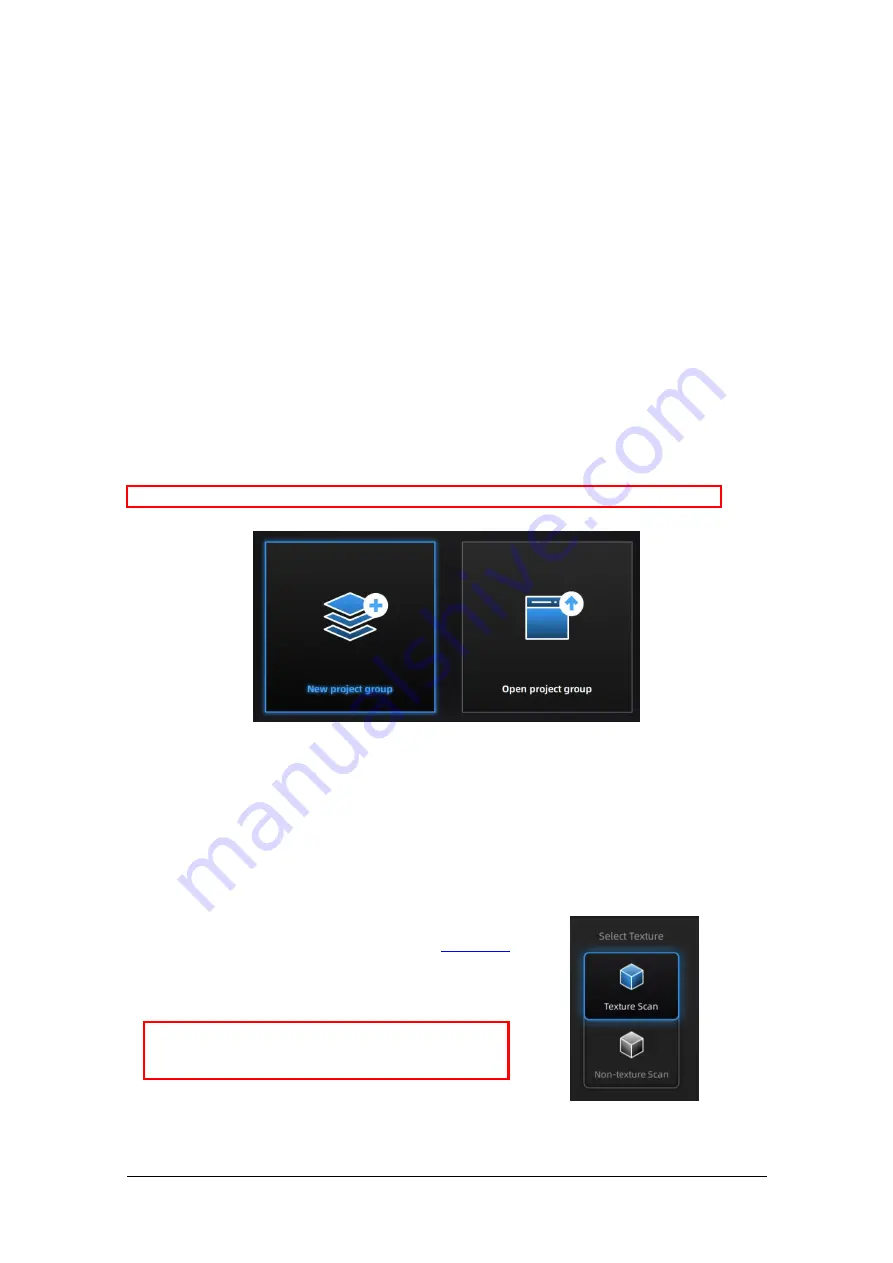
SHINING 3D - EinScan
HX
1.0.2.1 - User Manual – September 2020
30
6.
PROJECT
You can start with a new project or open an existing project to continue the scanning.
6.1.
New project group
to create a new project. Select the File, and name the project. The default project is saved to the
desktop. You can change the saving path, and then the newly created Work will be saved to the new
location you chose.
6.2.
Open project group
to open an existing project, Select the file, and choose the project has been saved.
Create/Open a project group
6.3.
PRE-SETTING
6.3.1.
SELECT TEXTURE
TEXTURE SCAN:
the scan will be with color, and it also
allows texture alignment. It is only available in
mode.
NON-TEXTURE SCAN:
the scan will be without color.
Note:
Texture scan requires the objects to have colorful
texture surface, and it takes longer time for data
processing when meshing.
Note:
The projects should be scanned under the same scan mode.
Содержание EinScan H Series
Страница 1: ...SHINING 3D EinScan HX 1 0 2 1 User Manual September 2020 1 EinScan HX User Manual September 2020 ...
Страница 8: ...SHINING 3D EinScan HX 1 0 2 1 User Manual September 2020 8 Serial number ...
Страница 9: ...SHINING 3D EinScan HX 1 0 2 1 User Manual September 2020 9 1 3 2 SCANNER BODY ...
Страница 20: ...SHINING 3D EinScan HX 1 0 2 1 User Manual September 2020 20 Change graphic card preferences for EinScan HX ...















































