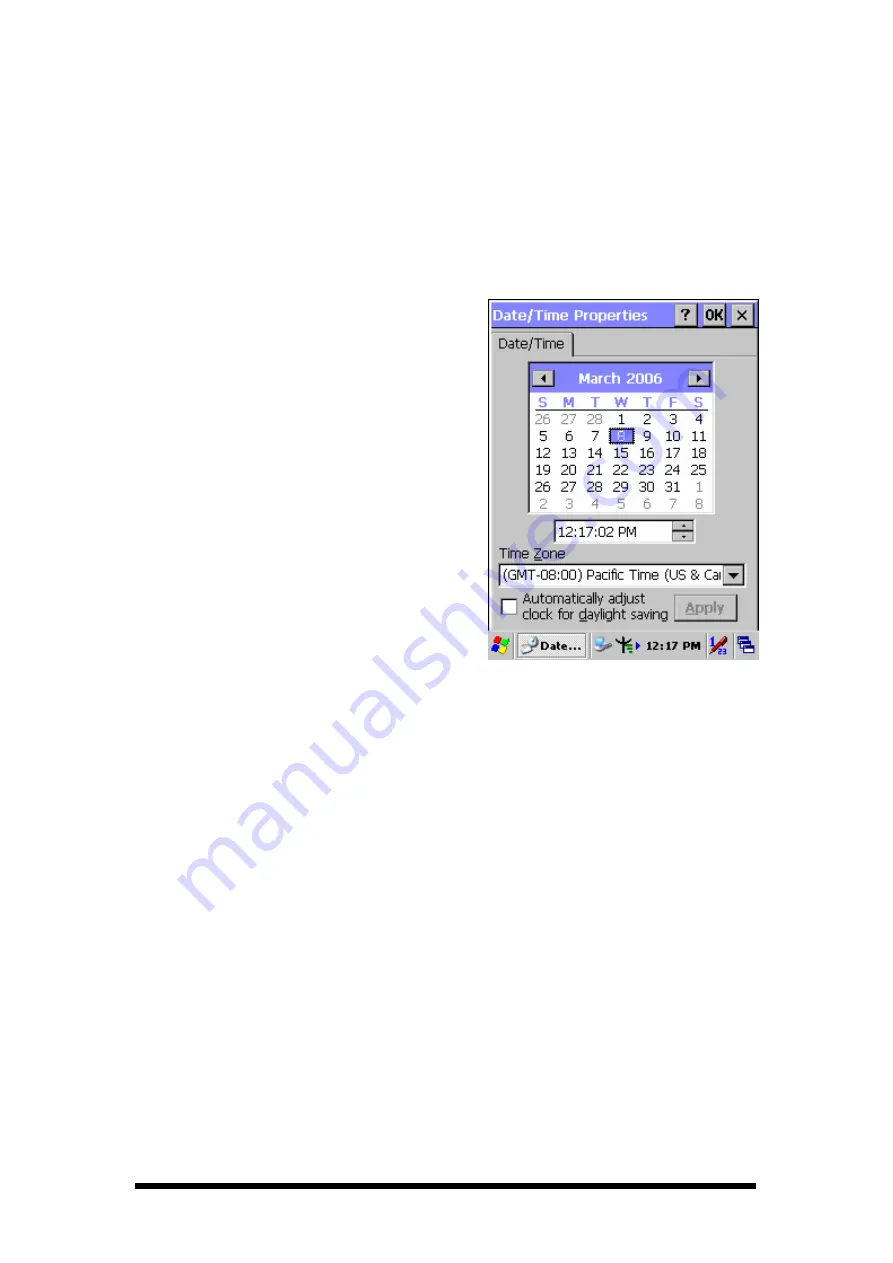
2-32
2.5 Navigating the Display
2.5.1 Setting Time and Date
In the Date/Time options, you can change the year, month, date, time, time zone, or
select automatic adjust for Daylight Saving Time. To set or change the date and time:
1.
Select Start > Settings > Control Panel >
Date/Time
2. To change the year, select the year or open a
numeric dial. Select the up arrow to increase
the value; select the down arrow to decrease
the value. Or you can type a new value in
the field.
3. Select the month to open a pull-down list of
months or press the arrow buttons to either
side of the month to increase or decrease the
month.
Figure 2-18 Date/Time properties
4. To change the time, select the hour, minute, seconds, or AM/PM and select the up
arrow to increase the value; select /tape the down arrow to decrease the value. Or
you can type a new value in the field.
5. Select your correct time zone from the pull-down list.
6. To automatically adjust the clock for Daylight Saving Time, enable the checkbox
at the bottom of the screen.
7. Select Apply to make save your changes [and make additional modifications] or
select OK to exit the Date/Time settings.
2.5.2 Entering the Data
To select and open programs, select Start > Programs from the task bar to open a list
of available programs. Or if the program has a icon on the desktop, double-tap to open
it.
There are several ways to enter data on the PDT once in an application:
Use the keypad to enter alpha-numeric characters, Refer to “2.4.7 Using the
















































