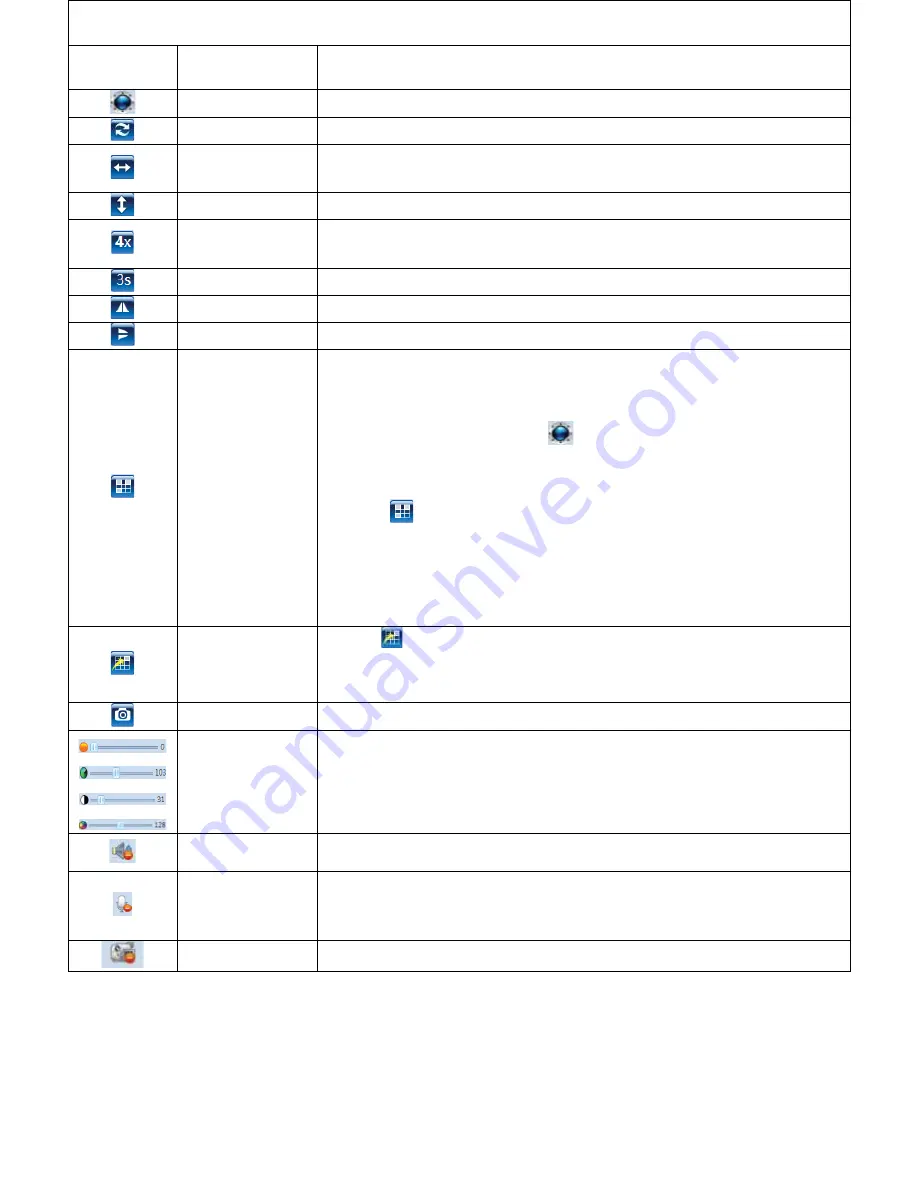
11
Introduction
of
the
operational
button
Button
Definition
Description
Pan
Ͳ
Tilt
Control
Change
the
mentoring
direction
and
area
Panoramic
cruise
Rotate
as
horizontal
355
,vertical
120
and
go
back
to
middle
position
Horizontal
cruising
Change
the
mentoring
direction
and
area
horizontally
Vertical
cruising
Change
the
mentoring
direction
and
area
vertically
Rotate
Speed
Set
Rotate
speed,
"1"means
the
slowest
speed,
"5"
means
the
fastest
speed
Cruise
Interval
Set
the
cruise
frequency,
you
can
select
from
1
to
60s.
Horizontal
Image
Turn
the
image
from
left
to
right
or
from
right
to
left
Vertical
Image
Turn
the
image
from
up
side
to
down
side
or
from
down
side
to
up
side
Preset
Location
Pre
Ͳ
set
desired
monitoring
location
to
realize
fixed
point
monitoring
function.
The
device
supports
to
set
16
desired
locations.
Operation
steps:
1.
Click
Pan
Ͳ
tilt
control
button
to
set
a
diresd
monitoring
direction
and
area
(
for
example:
you
change
the
direction
and
area
to
front
door)
2.
Click
to
define
a
digital
to
the
front
door,
for
example,
you
define
“1”
to
front
door,
which
means
you
have
already
set
the
first
desired
monitrong
location
success,
it
is
the
front
door
3.
Repeat
the
steps
above
to
set
the
second
desired
monitoring
location;
you
can
set
16
locations
in
total.
Enable
Preset
Location
1.
Click
.
2.
Select
the
number,
the
camera
will
move
to
the
direction
and
area
corresponded
with
the
number
Snapshot
Click
it
to
take
a
snapshot
and
set
a
saving
path
to
computer
Video
adjust
Adjust
the
brightness,
contrast,
saturation
of
video
Listen
in
listen
in
to
the
camera's
surroundings
from
the
web
browser
side
Talkback
People
around
the
computer
and
IP
Camera
can
talk
with
each
other
(there
should
be
speaker
connected
to
IP
Camera)
Record
Click
it
to
take
a
record
video
and
set
a
saving
path
to
computer


























