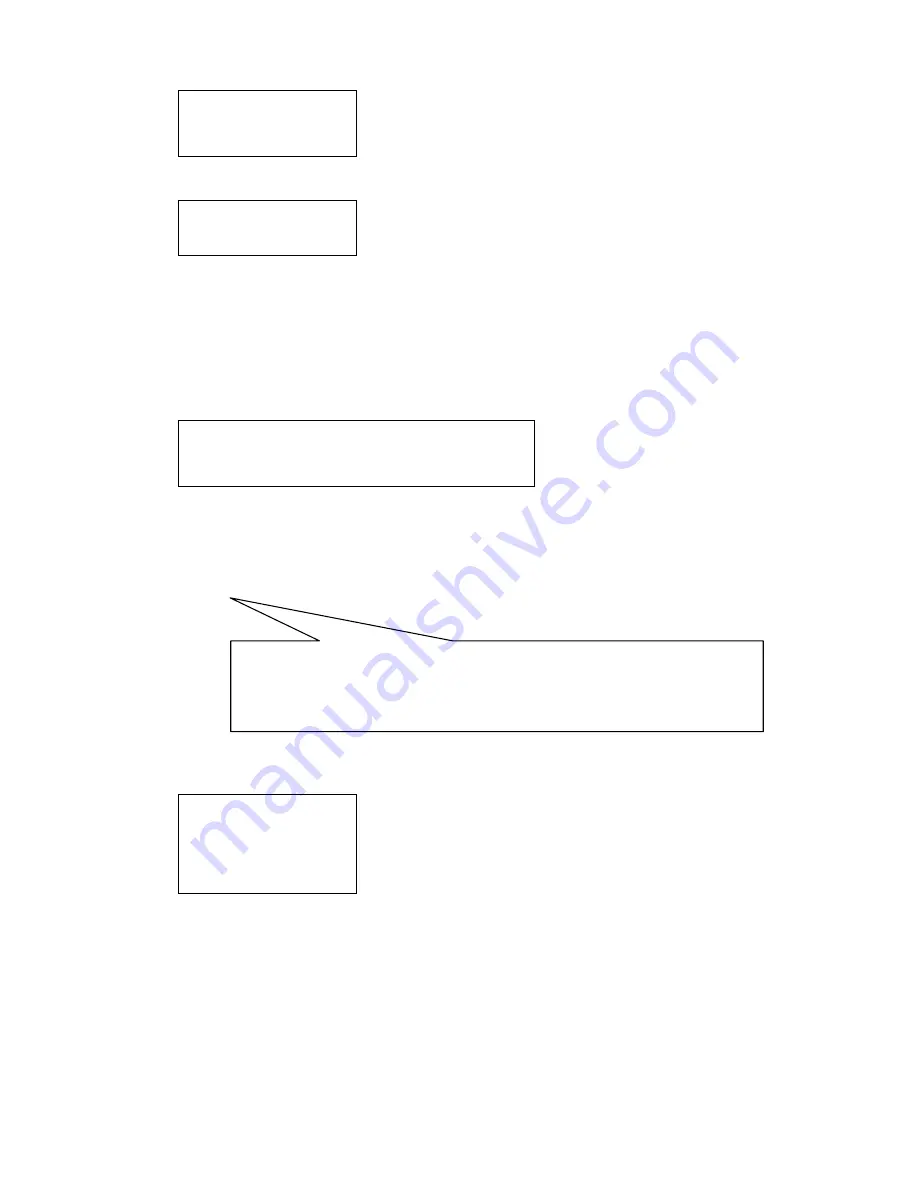
10
Figure 4.1.1-5
If the NO you input outside the range1~64, it will display Error as picture
(
4.1.1-6
)
.
。
Fighure 4.1.1-6
5
、
Press
【
PREV
】
or use the shake toward to LEFT to back to previous menu.
。
4.1.2 Keyboard Baud Rate set up
Enter the main menu as the TFT picture (4.1.1-1) show..
Press
【
1
】
will show on the TFT as picture
(
4.1.1-2
)
Press
【
2
】
select the Baud Rate setting, as Picture(4.1.2-1)
Figure 4.1.2-1
2400bps\4800bps\9600bps\19200bps is available
,
You can select the Baud rate you need and press the
【
ENTER
】
to save. If you operate success, the screen will show
“
Success
”
.
Press
【
PREV
】
or use the shake toward to LEFT to back to previous menu.
Warning
:
4.1.3 Information display
Enter the menu
,
TFT will display as 4.1.1-2press
【
4
】
,
TFT will display as
(
figure 4.1.4-1
)
。
Figure 4.1.4-1
Press
【
PREV
】
or use the joystick turn LEFT back to previous menu.. The keyboard menu will display all the
keyboard setting information; include the keyboard model, keyboard ID, Protocol and the Baud rate
。
4.2 Dome set up
4.2.1 Preset set up
Enter the main menu as picture
(
4.1.1-1
)
and press
【
2
】
to enter the dome setting menu as picture
(
4.2.1-1)
;
This part you can set the follow function: Preset, Scan, Pattern, Tour.
Success
Error
2.Set Baudrate: 2400bps(4800bps/9600bps/19200bps)
If connect to the matrix, it must select the 9600bps. And is multi keyboard to work, it must use
9600bps or
19200bps
Version:1.00
KB ID: 001
Protocol: Pelco-d
Baudrate:2400bps


















