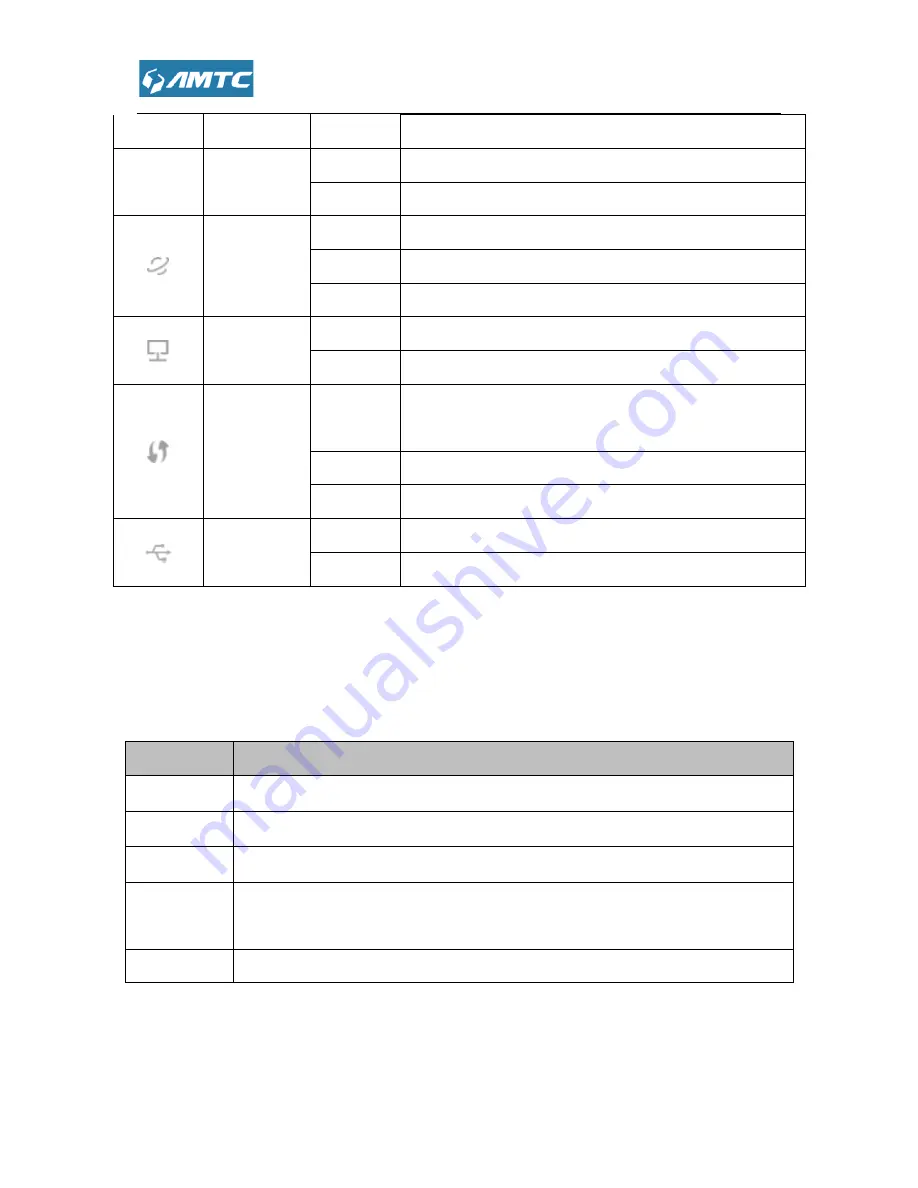
1.3 Physical Interfaces
There are physical interfaces on this
5.0G
5G LED
Blinking
Internet LED
Solid
Blinking
Ethernet LED
Blinking
WPS LED
Blinking
Solid
USB LED
Solid
Item
Supply hub
A Supply hub connected to power socket
WAN Port
A port connected Internet with
LAN Port
Ports (1, 2, 3, 4)
WPS/RST
Button
Press the button to connect another router through the WPS
Press the button more than
USB Port
The USB port connects to a USB
There are physical interfaces on this router
Off
2.4G wireless is disabled.
Blinking
The 5G wireless is on and have data transfer
Off
The 5G wireless is disabled.
Solid
The Internet port is connected but inaccessible.
Blinking
The Internet port is connected and accessible
Off
The Internet port isn’t connected.
Off
There is device(s) connected to the Ethernet (1/2/3/4) port(s
Blinking
No any device is connected to the Ethernet (1/2/3/4) port.
Blinking
WPS button on the router is pressed, and the
connect a wireless device to its network via WPS.
Solid
The connection via WPS is successful.
Off
The connection via WPS fails.
Off
No device is connected to the USB port.
Solid
The device is connected to the USB port.
Description
connected to power socket with power adapter (output 12V,
onnected Internet with
reticle.
4) connected your computer.
Press the button to connect another router through the WPS
Press the button more than 10 seconds, the device will restore to its factory default
connects to a USB storage device or a USB printer
transferred.
The Internet port is connected but inaccessible.
and accessible.
There is device(s) connected to the Ethernet (1/2/3/4) port(s).
No any device is connected to the Ethernet (1/2/3/4) port.
WPS button on the router is pressed, and the router is trying to
connect a wireless device to its network via WPS.
The connection via WPS is successful.
port.
port.
(output 12V, 1.5A).
store to its factory default.
printer.
Содержание WR1201
Страница 1: ...WR1201 1200M Wireless Router User Guide 1200M Wireless Router...
Страница 12: ...Click Network and Internet Click Network and Sharing Center Network and Internet Sharing Center...
Страница 49: ......
Страница 65: ...Appendix 1 Configure PC TCP IP Settings Windows 7 Click Start Control Panel...
Страница 66: ...Click Network and Internet Click Network and Sharing Center Sharing Center...
Страница 68: ...Select Internet Protocol Version 4 TCP IPv4 and click Properties...
Страница 69: ...Select Obtain an IP address automatically and click OK...
Страница 70: ...Click OK on the Local Area Connection Properties window to save your settings...
Страница 73: ......
Страница 74: ...Click OK on the Local Area Connection Properties window to save your settings...
























