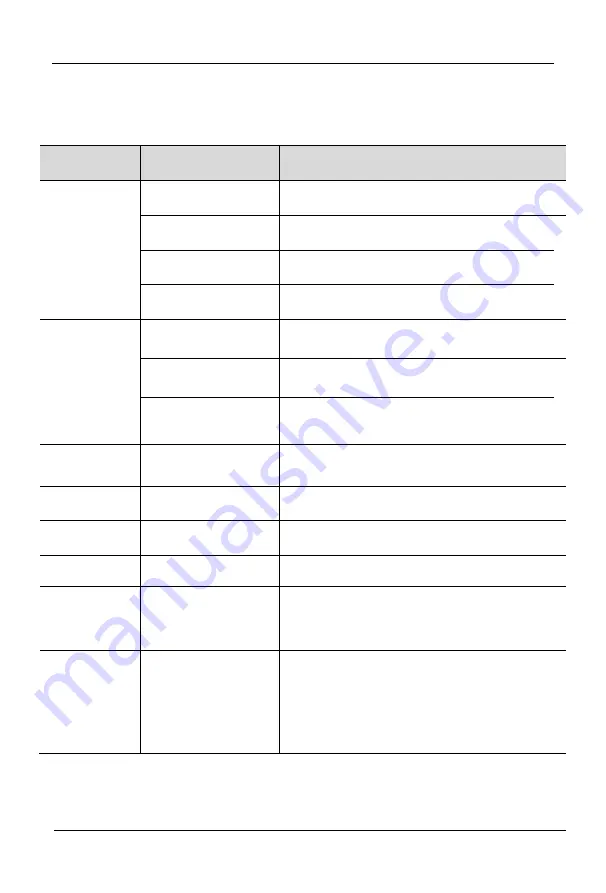
DPU204 User Manual
- 5 -
Hotkey Operation Instructions
Press
【
L_Ctrl
】
key twice (Time interval within 2S) to enter the hotkey
command mode, if no key pressed within two seconds of the keyboard
hotkey mode, the keyboard will exit the hotkey mode
Function
Operation
Detail
Mode
+
【
M
】
+
【
F
】
Mode1: KVM, Audio, Hub switch
+
【
M
】
+
【
U
】
Mode2 : KVM and HUB switch
+
【
M
】
+
【
A
】
Mode3: KVM and audio switch
+
【
M
】
+
【
K
】
Mode4: KVM switch
Port Switch
+
【
F1
】
~
【
F4
】
Switch between port 1-4 (choose model and
switch)
+
【
1
】
~
【
4
】
Switch between port 1-4 (switch in a setting
model)
+
【
↑
】
/
【
↓
】
Switch to next or previous port (switch in a
setting model)
Audio Switch
+
【
Num1
】
~
【
Num4
】
Audio switch between port 1-4
Audio
+
【
M
】
+
【
F11
】
On/OFF microphone or speaker
Beeper
+
【
M
】
+
【
Z
】
ON/OFF Beeper
Mouse Switch
+
【
M
】
+
【
P
】
ON/OFF mouse switching
Hotkey Cycling
+
【
M
】
+
【
H
】
Default Hotkey Mode:
【
L_Ctrl
】
Hotkey Cycling Model:
【
Scroll Lock
】
->
【
L_Shift
】
->
【
L_Ctrl
】
Auto Scan
+
【
S
】
Auto scan all port (default time: 5s):
1. press
【
+
】
to add 5s scan time (Max: 30S)
2. press
【
-
】
add reduce 5s scan time (Min: 5)
3. Move the mouse to extend the scanning time
accordingly
4. Press
【
Esc
】
to exit Auto Scan







