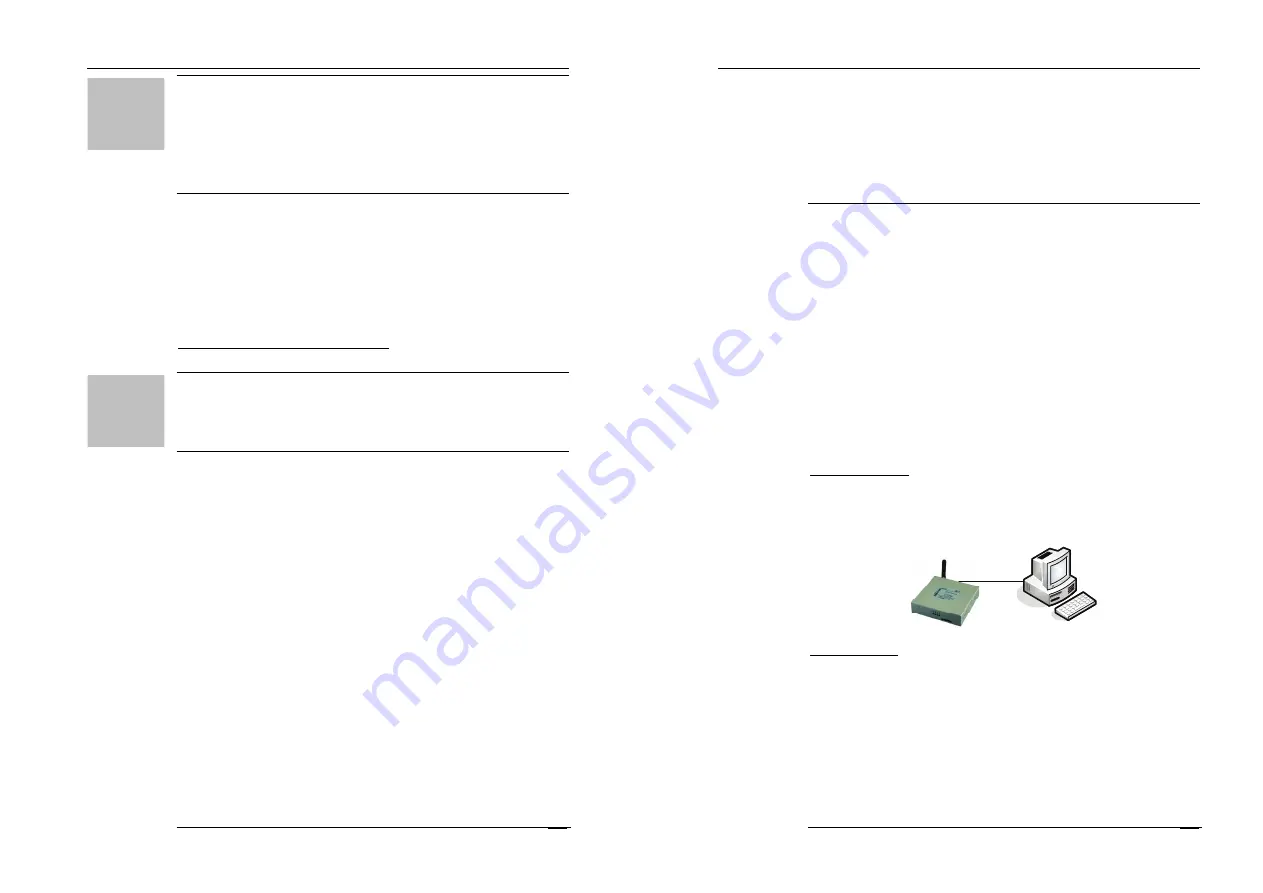
Galaxy H7920 Mobile Router User Manual
Chapter
2:
Installation
M80-792001-01
13
Attention!
Normally, the power supply is +5VDC, +7.5V~+24VDC is optional. You
should check the Galaxy router label before power on.
Galaxy router should be powered by the AC adapter supplied by Hongdian.
Hongdian will not guarantee Galaxy router performance if it is powered by
any other unqualified AC adapter.
Connect antenna properly before power on.
2.6 Check the Mobile Network
Connect all signal and power cables, and double check it, connect antenna,
insert a valid SIM or UIM (depends your router type and network) and switch on
power. Galaxy H7920 router “RUN” LED will light up. If “RUN” LED is flashing, it
means the Galaxy is working normally. If the “LINK” LED is flashing, it means
there are data stream input/out over router data port. If the “NET” LED lights up,
it means that the Galaxy router has found and logged on mobile network.
(More information refer to Chapter 4)
All cables should be connected correctly before switch on.
Antenna should be connected properly before switch on, otherwise it may
cause radio module problem.
Galaxy H7920 Mobile Router User Manual
Chapter 3: Router Configuration
M80-792001-01
14
Chapter 3
Router Configuration
This chapter describes the Galaxy router parameters configuration before putting it in service.
1.
Connection
2.
Configurations
Thanks to the built-in web technology, Galaxy router can be easily configured
and managed. User may be required to configure associated parameters before
putting it in service. User can change settings and update firmware if it is
necessary.
By the Galaxy router management web pages, you can configure and manage
the router parameters. Refer to following description for details.
3.1 Connection
Normally, Galaxy router parameters should be configured through a PC. The PC
should meet the requirements:
Hardware
PC with Ethernet interface, 1027x768 monitor
Software
Windows 95/98/Me/NT/2000/XP operation system
IE 5.0 or up Internet browser
Two suggestions you can select accordingly.
Direct Connection
Connect Galaxy router RJ45 interface with PC Ethernet interface by the supplied
CAT-5 UTP cable, and then set up the PC’s IP address/subnet to start the
configurations.
LAN Connection
It is possible to connect Galaxy router to a hub or switch port at your the LAN
environment. Therefore, any PC at the LAN can access the router and manage it.



























