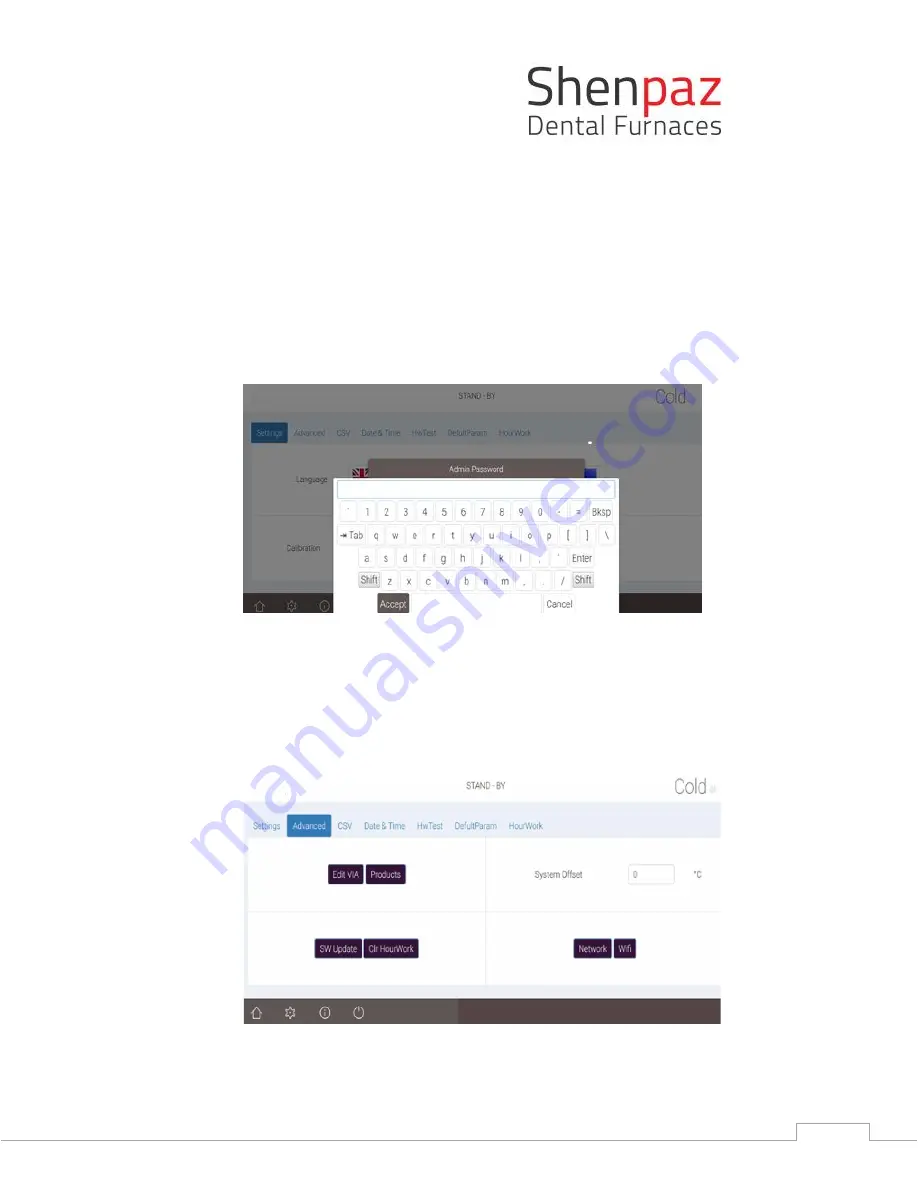
Ver
3
-01/08/2020
30
All functions performed from this screen is password protected.
To access to advanced section, you will need to use the password: admin
Once the password is accepted, the “Advanced” screen will open.
From this screen which appears on the PC or other chosen device after pairing, you can do the
following:
1.
In Admin password pop-up screen, place cursor into empty field.
2.
Keyboard will appear, type password, press Accept.
3.
Admin password screen will appear with hidden password, press OK.
4.
Advanced setting is opened for editing.
Figure
22
- Advanced Screen
Figure 21 - Enter password screen and press OK





























