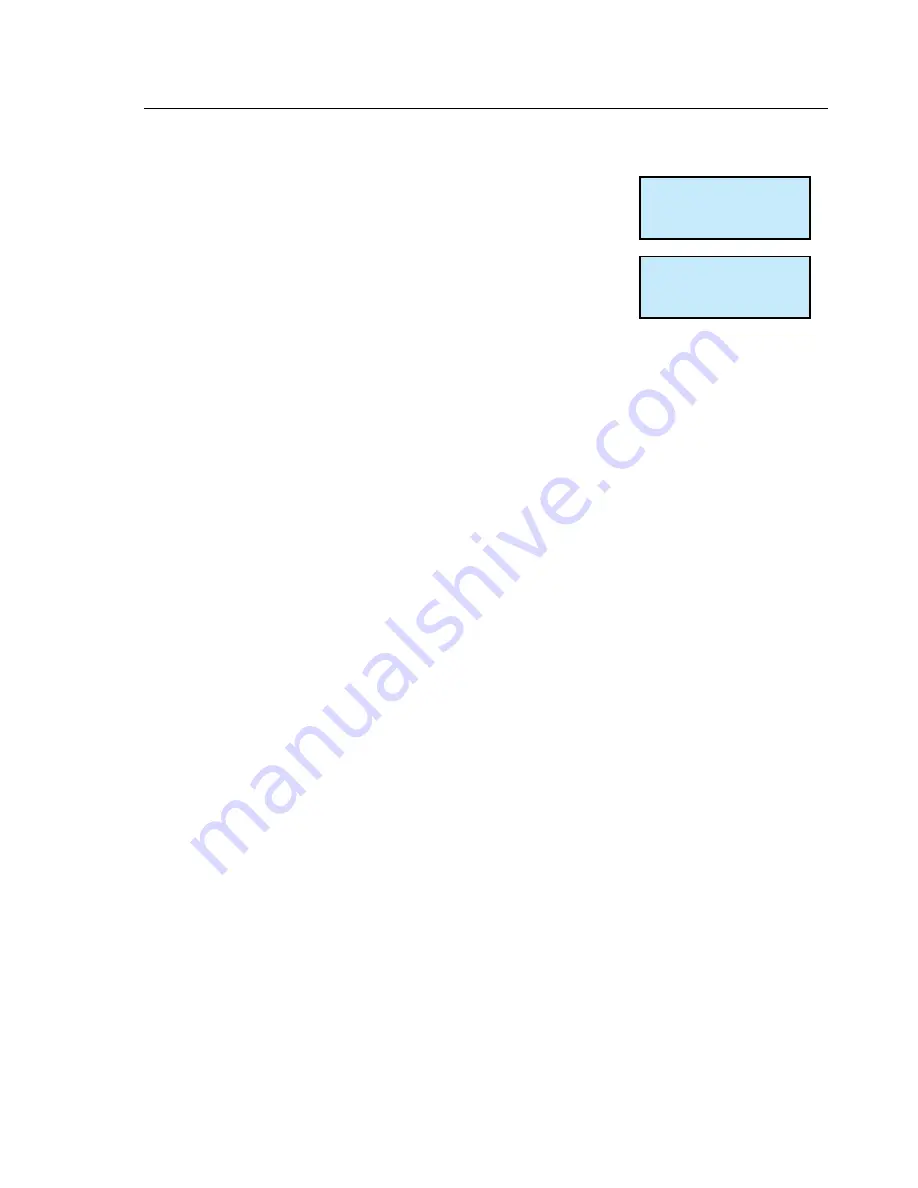
9
Creating a New Group
Create a new group
To create a new group within which to store EID
device numbers, select the ‘New group’ option from
the menu. Once a new group has been created
you can only go back to the previous group by
using the erase group option within the Menu.
The same EID device number may be recorded
against separate groups.
Once a new group has been created, all scanned
EID devices will now be stored in the new group.
New group?
Press to read ....
Grp=B Count=0






















